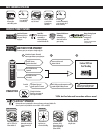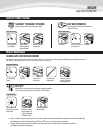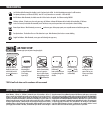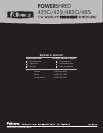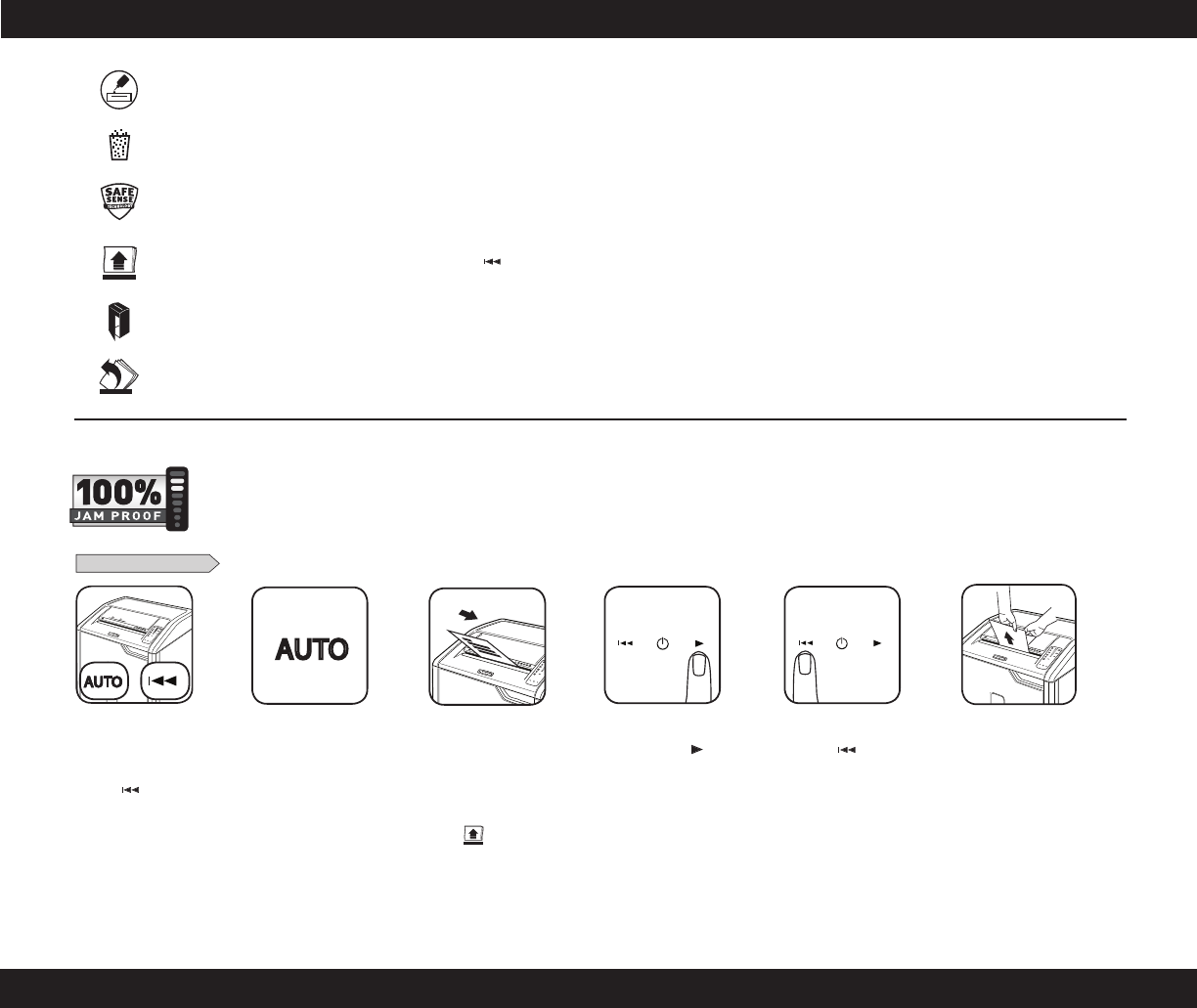
PREVENTIVE MAINTENANCE & ACCESSORIES
LIMITED PRODUCT WARRANTY
Limited Warranty: Fellowes, Inc.(“Fellowes”) warrantsthe partsof the machineto befree of
defects in material and workmanship and provides service and support for 2 years from the date of
purchase by the original consumer. Fellowes warrants the cutting blades of the machine to be free
from defects in material and workmanship for the lifetime of the shredder. If any part is found to be
defective during the warranty period, your sole and exclusive remedy will be repair or replacement,
atFellowes’optionandexpense,ofthedefectivepart.Thiswarrantydoesnotapplyincasesofabuse,
mishandling, failure to comply with product usage standards, shredder operation using an improper
power supply (other than listed on the label), or unauthorized repair. Fellowes reserves the right to
charge the consumers for any additional costs incurred by Fellowes to provide parts or services outside
ofthecountrywheretheshredderisinitiallysoldbyanauthorizedreseller.ANYIMPLIEDWARRANTY,
INCLUDINGTHATOFMERCHANTABILITYORFITNESSFORAPARTICULARPURPOSE,ISHEREBYLIMITED
INDURATIONTOTHEAPPROPRIATEWARRANTYPERIODSETFORTHABOVE.InnoeventshallFellowes
beliableforanyconsequentialorincidentaldamagesattributabletothisproduct.Thiswarrantygives
youspecificlegalrights.Theduration,terms,andconditionsofthiswarrantyarevalidworldwide,
exceptwheredifferentlimitations,restrictions,orconditionsmayberequiredbylocallaw.Formore
details or to obtain service under this warranty, please contact us or your dealer.
Should you choose to
disable the system, press
and hold the auto and
reverse ( ) buttons at
the same time
DISABLING THE FEATURE
Oncedisabled,the
blue Auto light is
no longer illuminated
(Tore-engage,
repeat step 1)
Shredding can continue
with the system disabled;
however, a paper jam
may occur with too many
sheets and Remove Paper
icon
( )
will illuminate
If jam occurs, press and
hold forward ( )
button until the document
is completely through the
shredder
If not cleared, press
reverse ( ) briefly
(repeat steps 4 and 5
until shredded)
If steps 4 and 5 do
not clear jam, reverse
paper all the way out,
remove several sheets
and refeed
AUTO
2
A
UTO
C-485Ci
3
4 45
A
UTO
C-485Ci
6
TROUBLESHOOTING
Eliminatespaperjamsandpowersthroughtoughjobs.
JAM PROOF SYSTEM*
*100% Jam Proof when used in accordance with user manual
A
UTO
C-485C i
1
AUTO
AUTO
StraightFeedIndicator:Whenilluminated,removepaperandfeedstraightintopaperentry.
LowOilIndictor:Whenilluminated,theshredderisoutofoilandneedstoberefilled.SeetheProductMaintenancesectionforrefillinstructions.
Foroptimumperformance,useFellowesoil(35250).*AutoOil™isonlyfeaturedoncrosscutmodels–425Ciand485Ci.
BinFullIndicator:Whenilluminated,theshredderwastebinisfullandneedstobeemptied.UseFelloweswastebag3605801.
DoorOpenIndicator:Theshredderwillnotrunifthecabinetdoorisopen.Whenilluminated,closethedoortoresumeshredding.
RemovePaperIndicator:Whenilluminated,pressreverse()andremovepaper.Reducepaperquantitytoanacceptableamountandreefedintopaperentry.
SafeSense
®
Indicator: If hands are too close to the paper entry, the SafeSense
®
indicator will illuminate and the shredder will stop shredding. If SafeSense
®
is active for 3 seconds, the shredder will automatically turn off and the user must press the power button on the control panel to resume shredding.