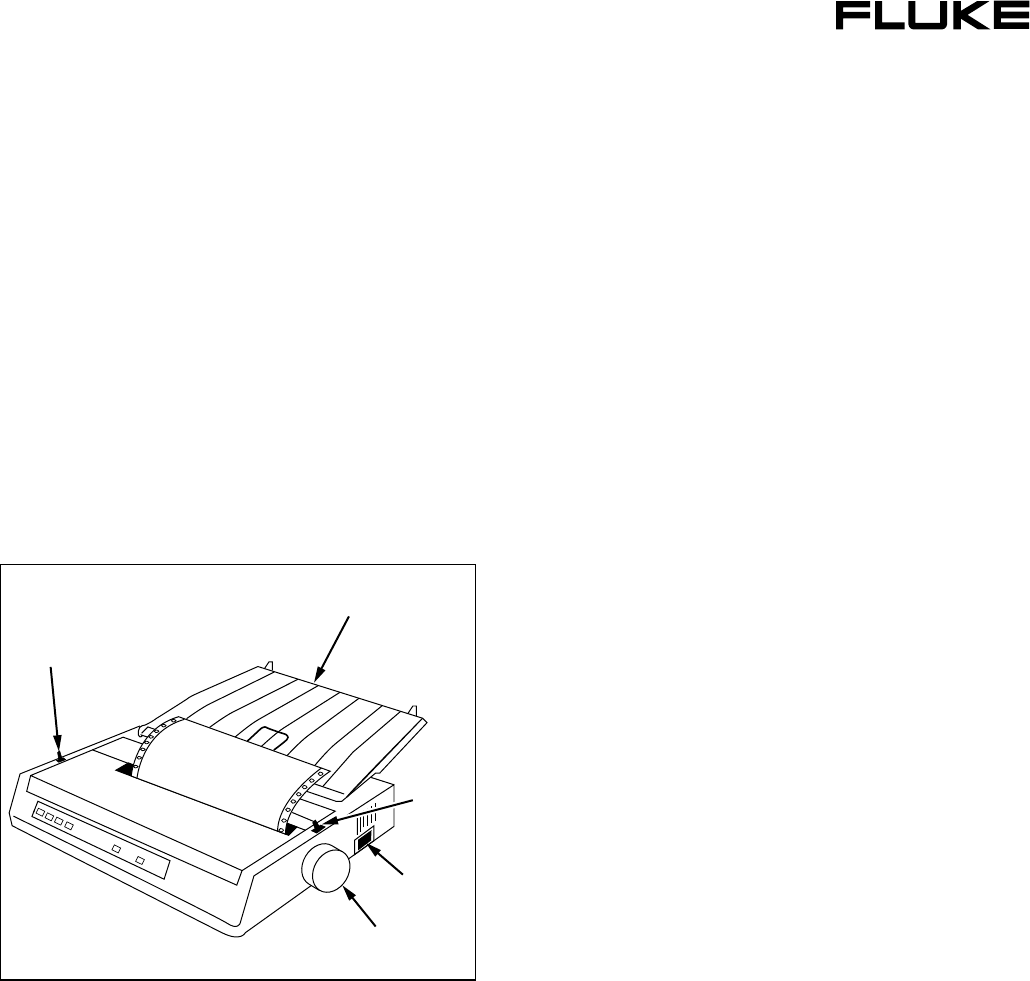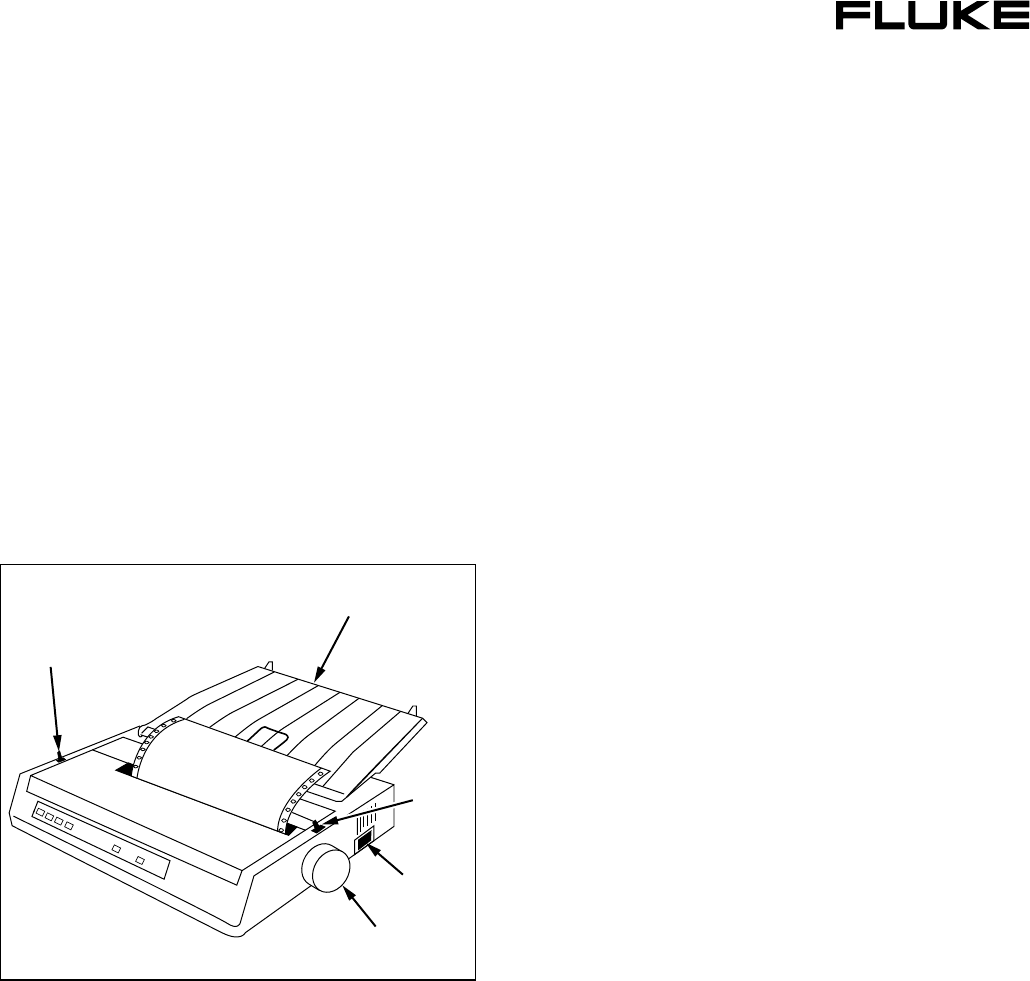
®
PN 2558806 February 2006 ©2006 Fluke Corporation. All rights reserved. Printed in U.S.A. 1
2635A-PRINT 120
2635A-PRINT 230
Serial 80 Column Dot-Matrix Printers
Instruction Sheet
Introduction
The 2635A-PRINT 120 and 2635A-PRINT 230 Serial
Printers (hereafter referred to as “the Printer”) are 80-
Column Dot-Matrix Serial Printers that can be
connected directly to the Fluke Hydra Series (2635A,
2625A, and 2620A models hereafter referred to as
“the Hydra”) to provide printed hard-copy output
without the need for a computer or software. The
Printer is shown in Figure 1.
Platen Knob
Power
Switch
Paper Separator
Bail Arm
Lever
Paper
Lever
egv001.eps
Figure 1. 2635A-PRINT Printer
Shipping Contents
The Printer comes with the following items:
• Instructions for Printer setup and use (this sheet)
• Quick Start Guide
• Platen knob
• Ribbon cartridge
• Paper separator
• CD-ROM with User’s Guide and print drivers
• Fluke RS42 serial printer cable
Installation
XWWarning
To avoid possible electric shock or
personal injury:
• Verify that the line voltage marked
on the back of the printer matches
the local mains supply before
connection.
• Check that the voltage listed on
the rating plate, located on the
back of the printer, matches the
local mains supply voltage before
applying power.
Some Printer parts have been removed for shipping.
Reassemble its detached parts, as follows (see
Figure 1 and the Quick Setup Guide for details):
1. Install the platen knob on the shaft on the right-
side of the Printer, lining up the slot in the knob
with the pin on the shaft.
2. Remove shipping tape from the Printer, and open
the top cover.
3. The print head is held to one side by a plastic
shipping retainer. Remove the retainer. Save the
retainer in case the Printer ever needs to be
shipped.
4. Center the print head by gently pushing it to the
center of the platen area.
5. Attach the ribbon cartridge to the print head by
setting the front-end in place and carefully
snapping the ribbon down between the print head
and platen.
6. Attach the paper separator by slipping the hooks
on its front into the two slots on the top of the
Printer.