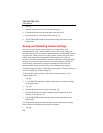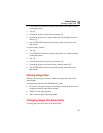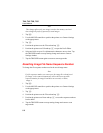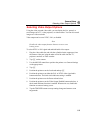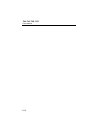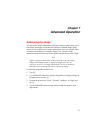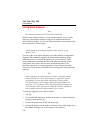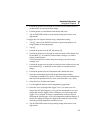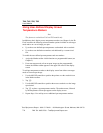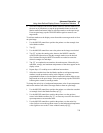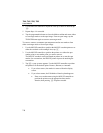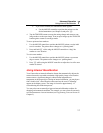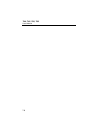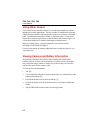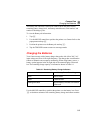Ti40, Ti45, Ti50, Ti55
Users Manual
7-4
Using User-Defined Display Screen
Temperature Markers
Note
This feature is available on Ti45 and Ti55 models only.
In addition to basic display screen temperature markers (see Chapter 4), the IR-
FlexCam offers the following advanced marker options available in scan target
mode and/or on a saved image you open:
• Up to three user-defined spot temperatures each marked with a crosshair.
• Up to three user-defined area markers each indicated by a custom-sized
box.
To enable the user-defined spot temperature and area markers:
1. Assign the Marker toolbar visible function to a programmable button (see
Chapter 2).
2. From scan target mode or from an open image, tap the programmable
button; the Marker toolbar appears in the upper left corner of the display
screen.
To add spot temperature markers to the display screen from either scan target
mode or from an open image:
1. Use the MOUSE controller to position the pointer over the crosshair icon
in the Marker toolbar.
2. Tap E.
3. Use the MOUSE controller to position the mouse crosshair over the image
spot desired.
4. Tap E to place a spot temperature marker. The marker name, followed
by the temperature of that spot appears on the display screen.
5. Repeat Steps 3-4 to add up to two additional spot temperature markers.
Test Equipment Depot - 800.517.8431 - 99 Washington Street Melrose, MA 02176
FAX 781.665.0780 - TestEquipmentDepot.com