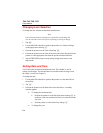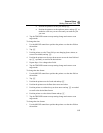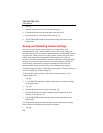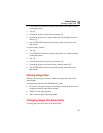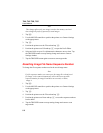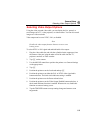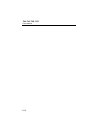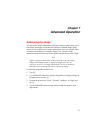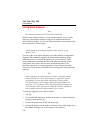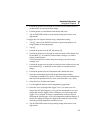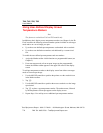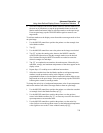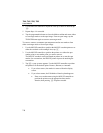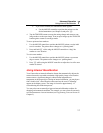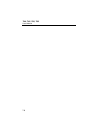Ti40, Ti45, Ti50, Ti55
Users Manual
7-2
Using Auto Capture
Note
This feature is available on Ti45 and Ti55 models only.
With the Auto Capture function, you can record a sequence of one or more
images by specifying the number of images to be captured and the time
interval between images. Use the Auto Captue function to scan multiple target
areas and quickly save the images.
Note
Actual number of saved images depends on the capacity of your
memory card.
You can set the Auto Capture sequence to be either manually or temperature
triggered. When manually triggered, the camera begins capturing images
immediately after you activate the function. Or, you can choose a single
camera temperature measurement point (such as the hot and cold cursors,
center point, mouse point, and up to three user-defined points) or the
minimum, maximum, or average temperatures of any of the area markers
(center box plus up to three user-defined areas) to trigger the image capturing
sequence.
Note
When using the Auto Capture function with the visible light camera
module (VLCM), the rate at which images are captured is slowed
considerably if you include visible light images. Turning off the
VLCM will keep the rate of images captured at approximately one
image per 1 to 2 seconds for 160 x 120 cameras and one image per 2
to 3 seconds for 320 x 240 cameras. When the VLCM is enabled, the
rate of images captured is approximately seven seconds.
To manually trigger the Auto Capture function:
1. Tap F.
2. Use the MOUSE controller to position the pointer over Image Settings on
the popup menu and tap E.
3. Position the pointer over the PIC tab and tap E.
4. Position the pointer over the right or left arrows next to Max Images to set
the number of images you want to capture in the sequence.