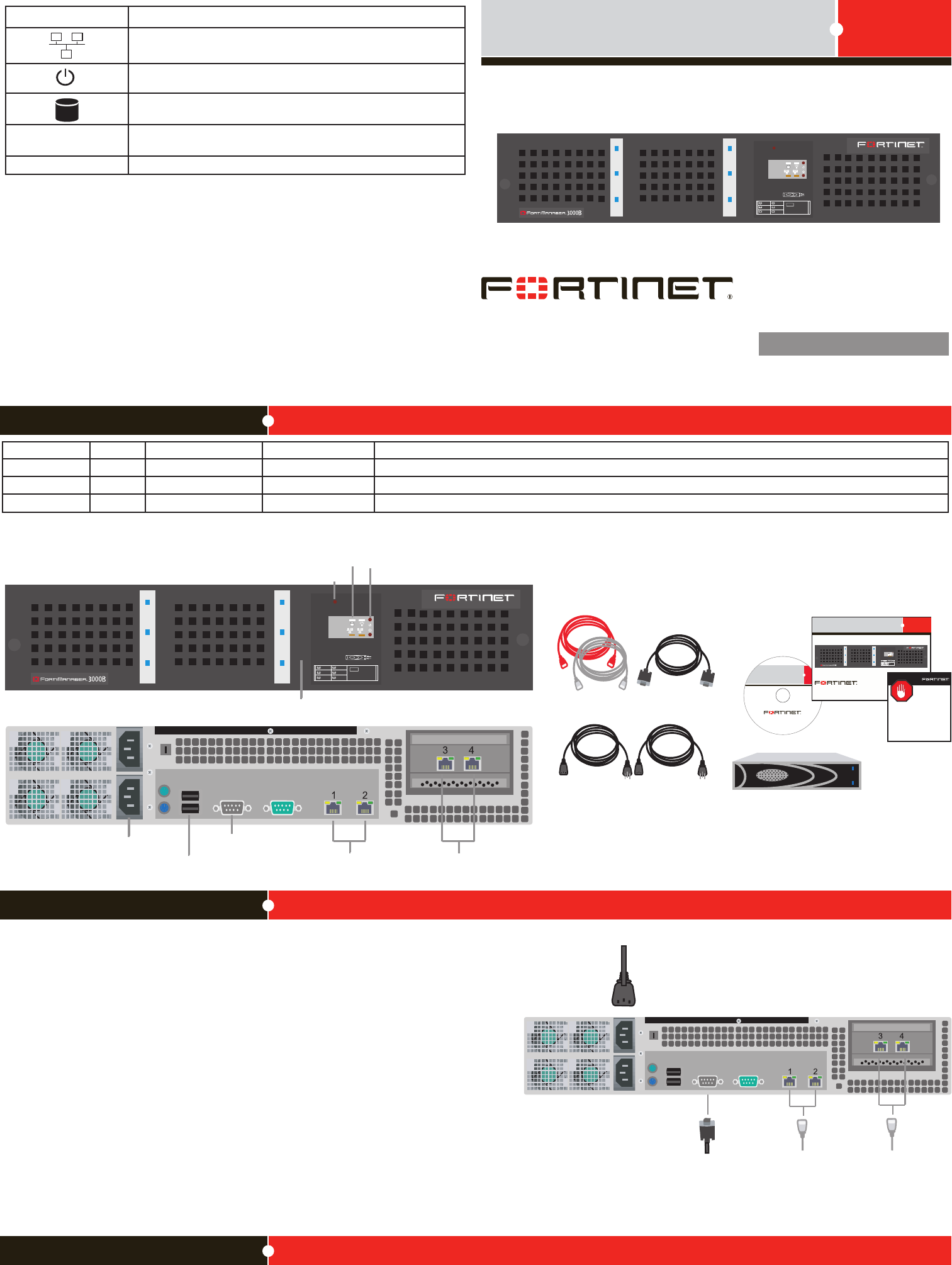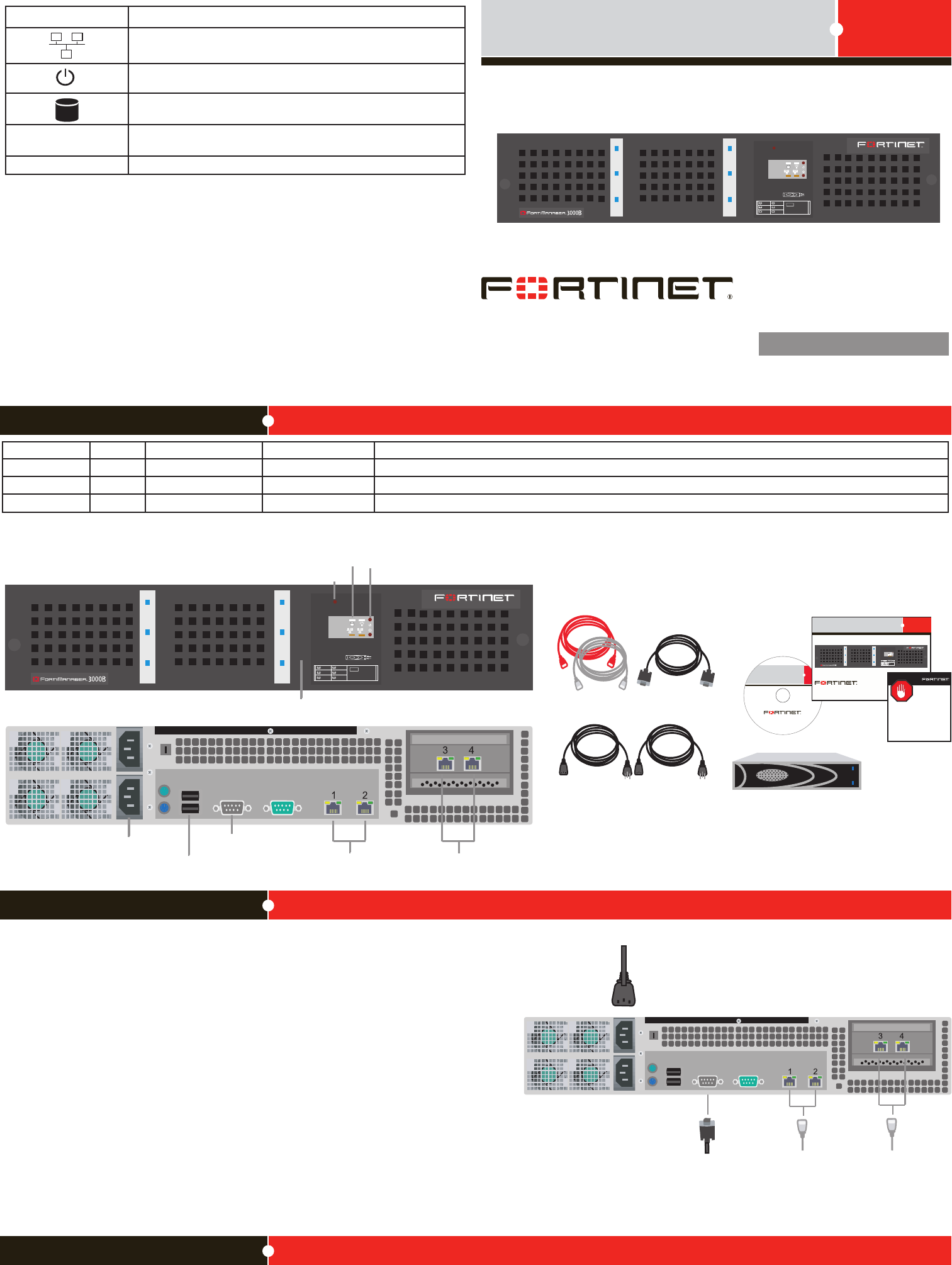
© Copyright 2009 Fortinet Incorporated. All rights reserved.
Products mentioned in this document are trademarks or registered trademarks
of their respective holders.
Regulatory Compliance
FCC Class B Part 15 CSA/CUS
11 March 2010
Visit these links for more information and documentation for your Fortinet product.
• Technical Documentation - http://docs.fortinet.com
• Fortinet Knowledge Center - http://kb.fortinet.com
• Fortinet Technical Support - http://support.fortinet.com
• Training Services - http://campus.training.fortinet.com
Connecting
Tools and Documenation
Straight-through
and cross over
Ethernet cables
Power Cables
4 hot-swappable
hard disks
DB-9 Serial Cable
Copyright 2008 Fortinet Incorporated. All rights reserved.
Trademarks
Products mentioned in this document are trademarks.
FortiManager-3000B
QuickStart Guide
1 2
PS RST
HDD 1 (P0) HDD 3 (P2)
HDD 2 (P1) HDD 4 (P3)
DISK DRIVE LEGEND
POWER
ACTIVITY
REGISTER
12
PS RST
HDD 1 (P0) HDD 4 (P3)
HDD 2 (P1) HDD 5 (P4)
HDD 3 (P2) HDD 6 (P5)
DISK DRIVE LEGEND
POWER
ACTIVITY
1 2
PS RST
HDD 1 (P0)
HDD 3 (P2)
EMPTY EMPTY
HDD 2 (P1)
HDD 4 (P3)
DISK DRIVE LEGEND
POWER
ACTIVITY
Power
connections
USB for
DB9 Serial
connection
Ethernet
connections
Ethernet
connections
LED Indicators
USB (Behind front panel)
Power Button
Back
Power Suppy Alarm Reset Button
®
Power connections
Straight-through Ethernet
cable connects to hub or
switch on the network.
Null modem cable connects
to serial port on management
computer.
Package Contents
Connector Type Speed Protocol Description
Port 1 to 4 RJ-45 100/1000 Base-T Ethernet Connection to the internal network.
CONSOLE DB9 9600 bps 8/N/1 RS-232 serial Optional connection to the management computer. Provides access to the command line interface.
USB USB USB For future use.
Connect the following to the FortiManager system. Ensure the FortiManager system is
placed on a stable surface or securely mounted in a 19” rack.
• Insert the hard disks included in the FortiManager package into the bays of the
FortiManager unit, starting in bay 1. Use the diagram on the front panel as a guide.
• Insert a network cable to port 1. Insert the other end to the router or switch connected
to the network.
• Connect one power chord to a power supply. Connect the other power cord to an
alternate power source if available.
• Connect the Power Cord to a surge protected power bar or power supply.
• Press the Power button to turn on the FortiManager unit.
• The power LED appears blue and the hard disk icon LED ashes blue while the system
boots.
•
• For more information, see the FortiManager Install Guide.
FortiManager-3000B
02-40000-112745-20091027
QuickStart Guide
Web-based manager
The FortiManager web-based manager is an easy to use management tool.
Use it to congure the administrator password, the interface and default gateway addresses,
and the DNS server addresses.
Requirements:
• An Ethernet connection between the FortiManager system and management computer.
• A web browser such as FireFox 2.0 and higher or Internet Explorer 6.0 and higher on
the management computer.
Command Line Interface (CLI)
The CLI is a full-featured management tool. Use it to congure the administrator password,
the interface addresses, the default gateway address, and the DNS server addresses. To
congure advanced settings, see the Tools and Documentation CD-ROM.
Requirements:
• The DB9 serial connection between the FortiManager system and management com-
puter.
• A terminal emulation application (HyperTerminal for Windows) on the management
computer.
Conguration Tools
Light Icon Description
The light ashes orange when packets are sent and received on
the Ethernet port 1 and 2.
Power indicator is blue when the FortiManager system is on.
The light ashes blue when reading the boot device.
Hard Disk Upper LED
Blue when the hard disk is properly inserted into the drive bay
and the FortiManager is plugged in to a power source.
Hard Disk Lower LED
Flashes blue when reading and writing to the hard disk.