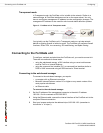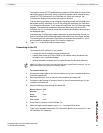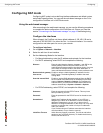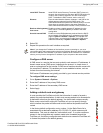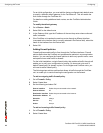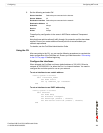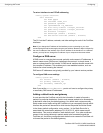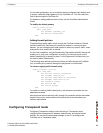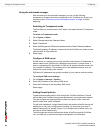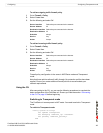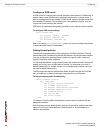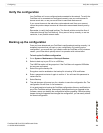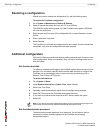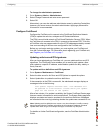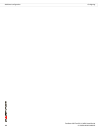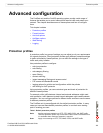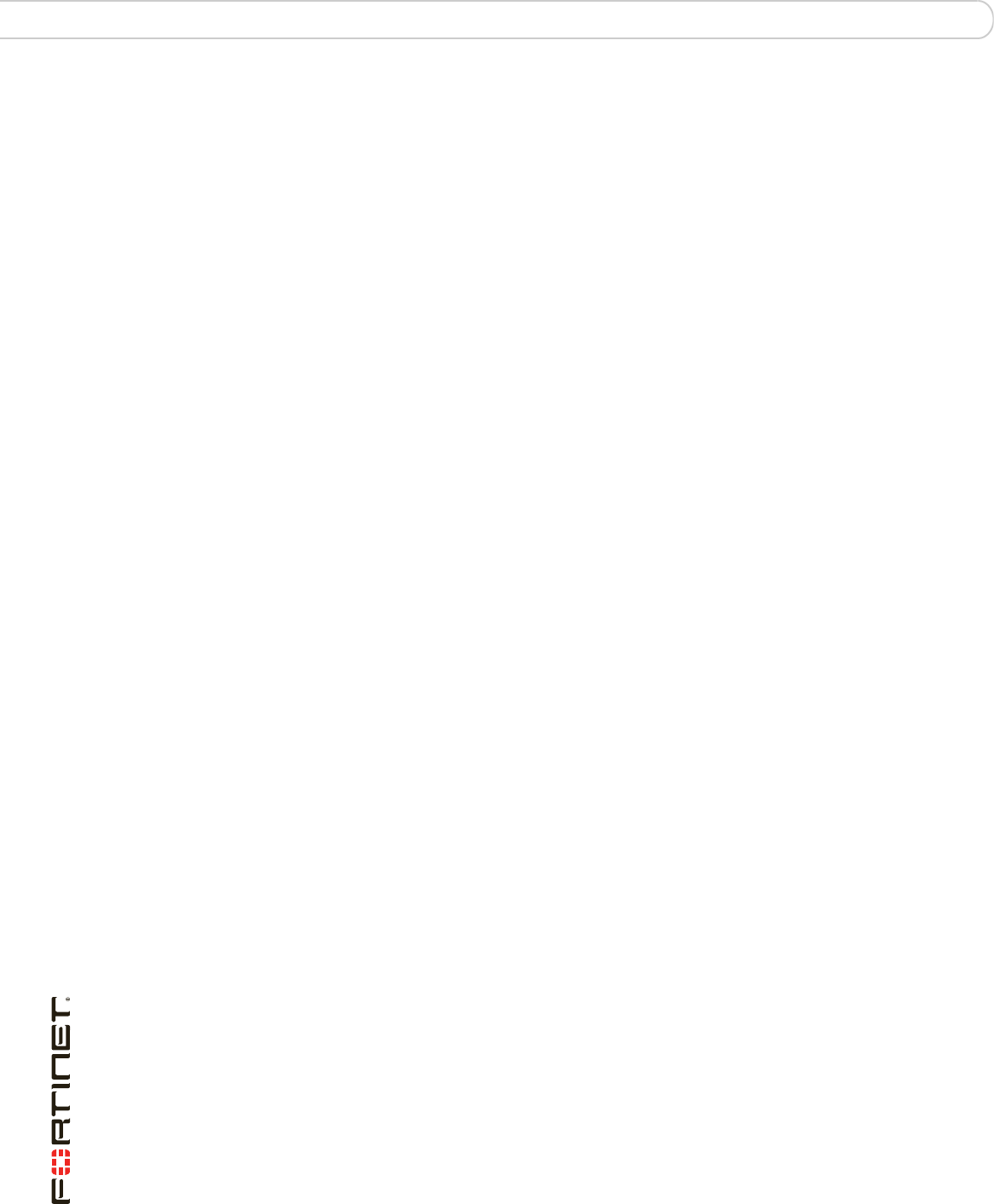
FortiGate-30B FortiOS 3.0 MR6 Install Guide
26 01-30006-0459-20080505
Configuring Transparent mode Configuring
Using the web-based manager
After connecting to the web-based manager, you can use the following
procedures to complete the basic configuration of the FortiGate unit. Ensure you
read the section “Connecting to the web-based manager” on page 18 before
beginning.
Switching to Transparent mode
The FortiGate unit comes preset to NAT mode. You need to switch to Transparent
mode.
To switch to Transparent mode
1 Go to System > Status.
2 Select Change beside the Operation Mode.
3 Select Transparent.
4 Enter the Management IP/Netmask address and the Default Gateway address.
The default gateway IP address is required to tell the FortiGate unit where to send
network traffic to other networks.
5 Select Apply.
Configure a DNS server
A DNS server is a service that converts symbolic node names to IP addresses. A
domain name server (DNS server) implements the protocol. In simple terms, it
acts as a phone book for the Internet. A DNS server matches domain names with
the computer IP address. This enables you to use readable locations, such as
fortinet.com when browsing the Internet.
DNS server IP addresses are typically provided by your internet service provider.
To configure DNS server settings
1 Go to System > Network > Options.
2 Enter the IP address of the primary DNS server.
3 Enter the IP address of the secondary DNS server.
Select Apply.
Adding firewall policies
Firewall policies enable traffic to flow through the FortiGate interfaces. Firewall
policies define the FortiGate unit process the packets in a communication session.
You can configure the firewall policies to allow only specific traffic, users and
specific times when traffic is allowed.
For the initial installation, a single firewall policy that enables all traffic through will
enable you to verify your configuration is working. On lower-end units such a
default firewall policy is already in place. For the higher end FortiGate units, you
will need to add a firewall policy.
The following steps add two policies that allows all traffic through the FortiGate
unit, to enable you to continue testing the configuration on the network.