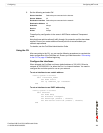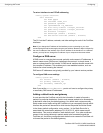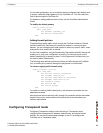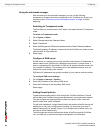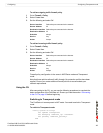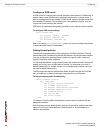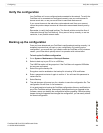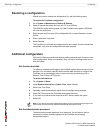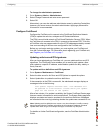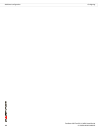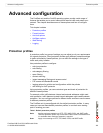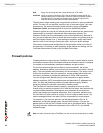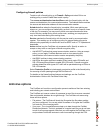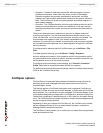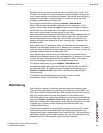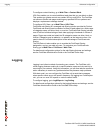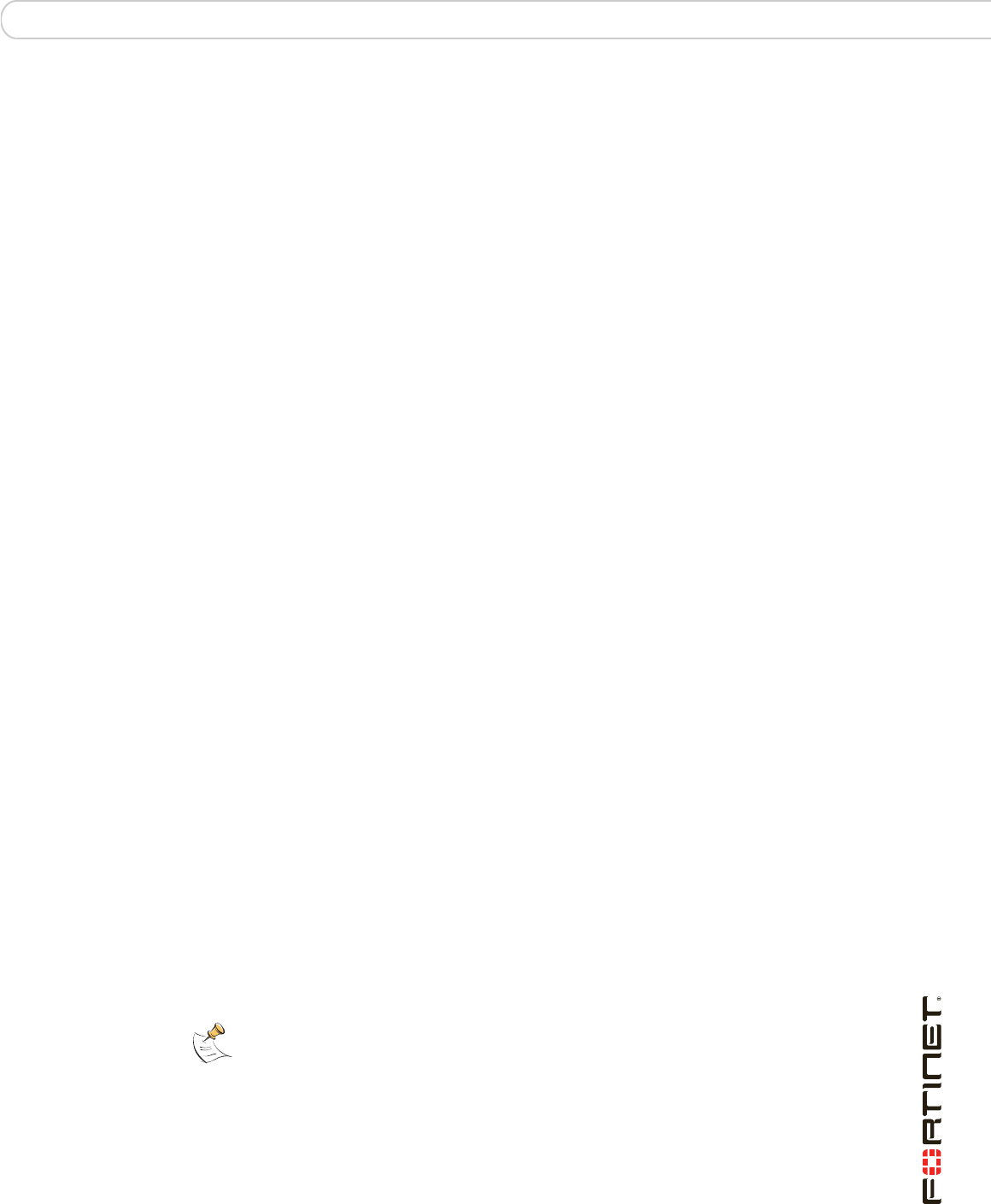
Configuring Additional configuration
FortiGate-30B FortiOS 3.0 MR6 Install Guide
01-30006-0459-20080505 31
To change the administrator password
1 Go to System > Admin > Administrators.
2 Select Change Password and enter a new password.
3 Select OK.
Alternatively, you can also add new administrator users by selecting Create New,
however, you cannot remove the admin administrator. Applying a password for
this account is recommended.
Configure FortiGuard
Configure the FortiGate unit to connect to the FortiGuard Distribution Network
(FDN) to update the antivirus, antispam and IPS attack definitions.
The FDN is a world wide network of FortiGuard Distribution Servers (FDS). When
the FortiGate unit connects to the FDN, it connects to the nearest FDS. To do this,
all FortiGate units are programmed with a list of FDS addresses sorted by nearest
time zone according to the time zone configured for the FortiGate unit.
Before you can begin receiving updates, you must register your FortiGate unit
from the Fortinet web page. For information about registering your FortiGate unit,
see “Register your FortiGate unit” on page 7.
Updating antivirus and IPS signatures
After you have registered your FortiGate unit, you can update antivirus and IPS
signatures. The FortiGuard Center enables you to receive push updates, allow
push update to a specific IP address, and schedule updates for daily, weekly, or
hourly intervals.
To update antivirus definitions and IPS signatures
1 Go to System > Maintenance > FortiGuard.
2 Select the blue arrow for AntiVirus and IPS Options to expand the options.
3 Select Update Now to update the antivirus definitions.
If the connection to the FDN is successful, the web-based manager displays a
message similar to the following:
Your update request has been sent. Your database will
be updated in a few minutes. Please check your update
page for the status of the update.
After a few minutes, if an update is available, the System FortiGuard Center page
lists new version information for antivirus definitions. The System Status page also
displays new dates and version numbers for the antivirus definitions. Messages
are recorded to the event log indicating whether the update was successful or not.
For details on further FortiGuard configuration, see the FortiGate Administration
Guide.
Note: Updating antivirus definitions can cause a very short disruption in traffic currently
being scanned while the FortiGate unit applies the new signature database. Schedule
updates when traffic is light, for example overnight, to minimize any disruption.