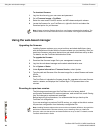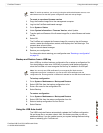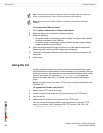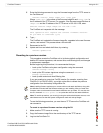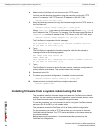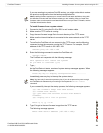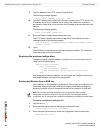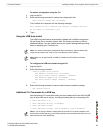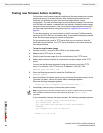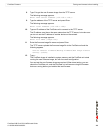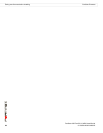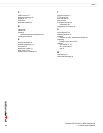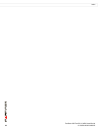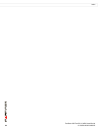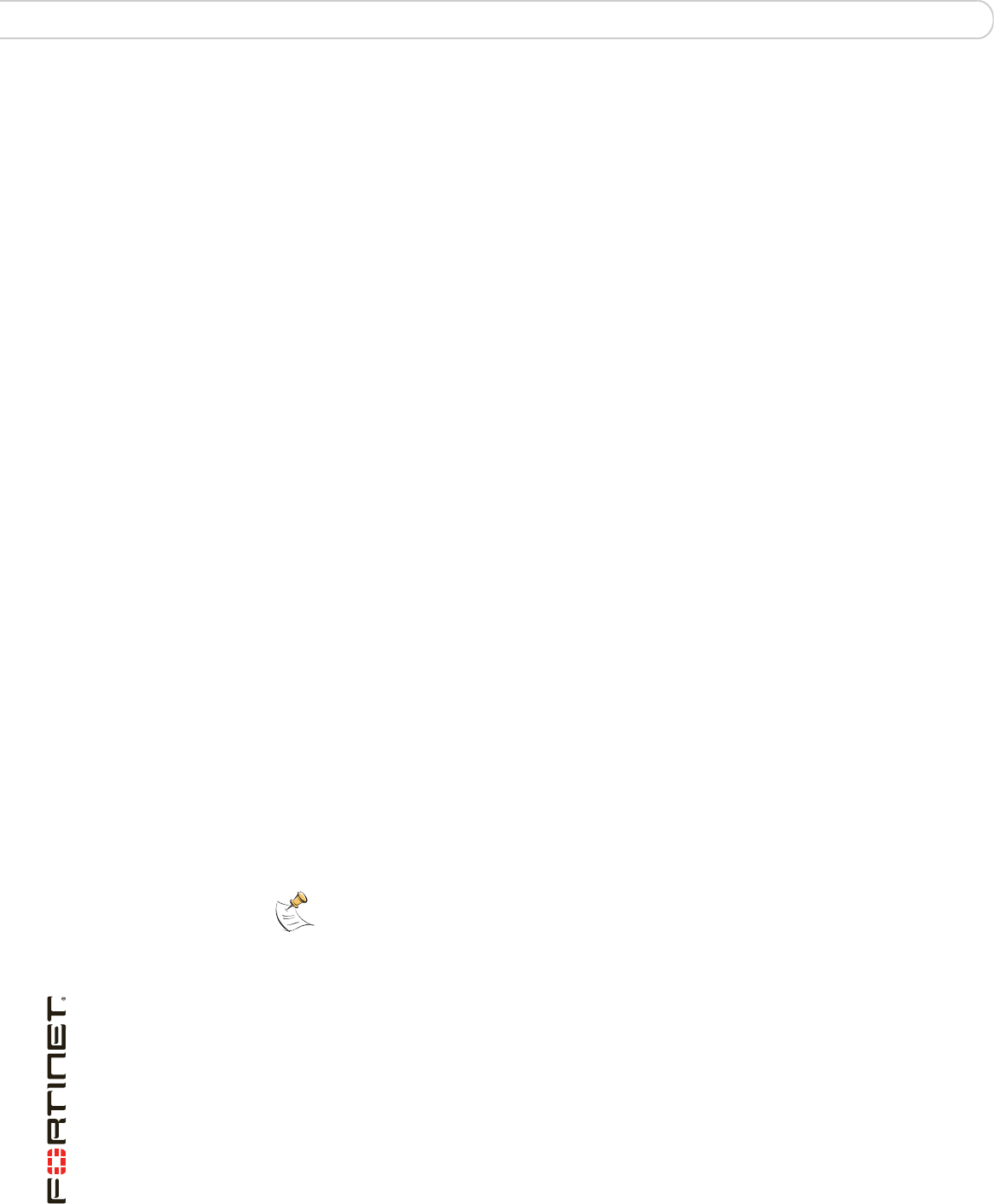
FortiGate-30B FortiOS 3.0 MR6 Install Guide
48 01-30006-0459-20080505
Testing new firmware before installing FortiGate Firmware
Testing new firmware before installing
You can test a new firmware image by installing the firmware image from a system
reboot and saving it to system memory. After completing this procedure, the
FortiGate unit operates using the new firmware image with the current
configuration. This new firmware image is not permanently installed. The next time
the FortiGate unit restarts, it operates with the originally installed firmware image
using the current configuration. If the new firmware image operates successfully,
you can install it permanently using the procedure “Upgrading the firmware” on
page 40.
To use this procedure, you must connect to the CLI using the FortiGate console
port and a RJ-45 to DB-9 or null modem cable. This procedure temporarily installs
a new firmware image using your current configuration.
For this procedure you install a TFTP server that you can connect to from the
FortiGate internal interface. The TFTP server should be on the same subnet as
the internal interface.
To test the new firmware image
1 Connect to the CLI using a RJ-45 to DB-9 or null modem cable.
2 Make sure the TFTP server is running.
3 Copy the new firmware image file to the root directory of the TFTP server.
4 Make sure the internal interface is connected to the same integer as the TFTP
server.
You can use the following command to ping the computer running the TFTP
server. For example, if the TFTP server’s IP address is 192.168.1.168:
execute ping 192.168.1.168
5 Enter the following command to restart the FortiGate unit:
execute reboot
6 As the FortiGate unit reboots, press any key to interrupt the system startup. As the
FortiGate unit starts, a series of system startup messages appears.
When the following messages appears:
Press any key to display configuration menu....
7 Immediately press any key to interrupt the system startup.
If you successfully interrupt the startup process, the following messages appears:
[G]: Get firmware image from TFTP server.
[F]: Format boot device.
[Q]: Quit menu and continue to boot with default
firmware.
[H]: Display this list of options.
Enter G, F, Q, or H:
Note: You have only 3 seconds to press any key. If you do not press a key soon enough,
the FortiGate unit reboots and you must login and repeat the execute reboot
command.