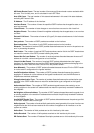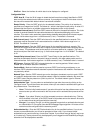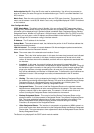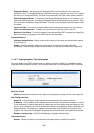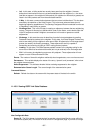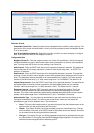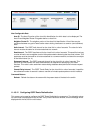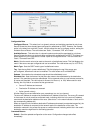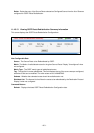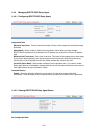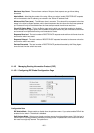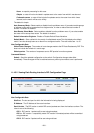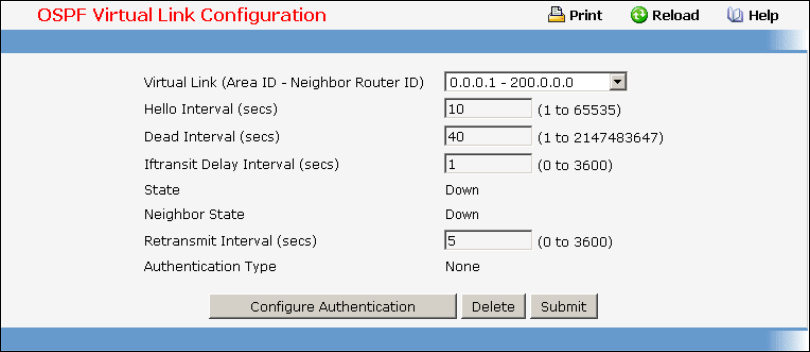
- 809 -
Selection Criteria
Create New Virtual Link - Select this option from the dropdown menu to define a new virtual link. The
area portion of the virtual link identification is fixed: you will be prompted to enter the Neighbor Router
ID on a new screen.
Area ID and Neighbor Router ID - Select the virtual link for which you want to display or configure
data. It consists of the Area ID and Neighbor Router ID.
Configurable Data
Neighbor Router ID - Enter the neighbor portion of a Virtual Link specification. Virtual links may be
configured between any pair of area border routers having interfaces to a common (non-backbone)
area. You only enter this ID when you are creating a new virtual link.
Hello Interval - Enter the OSPF hello interval for the specified interface in seconds. This parameter
must be the same for all routers attached to a network. Valid values range from 1 to 65,535. The
default is 10 seconds. .
Dead Interval - Enter the OSPF dead interval for the specified interface in seconds. This specifies
how long a router will wait to see a neighbor router's Hello packets before declaring that the router is
down. This parameter must be the same for all routers attached to a network. This value should a
multiple of the Hello Interval (e.g. 4). Valid values range from 1 to 2147483647. The default is 40.
Iftransit Delay Interval - Enter the OSPF Transit Delay for the specified interface. This specifies the
estimated number of seconds it takes to transmit a link state update packet over the selected
interface. Valid values range from 1 to 3600 seconds (1 hour). The default value is 1 second.
Retransmit Interval - Enter the OSPF retransmit interval for the specified interface. This is the
number of seconds between link-state advertisements for adjacencies belonging to this router
interface. This value is also used when retransmitting database descriptions and link-state request
packets. Valid values range from 1 to 3600 seconds (1 hour). The default is 5 seconds.
Authentication Type - You may select an authentication type other than none by clicking on the
'Configure Authentication' button. You will then see a new screen, where you can select the
authentication type from the pulldown menu. The choices are:
• None - This is the initial interface state. If you select this option from the pulldown menu on the
second screen you will be returned to the first screen.
• Simple - If you select 'Simple' you will be prompted to enter an authentication key. This key
will be included, in the clear, in the OSPF header of all packets sent on the network. All routers
on the network must be configured with the same key.
• Encrypt - If you select 'Encrypt' you will be prompted to enter both an authentication key and
an authentication ID. Encryption uses the MD5 Message-Digest algorithm. All routers on the
network must be configured with the same key and ID.