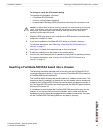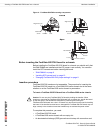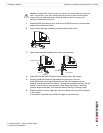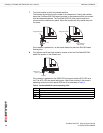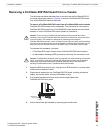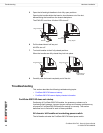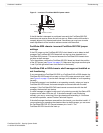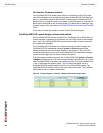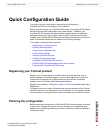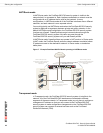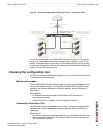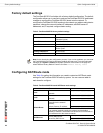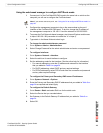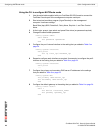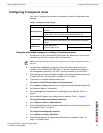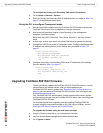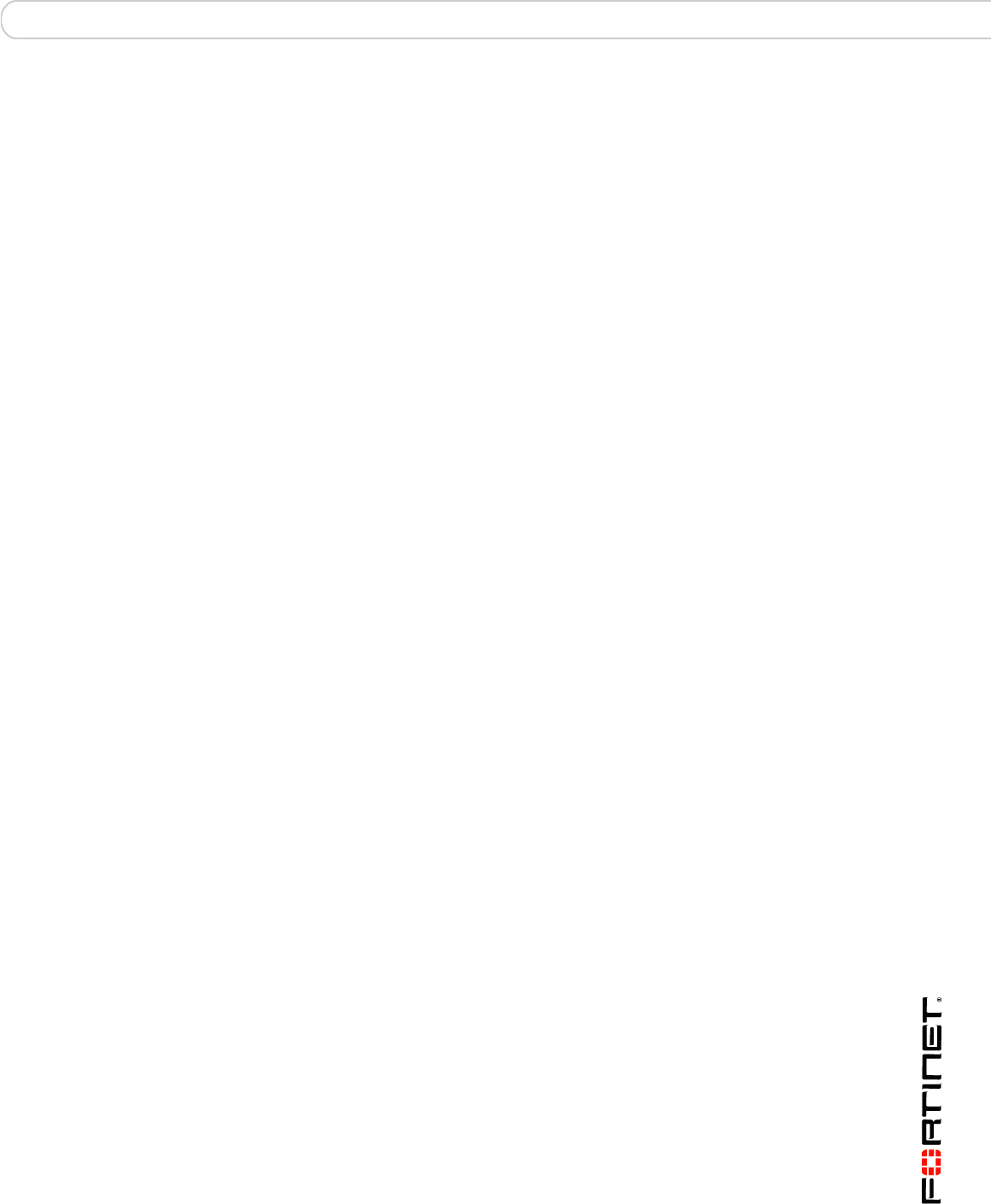
Quick Configuration Guide Registering your Fortinet product
FortiGate-5001FA2 Security System Guide
01-30000-0379-20080606 21
Quick Configuration Guide
This section is a quick start guide to connecting and configuring a
FortiGate-5001FA2 security system for your network.
Before using this chapter, your FortiGate-5000 series or compatible ATCA chassis
should be mounted and connected to your power system. In addition, your
FortiGate-5001FA2 boards should be inserted into the chassis and additional
hardware components (such as AMC cards and SFP transceivers) should be
installed. The FortiGate-5001FA2 boards should also be powered up and the front
panel LEDs should indicate that the boards are functioning normally.
This chapter includes the following topics:
• Registering your Fortinet product
• Planning the configuration
• Choosing the configuration tool
• Factory default settings
• Configuring NAT/Route mode
• Configuring Transparent mode
• Upgrading FortiGate-5001FA2 firmware
• FortiGate-5001FA2 base backplane data communication
• Powering off the FortiGate-5001FA2 board
Registering your Fortinet product
Register your Fortinet product to receive Fortinet customer services such as
product updates and technical support. You must also register your product for
FortiGuard services such as FortiGuard Antivirus and Intrusion Prevention
updates and for FortiGuard Web Filtering and AntiSpam.
Register your product by visiting http://support.fortinet.com and selecting Product
Registration.
To register, enter your contact information and the serial numbers of the Fortinet
products that you or your organization have purchased. You can register multiple
Fortinet products in a single session without re-entering your contact information.
Planning the configuration
Before beginning to configure your FortiGate-5001FA2 security system, you need
to plan how to integrate the system into your network. Your configuration plan
depends on the operating mode that you select: NAT/Route mode (the default) or
Transparent mode.