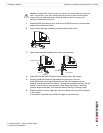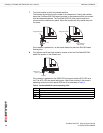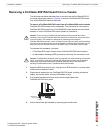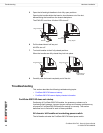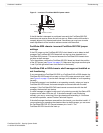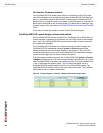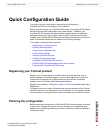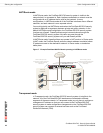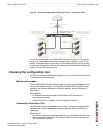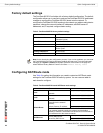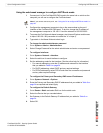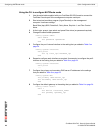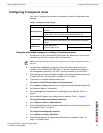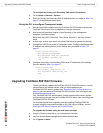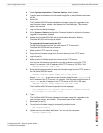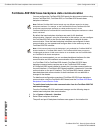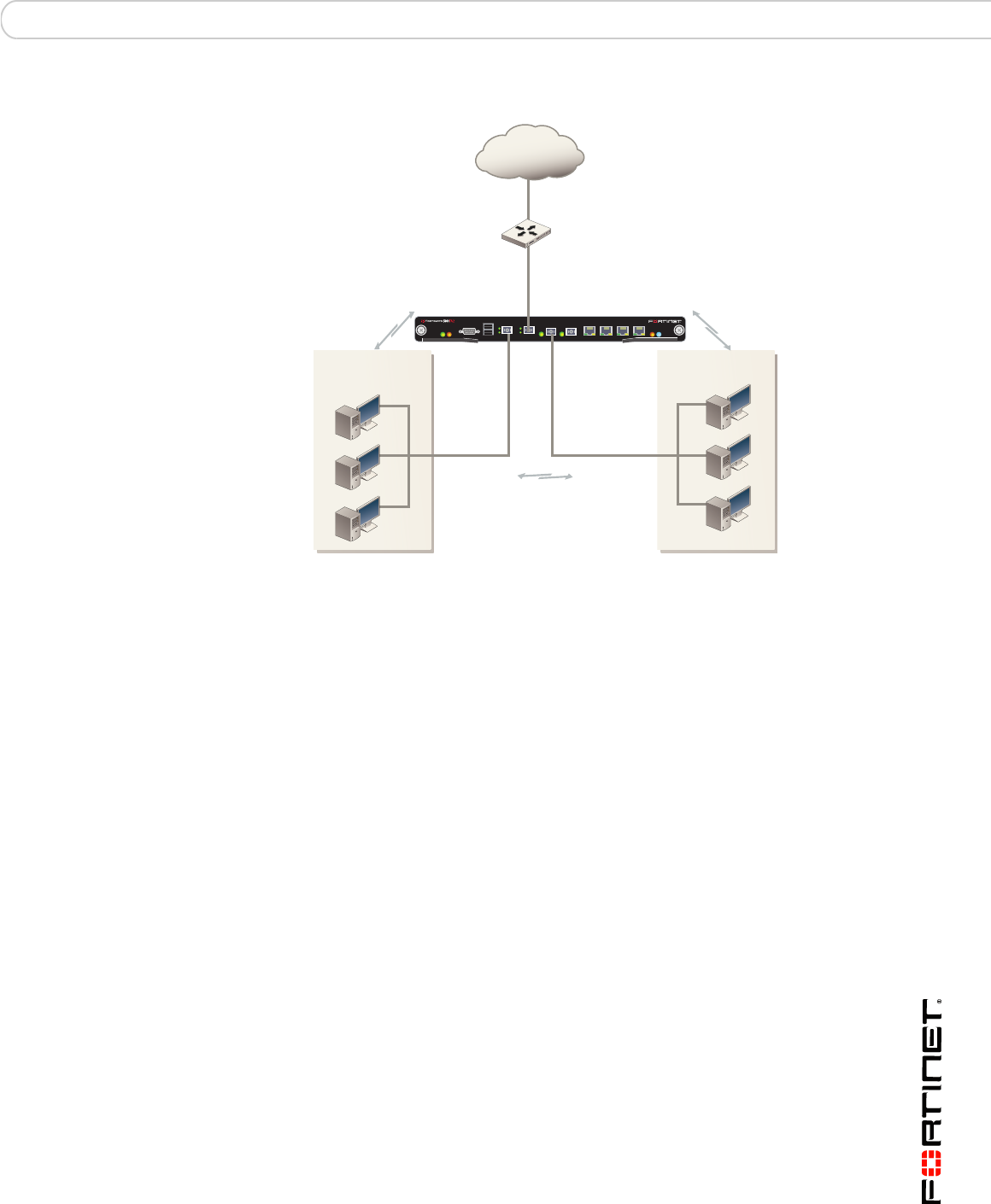
Quick Configuration Guide Choosing the configuration tool
FortiGate-5001FA2 Security System Guide
01-30000-0379-20080606 23
Figure 8: Example FortiGate-5001FA2 board operating in Transparent mode
You would typically deploy a FortiGate-5001FA2 security system in Transparent
mode on a private network behind an existing firewall or behind a router. In the
default Transparent mode configuration, the FortiGate-5001FA2 security system
functions as a firewall. No traffic can pass through the FortiGate-5001FA2 security
system until you add firewall policies.
Choosing the configuration tool
You can use either the web-based manager or the Command Line Interface (CLI)
to configure the FortiGate board.
Web-based manager
The FortiGate-5001FA2 web-based manager is an easy to use management tool.
Use the web-based manager to configure the FortiGate-5001FA2 administrator
password, the interface addresses, the default gateway, and the DNS server
addresses.
Requirements:
• An Ethernet connection between the FortiGate-5001FA2 board and
management computer.
• Internet Explorer 6.0 or higher on the management computer.
Command Line Interface (CLI)
The CLI is a full-featured management tool. Use it to configure the administrator
password, the interface addresses, the default gateway, and the DNS server
addresses.
Requirements:
• The serial connector that came packaged with your FortiGate-5001FA2 board.
• Terminal emulation application (for example, HyperTerminal for Windows) on
the management computer.
PWR
ACC
STAIPM
CONSOLE
USB
3 4
1 2
5 6 7 8
192.168.1.99
Management IP
204.23.1.2
Gateway to
public
network
192.168.1.1
port1
port2
port3
Transparent mode policies
controlling traffic between
internal and external
networks.
Transparent mode policies
controlling traffic between
internal and external
networks.
Transparent mode policies
controlling traffic between
internal network segments.
FortiGate-5001FA2 module
in Transparent mode
Internal
network
Internal
network
Internet