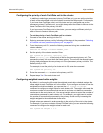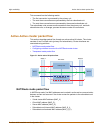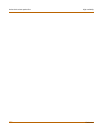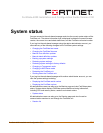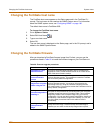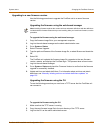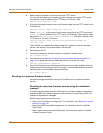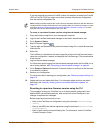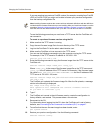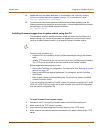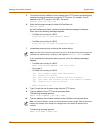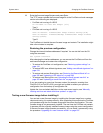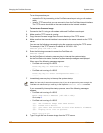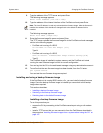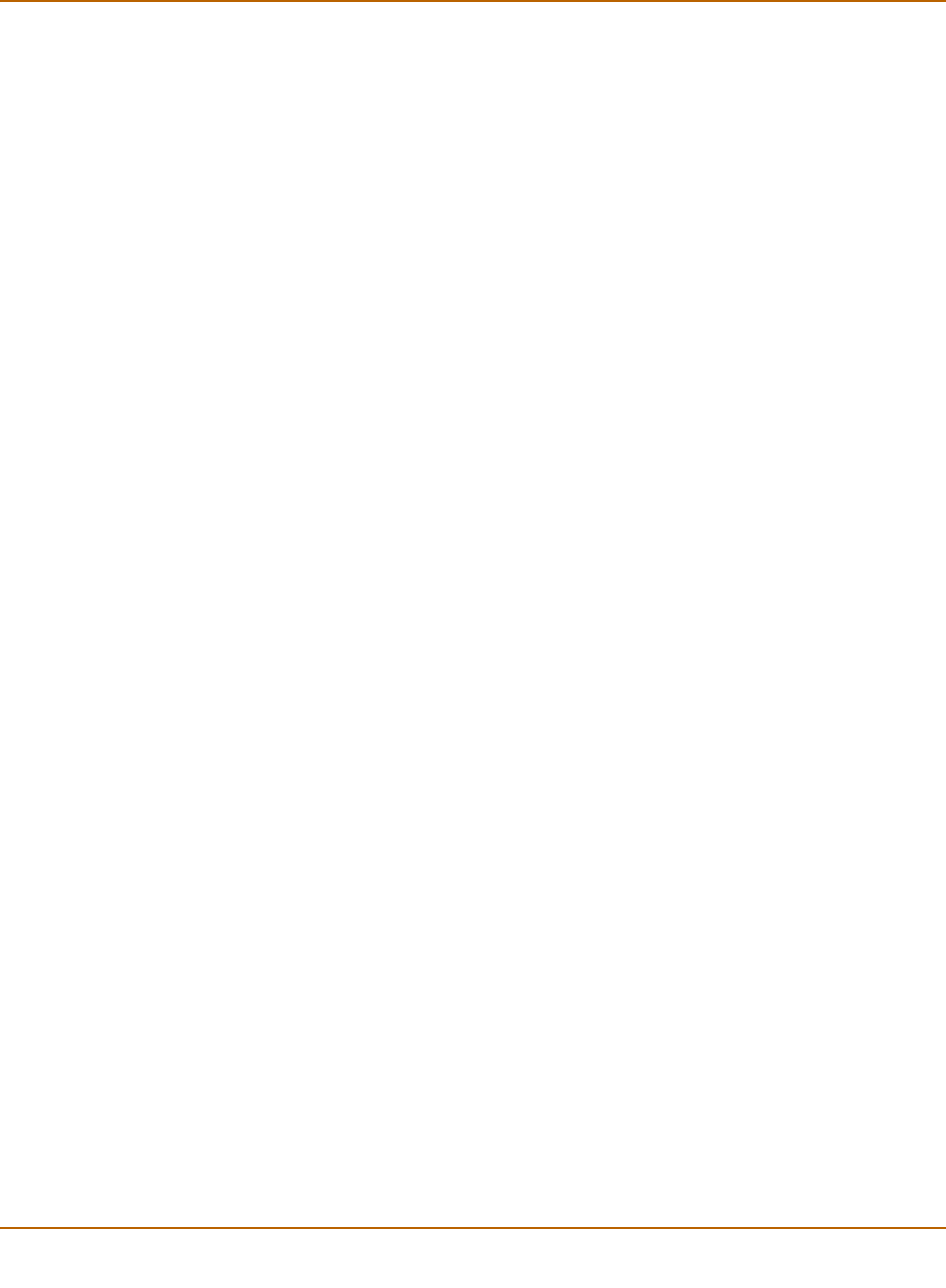
104 Fortinet Inc.
Changing the FortiGate firmware System status
4 Make sure the FortiGate unit can connect to the TFTP server.
You can use the following command to ping the computer running the TFTP server.
For example, if the IP address of the TFTP server is 192.168.1.168:
execute ping 192.168.1.168
5 Enter the following command to copy the firmware image from the TFTP server to the
FortiGate unit:
execute restore image <name_str> <tftp_ip>
Where <name_str> is the name of the firmware image file on the TFTP server and
<tftp_ip> is the IP address of the TFTP server. For example, if the firmware image
file name is FGT_300-v250-build045-FORTINET.out and the IP address of the
TFTP server is 192.168.1.168, enter:
execute restore image FGT_300-v250-build045-FORTINET.out
192.168.1.168
The FortiGate unit uploads the firmware image file, upgrades to the new firmware
version, and restarts. This process takes a few minutes.
6 Reconnect to the CLI.
7 To confirm that the new firmware image is successfully installed, enter:
get system status
8 Use the procedure “Manually initiating antivirus and attack definitions updates” on
page 125 to update antivirus and attack definitions, or from the CLI, enter:
execute updatecenter updatenow
9 To confirm that the antivirus and attack definitions are succesfully updated, enter the
following command to display the antivirus engine, virus and attack definitions version,
contract expiry, and last update attempt information.
get system objver
Reverting to a previous firmware version
Use the following procedures to revert your FortiGate unit to a previous firmware
version.
Reverting to a previous firmware version using the web-based
manager
The following procedures revert the FortiGate unit to its factory default configuration
and delete NIDS user-defined signatures, web content lists, email filtering lists, and
changes to replacement messages.
Before beginning this procedure you can:
• Back up the FortiGate unit configuration. For information, see “Backing up system
settings” on page 115.
• Back up the NIDS user-defined signatures. For information, see the FortiGate
NIDS Guide
• Back up web content and email filtering lists. For information, see the FortiGate
Content Protection Guide.