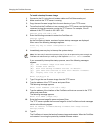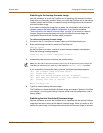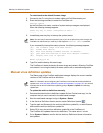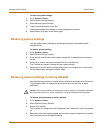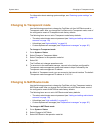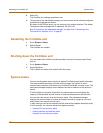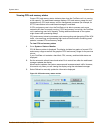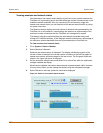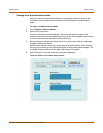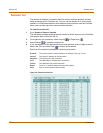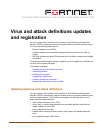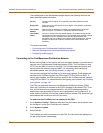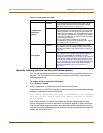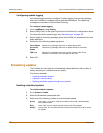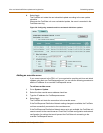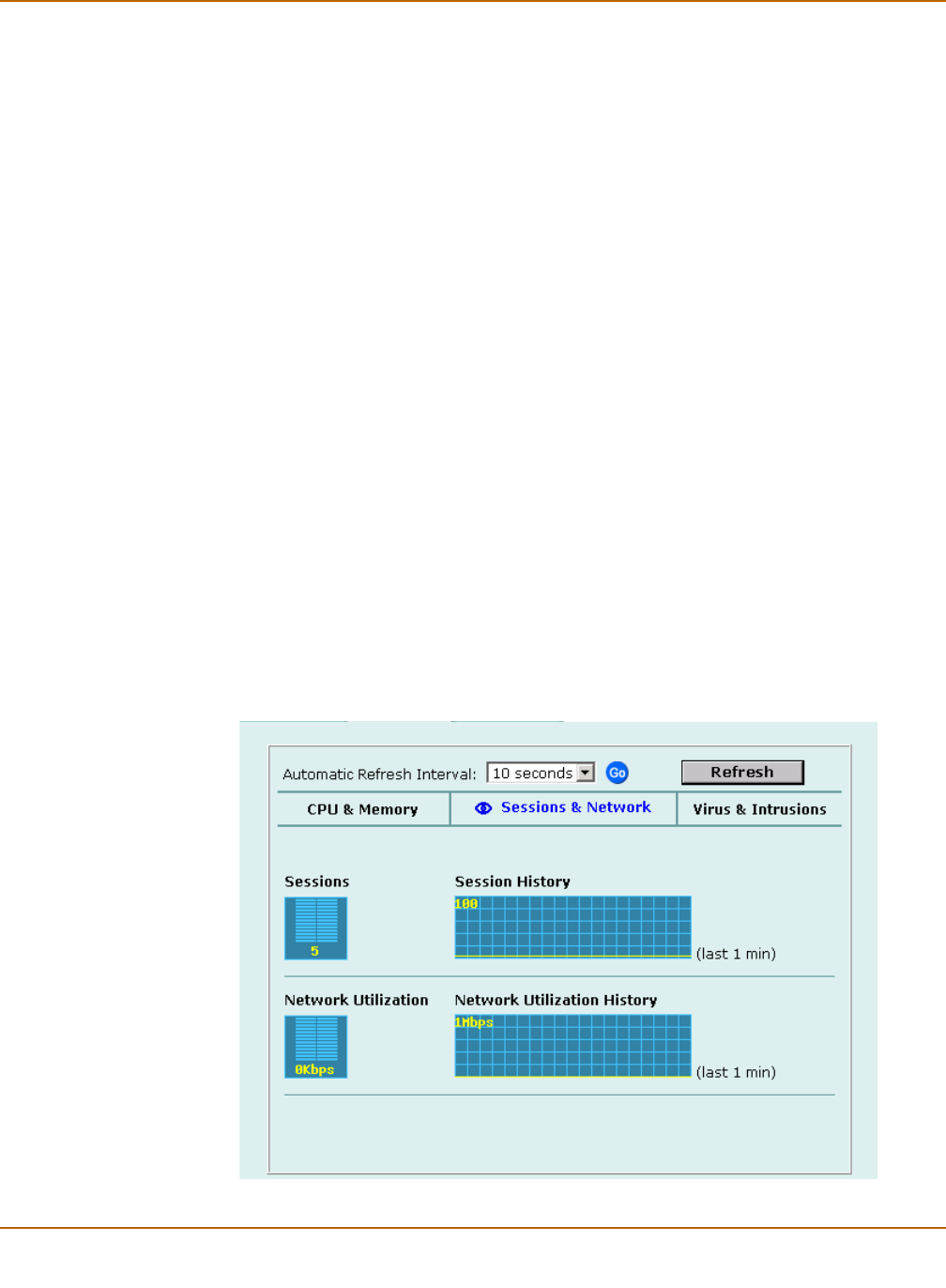
120 Fortinet Inc.
System status System status
Viewing sessions and network status
Use the session and network status display to track how many network sessions the
FortiGate unit is processing and to see what effect the number of sessions has on the
available network bandwidth. Also, by comparing CPU and memory usage with
session and network status you can see how much demand network traffic is putting
on system resources.
The Sessions section displays the total number of sessions being processed by the
FortiGate unit on all interfaces. It also displays the sessions as a percentage of the
maximum number of sessions that the FortiGate unit is designed to support.
The Network utilization section displays the total network bandwidth being used
through all FortiGate interfaces. It also displays network utilization as a percentage of
the maximum network bandwidth that can be processed by the FortiGate unit.
To view sessions and network status
1 Go to System > Status > Monitor.
2 Select Sessions & Network.
Sessions and network status is displayed. The display includes bar graphs of the
current number of sessions and current network utilization as well as line graphs of
session and network utilization usage for the last minute. The line graph scales are
shown in the upper left corner of the graph.
3 Set the automatic refresh interval and select Go to control how often the web-based
manager updates the display.
More frequent updates use system resources and increase network traffic. However,
this only occurs when you are viewing the display using the web-based manager.
4 Select Refresh to manually update the information displayed.
Figure 33: Sessions and network status monitor