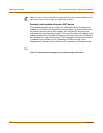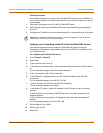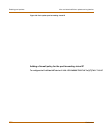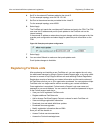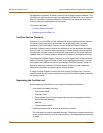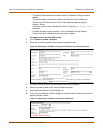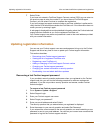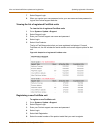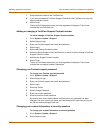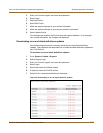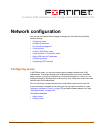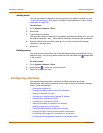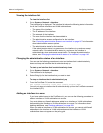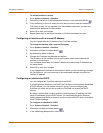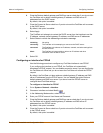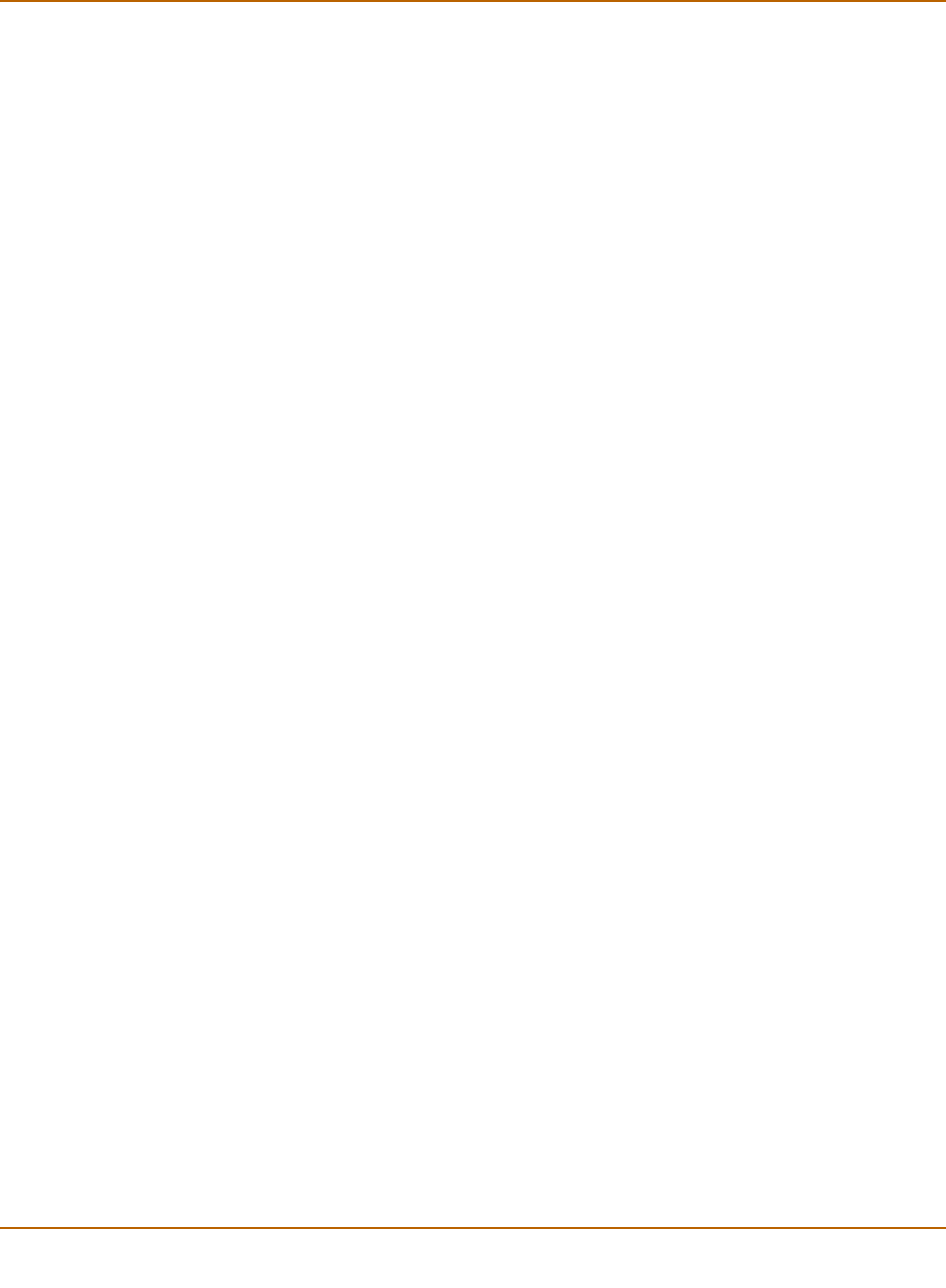
138 Fortinet Inc.
Updating registration information Virus and attack definitions updates and registration
7 Enter the serial number of the FortiGate unit.
8 If you have purchased a FortiCare Support Contract for this FortiGate unit, enter the
support contract number.
9 Select Finish.
The list of FortiGate products that you have registered is displayed. The list now
includes the new FortiGate unit.
Adding or changing a FortiCare Support Contract number
To add or change a FortiCare Support Contract number
1 Go to System > Update > Support.
2 Select Support Login.
3 Enter your Fortinet support user name and password.
4 Select Login.
5 Select Add/Change Contract number.
6 Select the Serial Number of the FortiGate unit for which to add or change a FortiCare
Support Contract number.
7 Add the new Support Contract number.
8 Select Finish.
The list of FortiGate products that you have registered is displayed. The list now
includes the new support contract information.
Changing your Fortinet support password
To change your Fortinet support password
1 Go to System > Update > Support.
2 Select Support Login.
3 Enter your Fortinet support user name and password.
4 Select Login.
5 Select My Profile.
6 Select Change Password.
7 Enter your current password.
8 Enter and confirm a new password.
An email is sent to your email address confirming that your password has been
changed. Use your current user name and new password the next time you log into
the Fortinet technical support web site.
Changing your contact information or security question
To change your contact information or security question
1 Go to System > Update > Support.
2 Select Support Login.