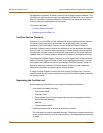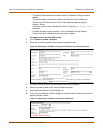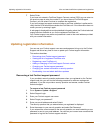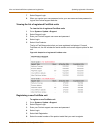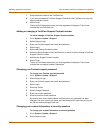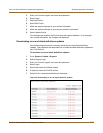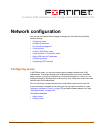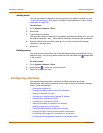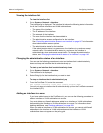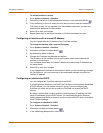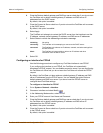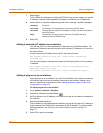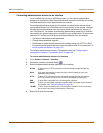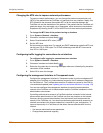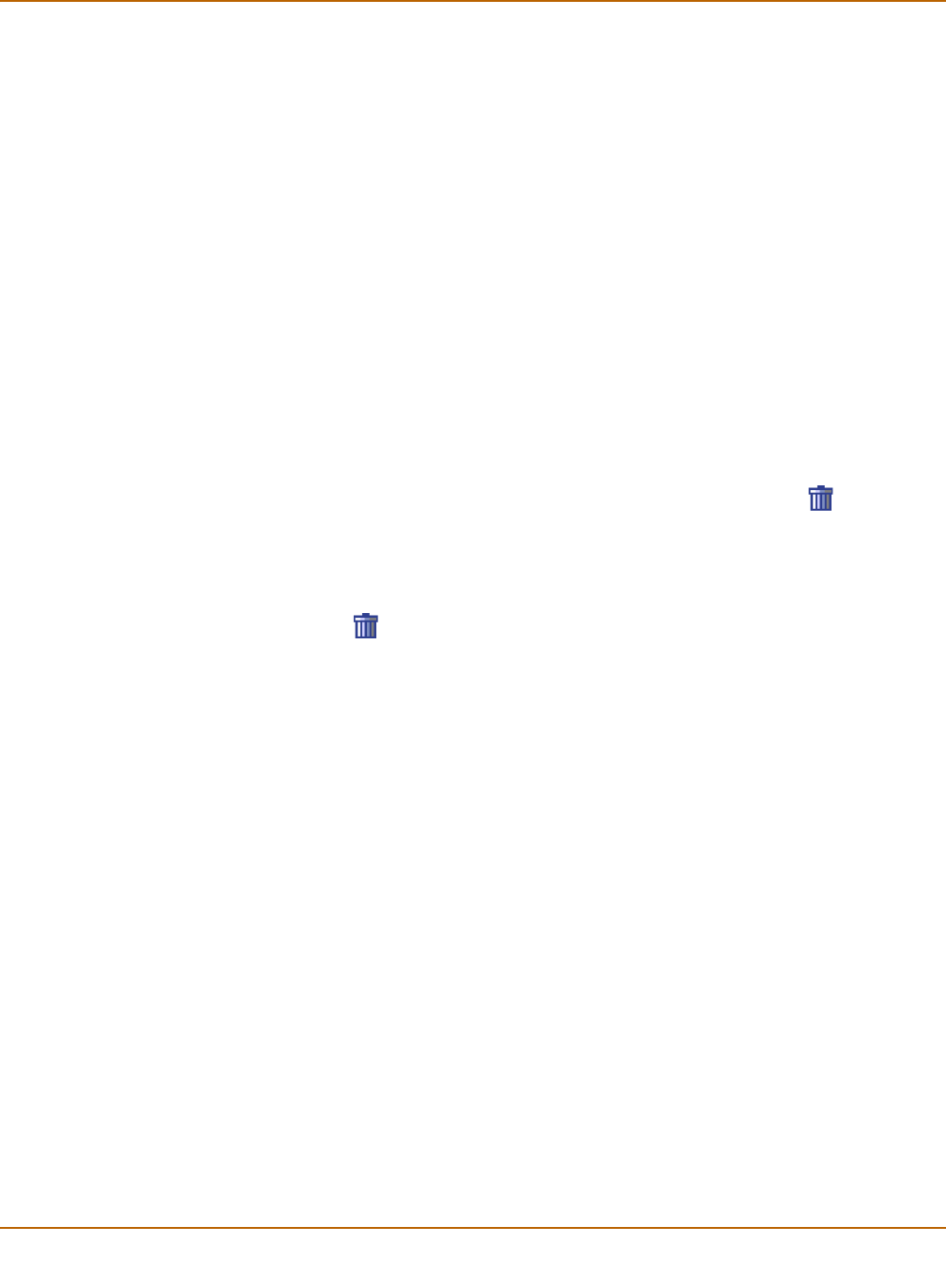
142 Fortinet Inc.
Configuring interfaces Network configuration
Adding zones
The new zone does not appear in the policy grid until you add an interface to it, see
“To add an interface to a zone” below, and add a firewall address for it (see “Adding
addresses” on page 202).
To add a zone
1 Go to System > Network > Zone.
2 Select New.
3 Type a name for the zone.
The name can contain numbers (0-9), uppercase and lowercase letters (A-Z, a-z), and
the special characters - and _. Other special characters and spaces are not allowed.
4 Select the Block intra-zone traffic check box if you want to block traffic between
interfaces in the same zone.
5 Select OK.
Deleting zones
You must remove all interfaces and VLAN subinterfaces from a zone before you can
delete the zone. You can only delete zones that have the Delete icon beside them
in the zone list.
To delete a zone
1 Go to System > Network > Zone.
2 Select Delete to remove a zone from the list.
3 Select OK to delete the zone.
Configuring interfaces
Use the following procedures to configure FortiGate interfaces and VLAN
subinterfaces. All of these procedures can be used for physical FortiGate interfaces
and for VLAN subinterfaces.
• Viewing the interface list
• Changing the administrative status of an interface
• Adding an interface to a zone
• Configuring an interface with a manual IP address
• Configuring an interface for DHCP
• Configuring an interface for PPPoE
• Adding a secondary IP address to an interface
• Adding a ping server to an interface
• Controlling administrative access to an interface
• Changing the MTU size to improve network performance
• Configuring traffic logging for connections to an interface
• Configuring the management interface in Transparent mode