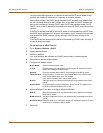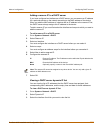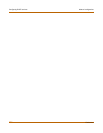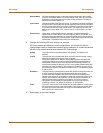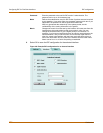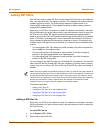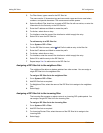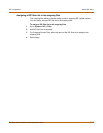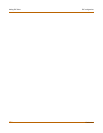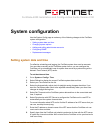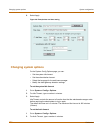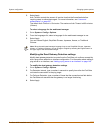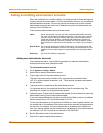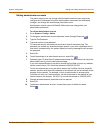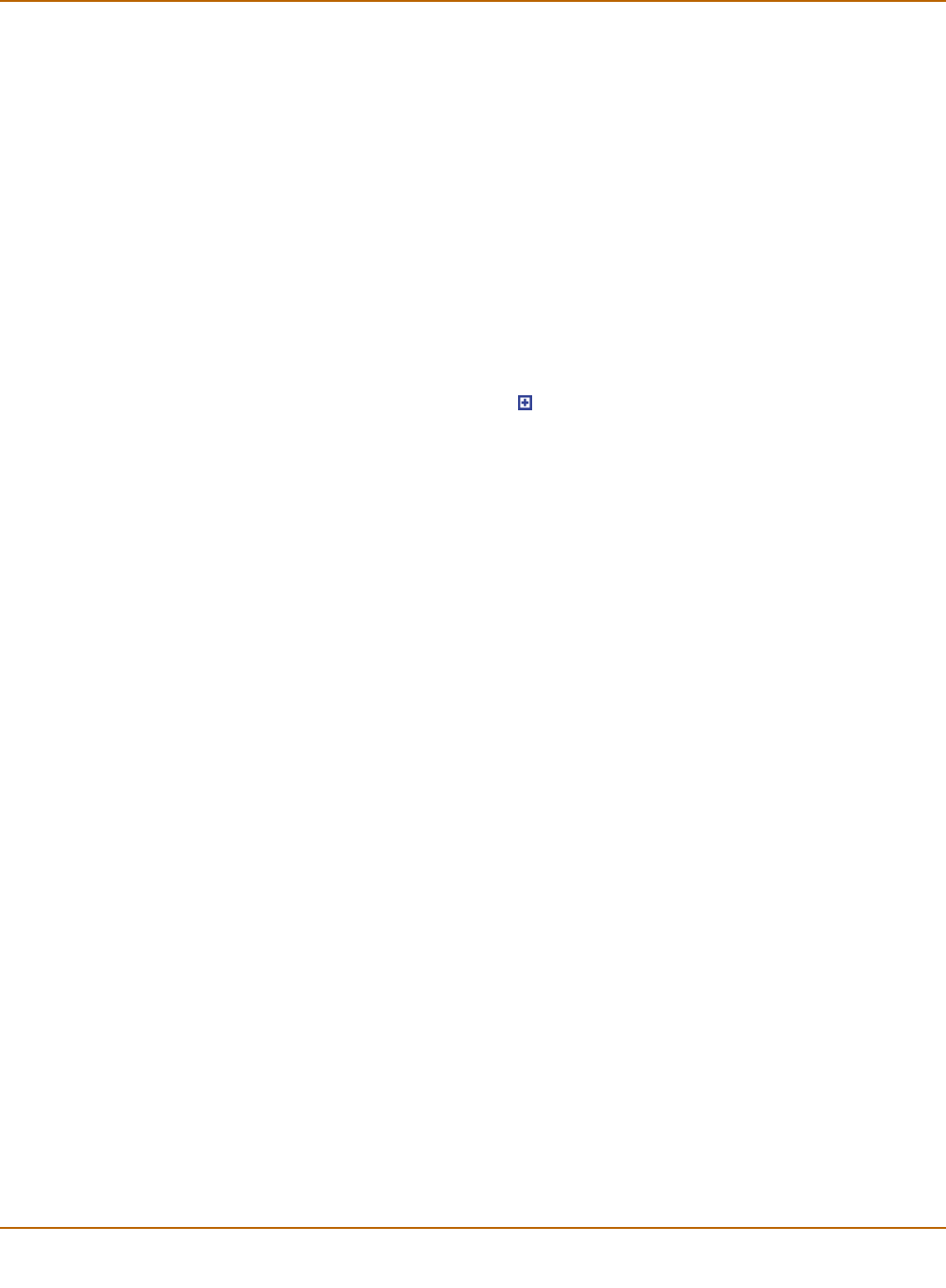
172 Fortinet Inc.
Adding RIP filters RIP configuration
3 For Filter Name, type a name for the RIP filter list.
The name can be 15 characters long and can contain upper and lower case letters,
numbers, and special characters. The name cannot contain spaces.
4 Select the Blank Filter check box to create a RIP filter list with no entries, or enter the
information for the first entry on the RIP filter list.
5 Enter the IP address and Mask to create the prefix.
6 For Action, select allow or deny.
7 For Interface, enter the name of the interface to which to apply the entry.
8 Select OK to save the RIP filter list.
To add an entry to a RIP filter list
1 Go to System > RIP > Filter.
2 For the RIP filter list name, select Add Prefix to add an entry to the filter list.
3 Enter the IP address and Mask to create the prefix.
4 For Action, select allow or deny.
5 For Interface, enter the name of the interface to which to apply the entry.
6 Select OK to add the entry to the RIP filter list.
7 Repeat steps 2 to 6 to add entries to the RIP filter list.
Assigning a RIP filter list to the neighbors filter
The neighbors filter allows or denies updates from other routers. You can assign a
single RIP filter list to the neighbors filter.
To assign a RIP filter list to the neighbors filter
1 Go to System > RIP > Filter.
2 Add RIP filter lists as required.
3 For Neighbors Filter, select the name of the RIP filter list to assign to the neighbors
filter.
4 Select Apply.
Assigning a RIP filter list to the incoming filter
The incoming filter accepts or rejects routes in an incoming RIP update packet. You
can assign a single RIP filter list to the incoming filter.
To assign a RIP filter list to the incoming filter
1 Go to System > RIP > Filter.
2 Add RIP filter lists as required.
3 For Incoming Routes Filter, select the name of the RIP filter list to assign to the
incoming filter.
4 Select Apply.