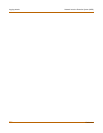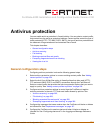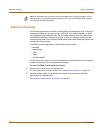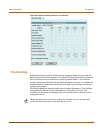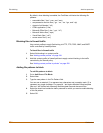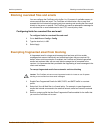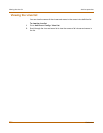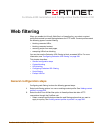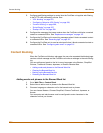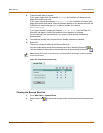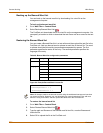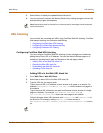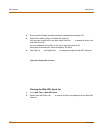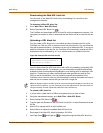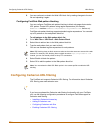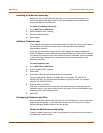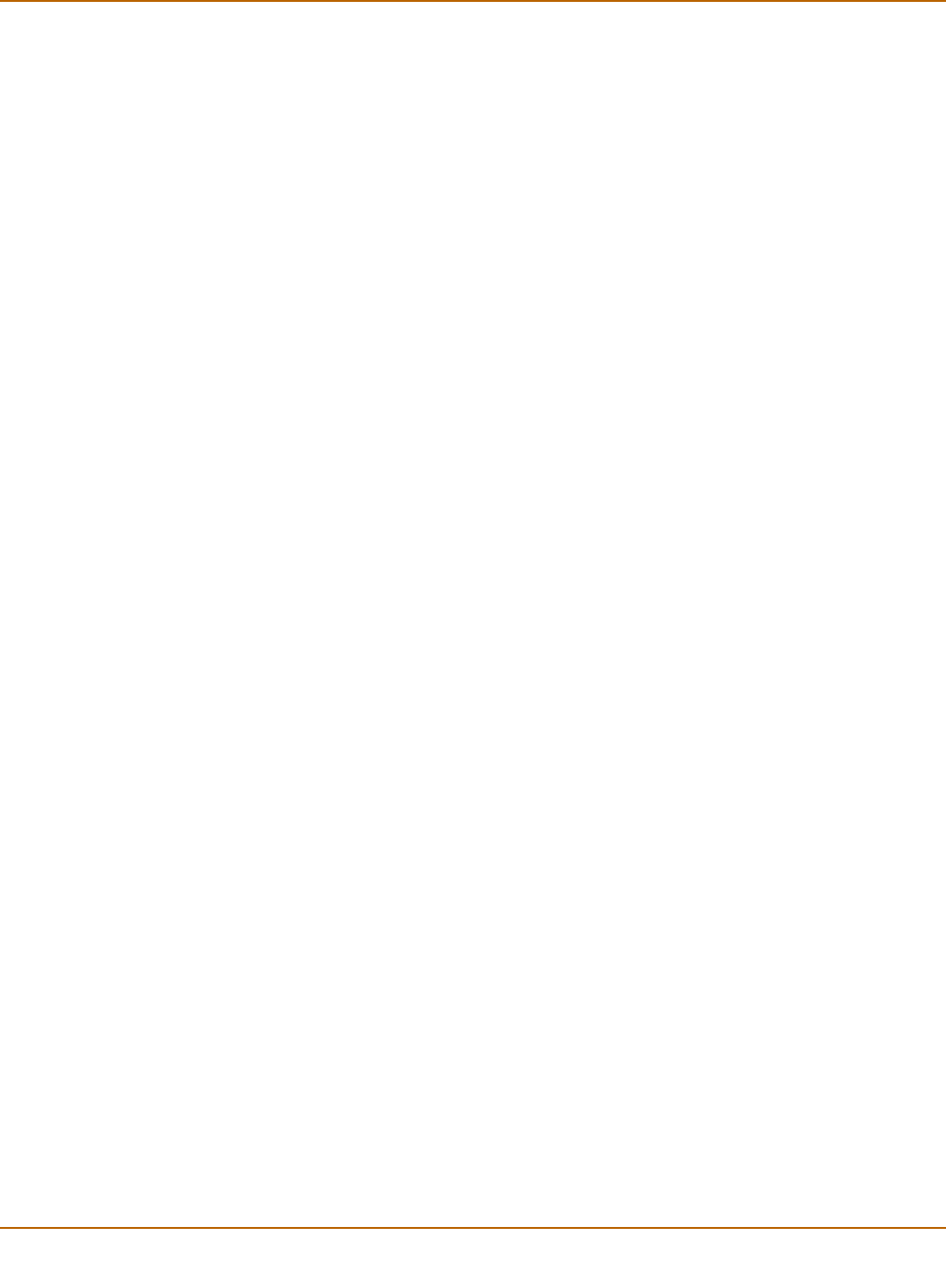
288 Fortinet Inc.
Content blocking Web filtering
3 Configure web filtering settings to control how the FortiGate unit applies web filtering
to the HTTP traffic allowed by policies. See:
• “URL blocking” on page 291,
• “Configuring Cerberian URL filtering” on page 294,
• “Content blocking” on page 288,
• “Script filtering” on page 297,
• “Exempt URL list” on page 298.
4 Configure the messages that users receive when the FortiGate unit blocks unwanted
content or unwanted URLs. See “Replacement messages” on page 187.
5 Configure the FortiGate unit to record log messages when it blocks unwanted content
or unwanted URLs. See “Recording logs” on page 307.
6 Configure the FortiGate unit to send an alert email when it blocks unwanted content or
unwanted URLs. See “Configuring alert email” on page 315.
Content blocking
When the FortiGate unit blocks a web page, the user who requested the blocked page
receives a block message and the FortiGate unit writes a message to the web filtering
log.
You can add banned words to the list in many languages using Western, Simplified
Chinese, Traditional Chinese, Japanese, or Korean character sets.
• Adding words and phrases to the Banned Word list
• Clearing the Banned Word list
• Backing up the Banned Word list
• Restoring the Banned Word list
Adding words and phrases to the Banned Word list
1 Go to Web Filter > Content Block.
2 Select New to add a word or phrase to the Banned Word list.
3 Choose a language or character set for the banned word or phrase.
You can choose Western, Chinese Simplified, Chinese Traditional, Japanese, or
Korean.
Your computer and web browser must be configured to enter characters in the
character set that you choose.