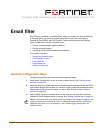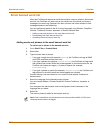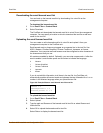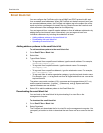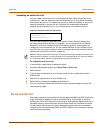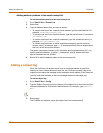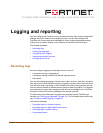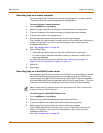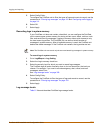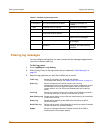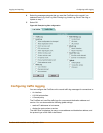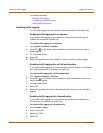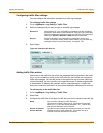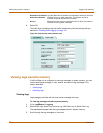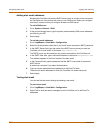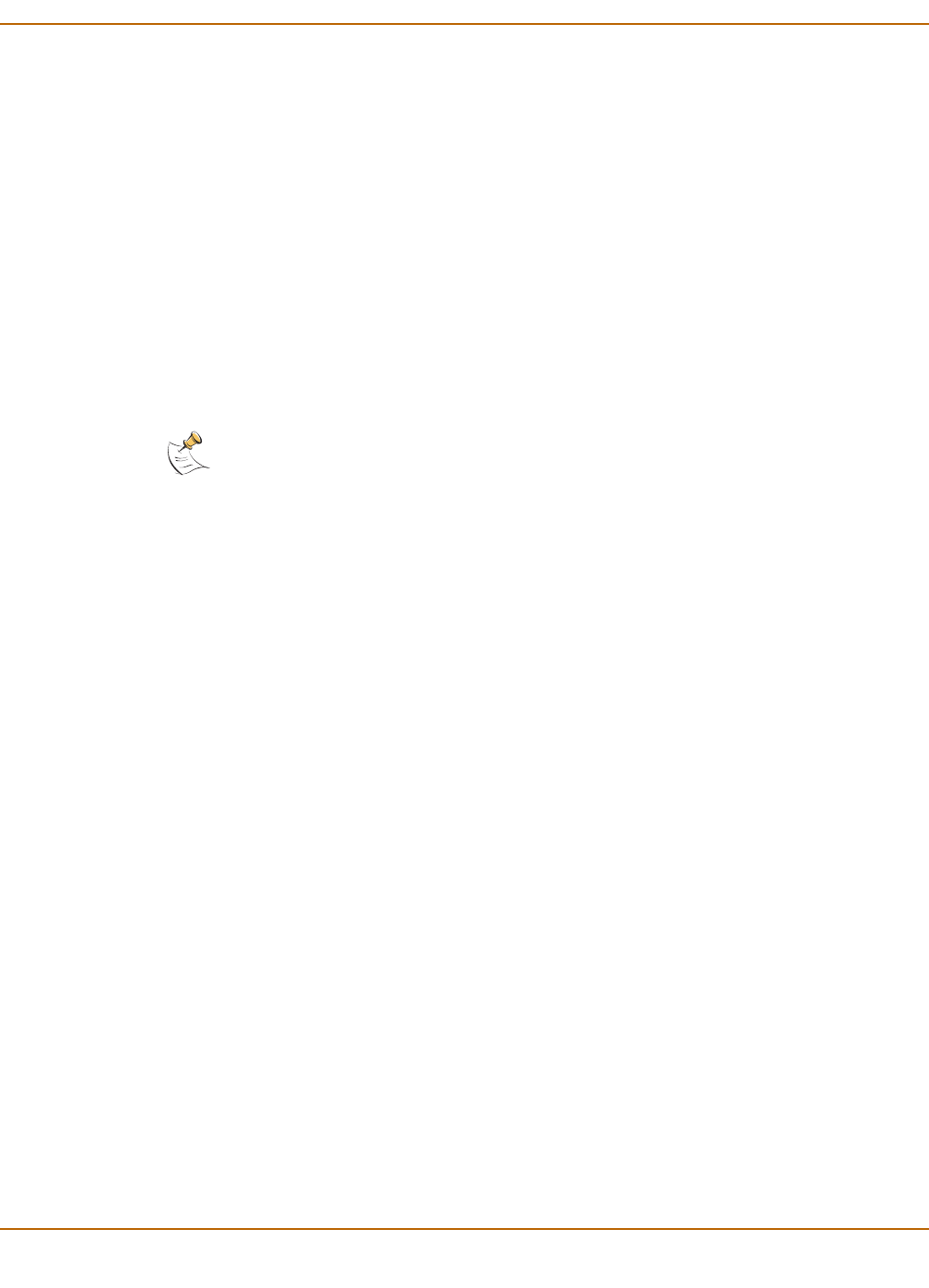
Logging and reporting Recording logs
FortiGate-4000 Installation and Configuration Guide 309
5 Select Config Policy.
To configure the FortiGate unit to filter the types of logs and events to record, use the
procedures in “Filtering log messages” on page 310 and “Configuring traffic logging”
on page 311.
6 Select OK.
7 Select Apply.
Recording logs in system memory
If your FortiGate unit does not contain a hard disk, you can configure the FortiGate
unit to reserve some system memory for storing current event, attack, antivirus, web
filter, and email filter log messages. Logging to memory allows quick access to only
the most recent log entries. The FortiGate unit can store a limited number of
messages in system memory. After all available memory is used, the FortiGate unit
deletes the oldest messages. If the FortiGate unit restarts, the log entries are lost.
To record logs in system memory
1 Go to Log&Report > Log Setting.
2 Select the Log to memory check box.
3 Select the severity level for which you want to record log messages.
The FortiGate logs all levels of severity down to, but not lower than, the level you
choose. For example, if you want to record emergency, alert, critical, and error
messages, select Error.
See “Log message levels” on page 309.
4 Select Config Policy.
To configure the FortiGate to filter the types of logs and events to record, use the
procedures in “Filtering log messages” on page 310.
5 Select Apply.
Log message levels
Table 51 lists and describes FortiGate log message levels.
Note: The FortiGate unit can record only the event and attack log messages in system memory.