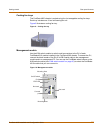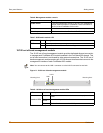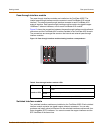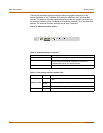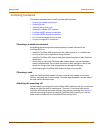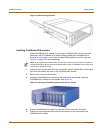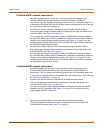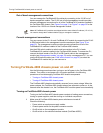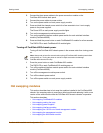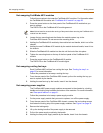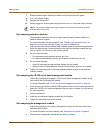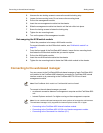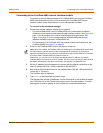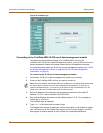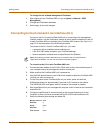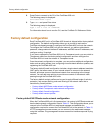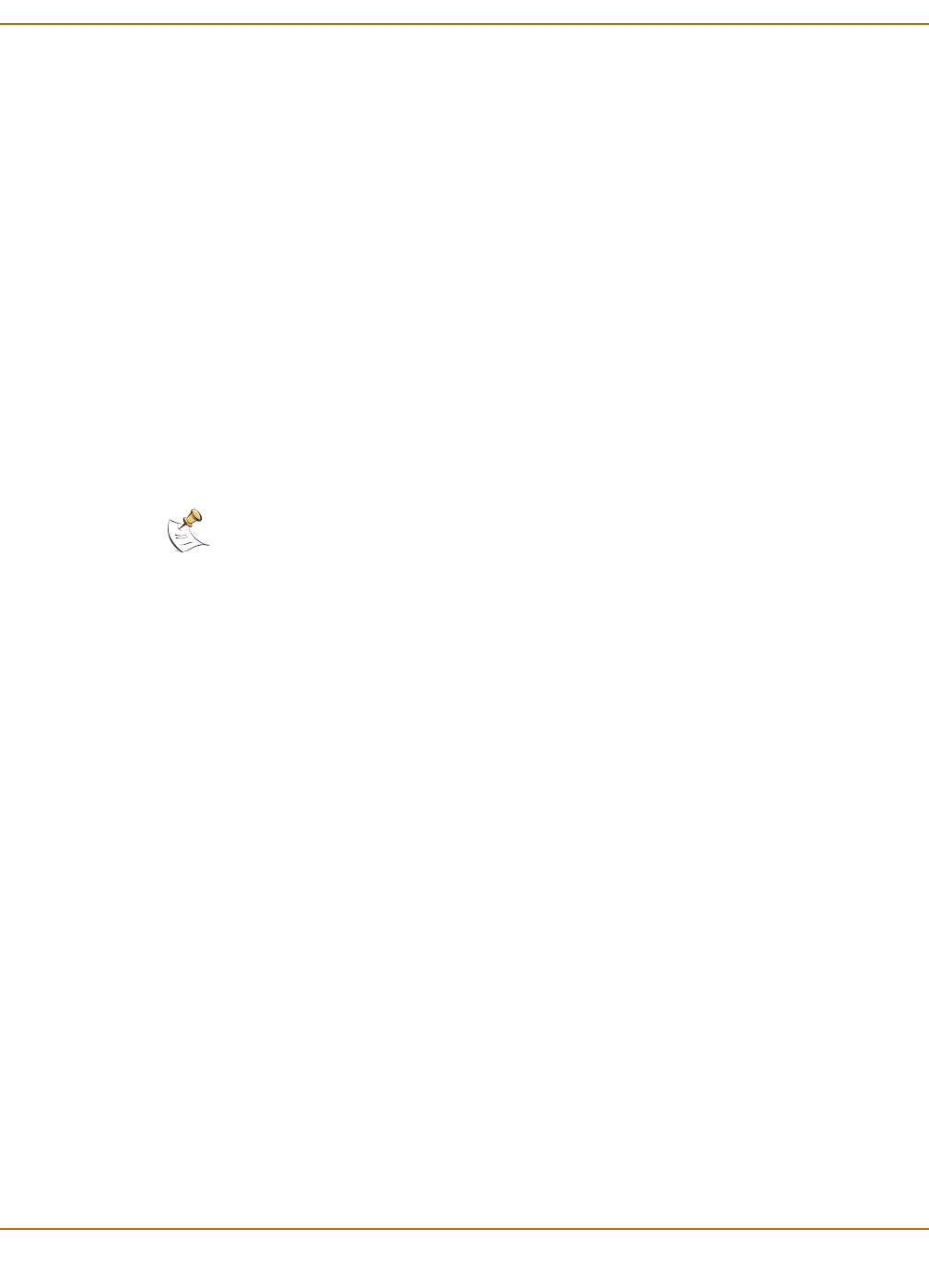
Getting started Hot swapping modules
FortiGate-4000 Installation and Configuration Guide 41
2 Connect the three power cables to the power connection module on the
FortiGate-4000 chassis back panel.
3 Connect the power cables to power outlets.
4 Turn on the power switch on each power supply module.
5 Press and hold the chassis power switch for a few seconds to turn it on to supply
power to the power supplies.
The Power LED on each power supply module lights.
6 Turn on the management module power switch.
7 Turn on the switched interface module power switch for each switched interface
module (FortiGate-4000S).
8 Press and hold the power button on each FortiBlade-4010 module for a few seconds.
The PWR LED on each FortiBlade-4010 module lights.
Turning off FortiGate-4000 chassis power
Turning off the FortiGate-4000 chassis power in the reverse order from turning power
on.
1 Press the power button on each FortiBlade-4010 module.
The PWR LED on each FortiBlade-4010 module goes out.
2 Turn off the switched interface module power switch for each switched interface
module (FortiGate-4000S).
3 Turn off the management module power switch.
4 Turn off the chassis power switch.
5 Turn off the power switch on each power supply module.
Hot swapping modules
This section describes how to hot swap the modules installed in the FortiGate-4000
chassis. Hot swapping refers to removing a failed module and replacing it with a new
version of the same module while the FortiGate-4000 chassis remains in operation.
This section describes:
• Hot swapping FortiBlade-4010 modules
• Hot swapping cooling fan trays
• Hot swapping power supplies
• Hot swapping interface modules
• Hot swapping the 10/100 out of band management module
• Hot swapping the management module
• Hot swapping the KVM switch module
Note: Always wait at least five seconds after turning off FortiGate-4000 chassis power before
turning it back on. Turning the power on and off in rapid succession can damage
FortiGate-4000 electrical circuitry.