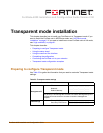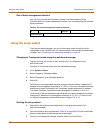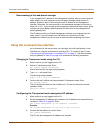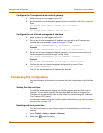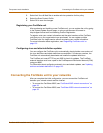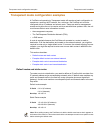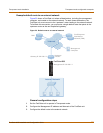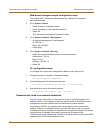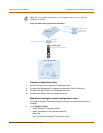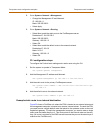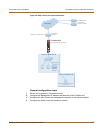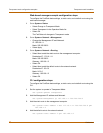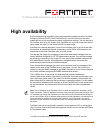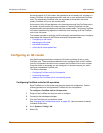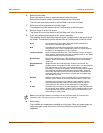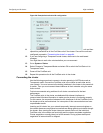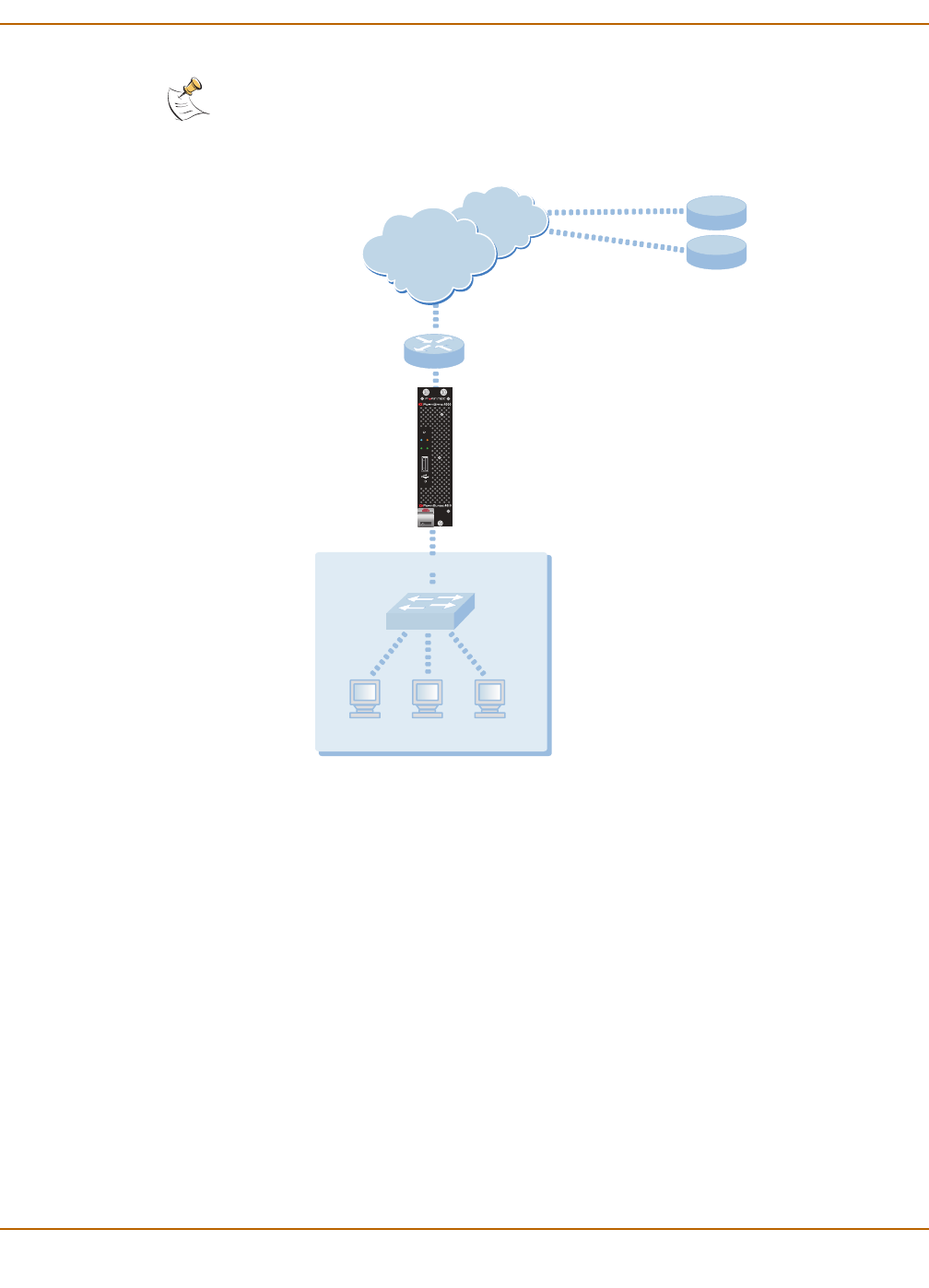
Transparent mode installation Transparent mode configuration examples
FortiGate-4000 Installation and Configuration Guide 77
Figure 24: Static route to an external destination
General configuration steps
1 Set the FortiGate unit to operate in Transparent mode.
2 Configure the Management IP address and Netmask of the FortiGate unit.
3 Configure the static route to the FortiResponse server.
4 Configure the default route to the external network.
Web-based manager example configuration steps
To configure the basic FortiGate settings and a static route using the web-based
manager:
1 Go to System > Status.
• Select Change to Transparent Mode.
• Select Transparent in the Operation Mode list.
•Select OK.
The FortiGate unit changes to Transparent mode.
Note: This is an example configuration only. To configure a static route, you require a
destination IP address.
Management
Computer
Internal Network
Internet
Upstream
Router
Gateway IP 192.168.1.2
Management IP 192.168.1.1
FortiResponse
Distribution
Network (FDN)
24.102.233.5
FortiGate-4000
POWER ON/OFF
LAN 1LAN 2
PWR/KVMSTATUS
KVM/ACCESS