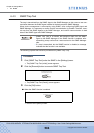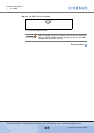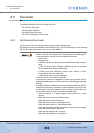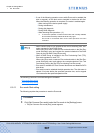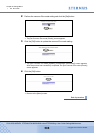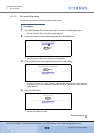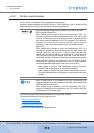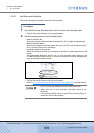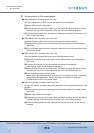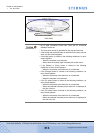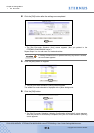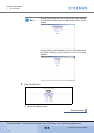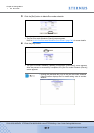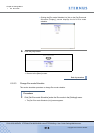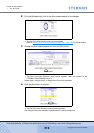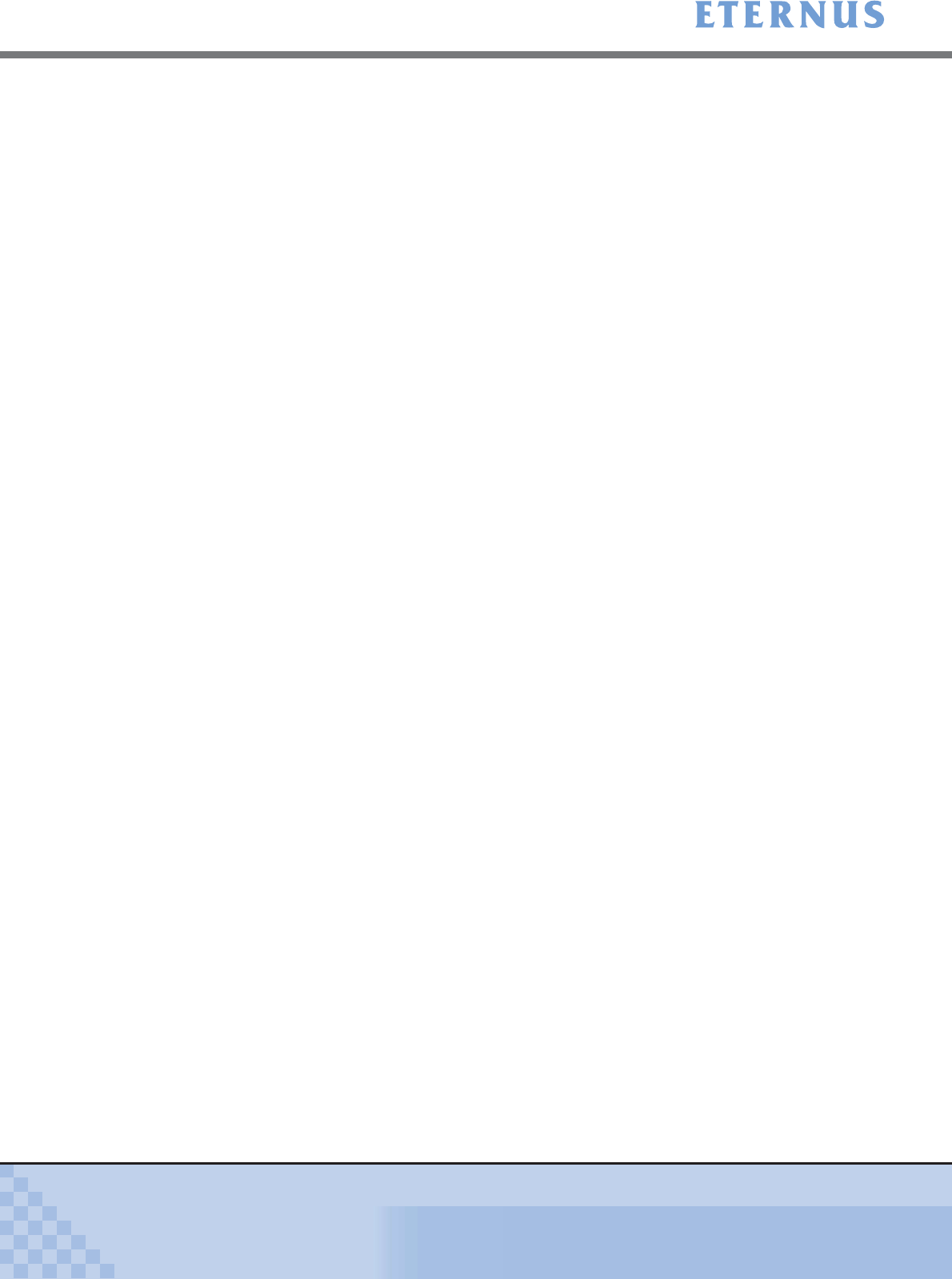
Chapter 6 Settings Menu
> 6.5 Eco-mode
ETERNUS DX400/DX8000 series ETERNUSmgr User Guide Settings/Maintenance
512
Copyright 2010 FUJITSU LIMITED
P2X0-0760-02ENZ0
3 Set the contents for Eco-mode schedule.
■ When adding the Constantly Active Disk Term
Add the Constantly Active Disk Term for the target Eco-mode schedule.
(1)Select radio button for the template.
(2)Select the start time (day of the week, week, and month and day) and end time (day of
the week and day) for the Constantly Active Disk Term from the drop-down list.
(3)Click the [Add] button and the information is displayed in the end of [Constantly Active
Disk Term] on the screen.
■ When deleting the Constantly Active Disk Term
Delete the Constantly Active Disk Term from the target Eco-mode schedule.
(1)Select the active disk term to be deleted with the radio buttons in [Constantly Active
Disk Term].
(2)Click the [Delete] button and the information is deleted from the [Constantly Active Disk
Term] on the screen.
■ When copying the Constantly Active Disk Term
Copy the selected constantly active disk term to the template and use it.
(1)Select the active disk term to be copied from the radio buttons in [Constantly Active
Disk Term].
(2)Click the [Copy] button to copy the selected information to the template.
(Radio button for the copied template is displayed.)
(3)Select the start time (day of the week, week, and month and day) and end time (day of
the week and day) for the Constantly Active Disk Term from the drop-down list.
(4)Click the [Change] button or [Add] button.
When clicking the [Change] button, the active disk term selected in Step 1 is changed.
When clicking the [Add] button, the new information is displayed in the end of
[Constantly Active Disk Term] on the screen.
■ When changing the Constantly Active Disk Term
Change the selected, constantly active disk term value to the specified information in the
template.
(1)Select the active disk term to be changed from the radio buttons in [Constantly Active
Disk Term].
(2)Select radio button for the template.
(3)Select the start time (day of the week, week, and month and day) and end time (day of
the week and day) for the Constantly Active Disk Term from the drop-down list.
(4)Click the [Change] button and the information in the [Constantly Active Disk Term] is
changed.