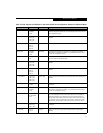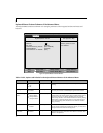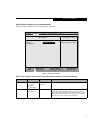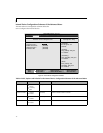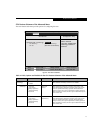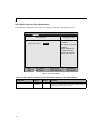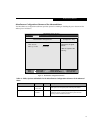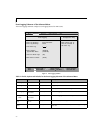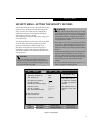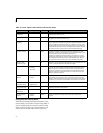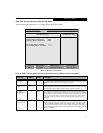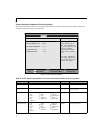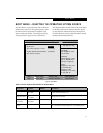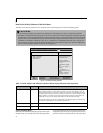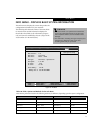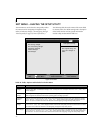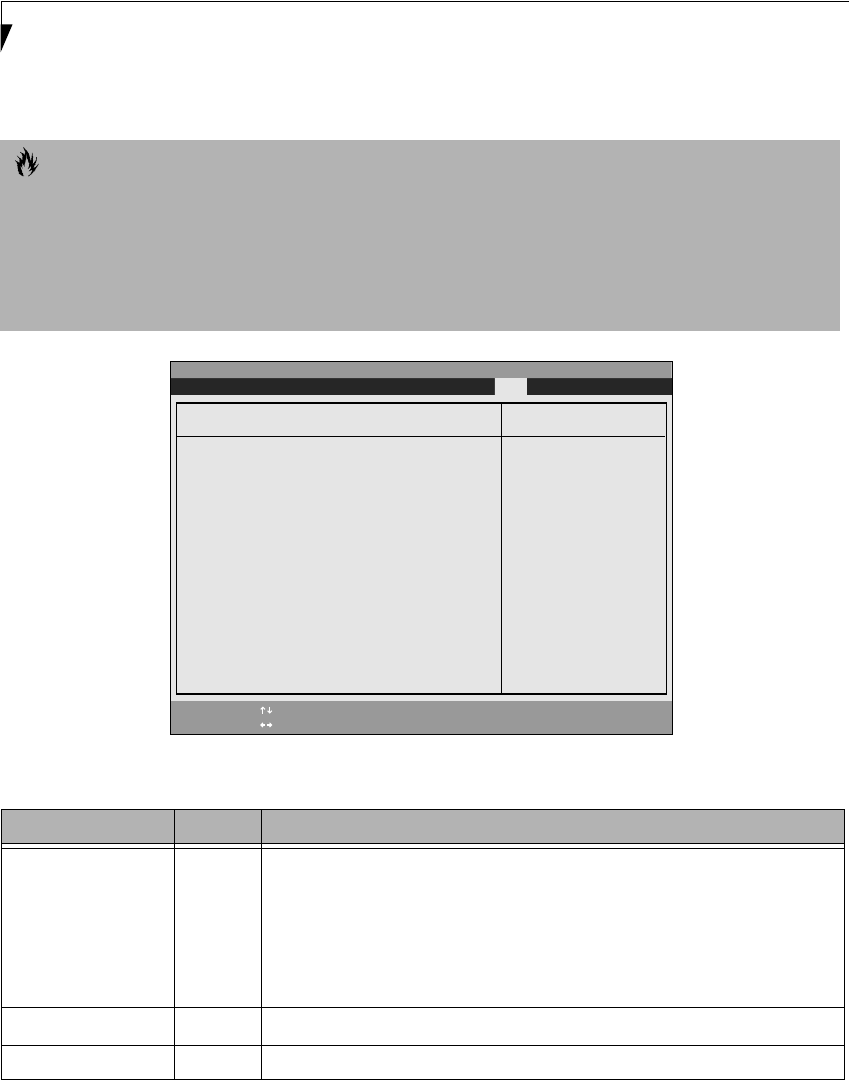
26
LifeBook E Series BIOS
Boot Device Priority Submenu of the Boot Menu
The Boot Device Priority Submenu is for setting the order of checking of sources for the operating system.
Figure 17. Boot Device Priority Submenu
Exiting from Boot Menu
When you have finished setting the boot parameters with
the Boot menu, you can either exit from the setup utility
or move to another menu. If you wish to exit from the
setup utility press the Esc key to go to the Exit menu. If
you wish to move to another menu, use the cursor keys.
CAUTIONS
■
Be careful of the operating environment when booting from a CD-ROM or you may overwrite files by mistake.
■
A bootable CD-ROM has either a floppy disk format or a hard drive format. When the bootable CD-ROM is used, the
drive allocations change automatically without changing the BIOS setup. If a floppy disk format is used, the CD-ROM
becomes Drive A. The CD-ROM will only take drive C: (hard drive format) if the internal hard drive is not present or
is disabled. The bootable CD-ROM can never use a C: designation if a formatted internal hard drive is present since
the C: designator is always reserved for the internal hard drive.The boot sequence ignores the new drive designations,
however, your application software will use the new designations.
PhoenixBIOS Setup Utility
F1 Help
ESC Exit
Select Item
Select Menu
Main Advanced Security Power Savings Boot
Item Specific Help
The top device has the
highest priority.
<Enter> expands or
collapses devices with
a + or -.
<Ctrl+Enter> expands
all.
< > or < > selects a
device.
<+>/<Space> or <->
moves the device up or
down.
<Shift+1> enables or
disables a device.
+Floppy Disk Drive
+Hard Disk Drive
CD-ROM Drive
-/Space
Enter
F9 Setup Defaults
F10 Save and Exit
Change Values
Select Sub-Menu
▲
Boot Device Priority
➞
➞
Table 17: Fields, Options and Defaults for the Boot Device Priority Submenu of the Boot Menu
Menu Field Options Description
+Floppy Disk Drive ___ The boot selections determine the order in which the BIOS searches for the operating system
during a startup sequence. To view all devices related to a source, press [Enter]; to view all
devices related to all sources, press [Ctrl] + [Enter]. To change the order, highlight one source
by using the [up] or [down] cursor keys and then press the [+] or [-] key to change the order
number. [Shift] + [1] enables a device.Tapping [d] removes from the list a device that is not
installed.Be sure to save your changed order when you exit the BIOS setup utility.
NOTE: Be aware that if you use the CD-ROM drive as the first boot device, certain files may
be overwritten, depending upon your operating environment.
+Hard Disk Drive
___
___
CD-ROM Drive ___ –—