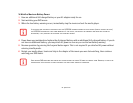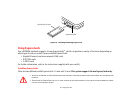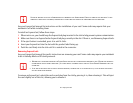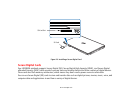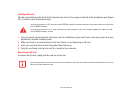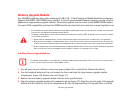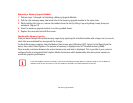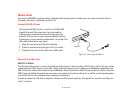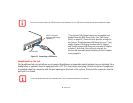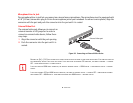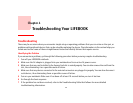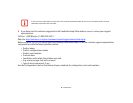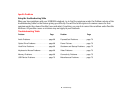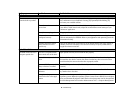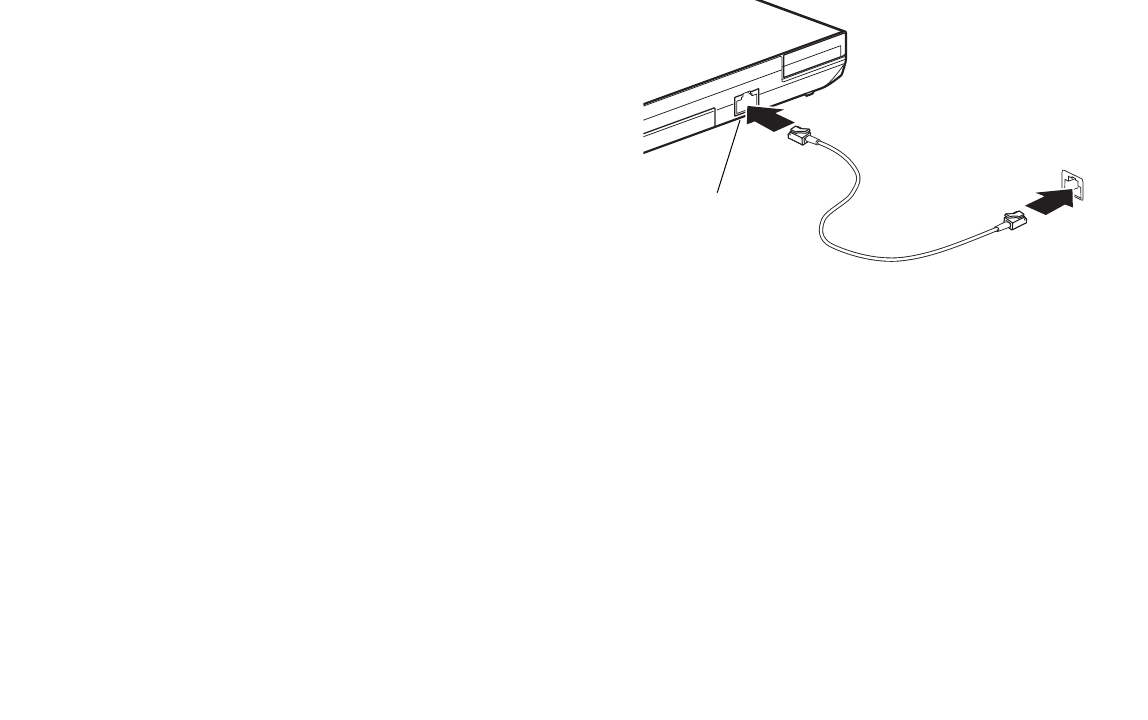
61
- Device Ports
Device Ports
Your Fujitsu LIFEBOOK notebook comes equipped with multiple ports to which you can connect external devices
including: disk drives, keyboards, printers, etc.
Internal LAN (RJ-45) Jack
Universal Serial Bus Ports
USB 2.0 / 3.0 Ports
The USB ports allow you to connect Universal Serial Bus devices. There are three USB 3.0 ports on the left side of the
system and one USB 2.0 port on the right. USB 3.0 transfers data at up to 5 Gbps and is backward-compatible with
USB 2.0 devices, which transfer data at up to 480 Mbps. Note that the front USB 3.0 port on the left side has Anytime
USB Charge capability, meaning that even when your system is shut down, this port can still be used to provide power
to external devices (for example, when charging a cell phone).
In order to connect a USB device, align the connector with the port opening, then push the connector into the port
until it is seated.
The internal LAN (RJ-45) jack is used for a 10/100/1000
Gigabit Ethernet LAN connection. You may need to
configure your notebook to work with your particular
network. (Please refer to your network administrator for
information on your network configuration.) To connect the
LAN cable follow these easy steps:
1 Align the connector with the port opening.
2 Push the connector into the port until it is seated.
3 Plug the other end of the cable into a LAN outlet.
Figure 34. Connecting LAN Device
2
1
LAN Port