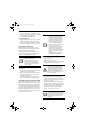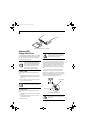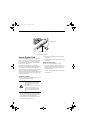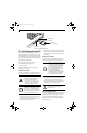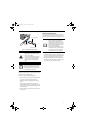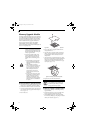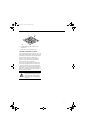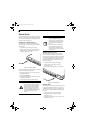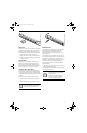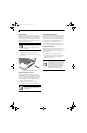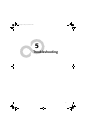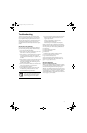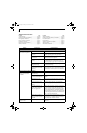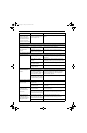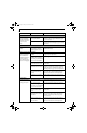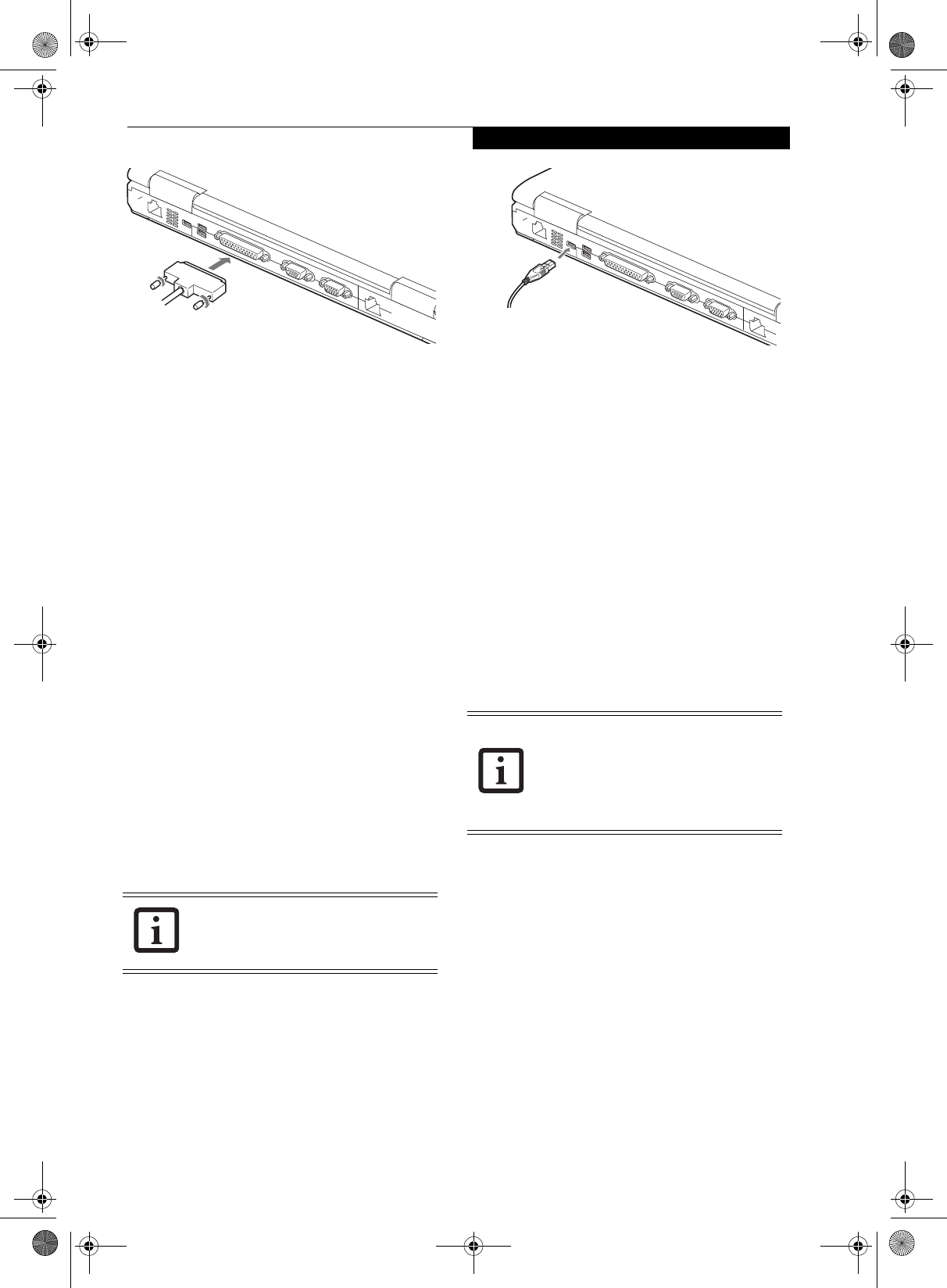
45
User Installable Features
Figure 4-14. Connecting a Parallel Device
SERIAL PORT
The serial port, or COM port, located on the system and
on the optional Port Replicator allows you to connect
serial devices, such as printers or scanners. In order to
connect a serial interface device follow these easy steps:
1. Align the connector with the port opening.
2. Push the connector into the port until it is seated.
3. Tighten the two hold-down screws, located on each
end of the connector.
DOCKING PORT
The docking port is used for the connection of your
notebook to an optional port replicator or docking
station. In order to connect your notebook to one of
these devices follow the instructions that came with your
docking port. (See figure 2-7 on page 10 for location)
UNIVERSAL SERIAL BUS PORTS
There are four USB 2.0 ports on this system (three on
the back and one on the side). The Universal Serial Bus
2.0 ports (USB) allow you to connect USB devices such
as external game pads, pointing devices, keyboards and/
or speakers.
In order to connect a USB device follow these steps:
1. Align the connector with the port opening.(Figure 4-
15)
2. Push the connector into the port until it is seated.
Figure 4-15. Connecting a USB Device
INFRARED PORT
The infrared IrDA (4Mbps) port allows for wireless data
transfer between your notebook and other IrDA-
compatible devices, such as another computer or a
printer, without the use of a cable. (See figure 2-4 on
page 7 for location)
It is important to keep in mind that while carrying out
IR communication, both devices must be placed so their
infrared ports are directly facing each other without
obstruction. The devices must be separated by at least 6"
but no more than 36" for maximum performance.
The following conditions may interfere with infrared
communications:
■
A television, radio remote control unit, or a wireless
headphone is being used nearby.
■
Direct sunlight, fluorescent light, or incandescent light
shines directly on the port.
Due to the ongoing changes in USB tech-
nology and standards, not all USB devices
and/or drivers are guaranteed to work.
■
Do not move either device while com-
munication is active as it may interrupt
data transmission.
■
Be careful not to scratch the infrared
port lens. Dirt, scratches, or other sur-
face marks can degrade operation.
clio.book Page 45 Friday, June 2, 2006 10:37 AM