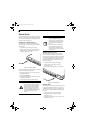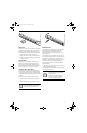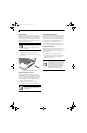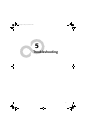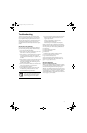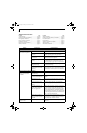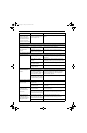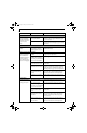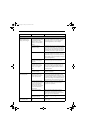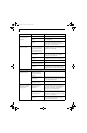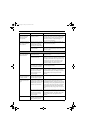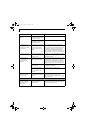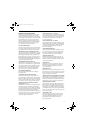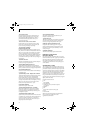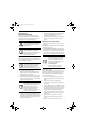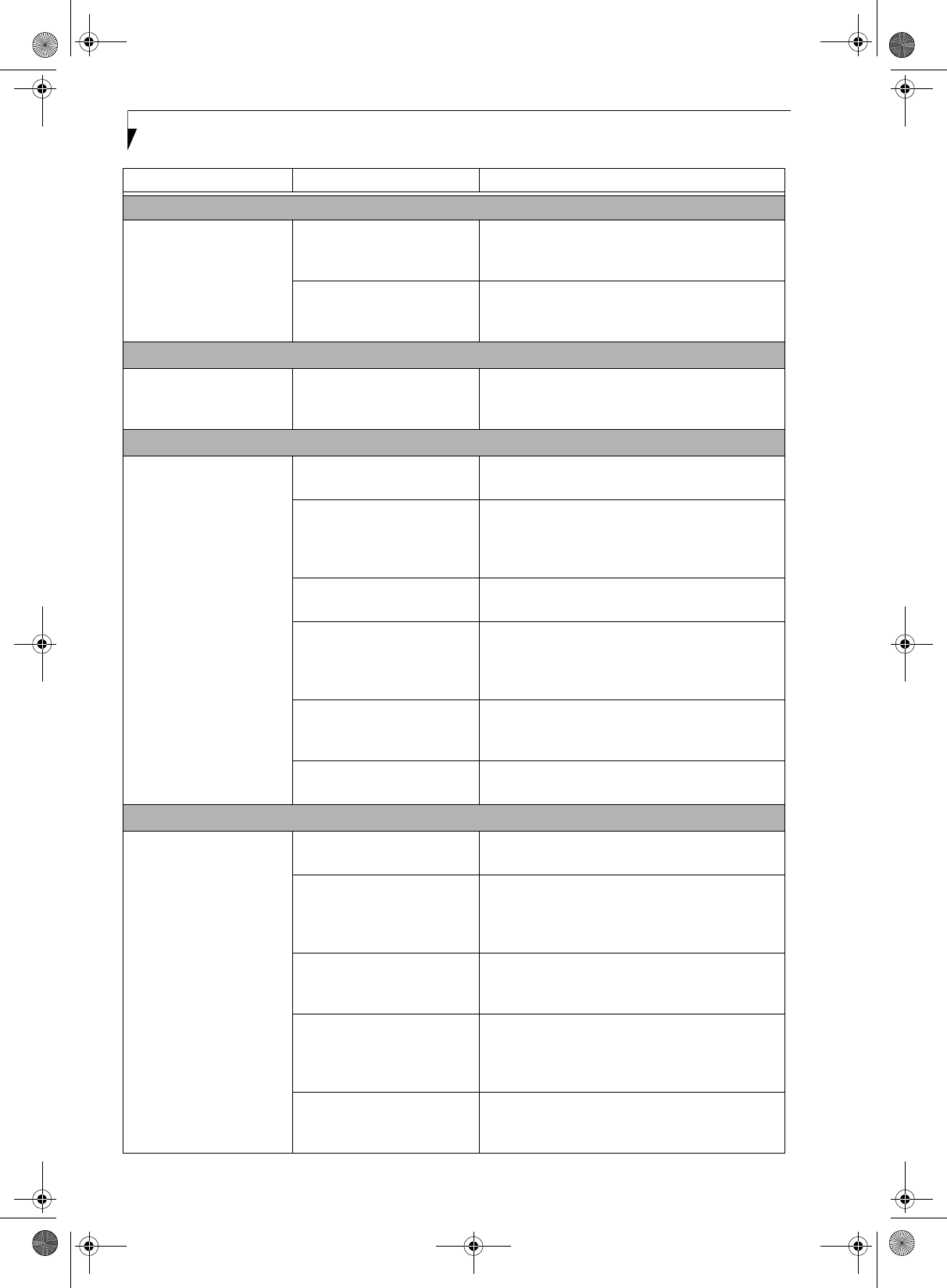
52
LifeBook C1400 Series Notebook - Section Five
Memory Problems
Your Power On screen, or
Main menu of the BIOS
setup utility information,
does not show the correct
amount of installed
memory.
Your memory upgrade module
is not properly installed.
Remove and re-install your memory upgrade
module. (See Memory Upgrade Module on page 42
for more information)
You have a memory failure. Check for Power On Self Test (POST) messages.
(See Power On Self Test Messages on page 57 for more
information)
Modem Problems
Messages about modem
operation.
Modem operation messages
are generated by whichever
modem application is in use.
See your application software documentation for
additional information.
Parallel, Serial, and USB Device Problems
You have installed a parallel
port device, a serial port
device or a USB device.
Your LifeBook notebook
does not recognize the
device, or the device does
not seem to work properly.
The device is not properly
installed.
Remove and re-install the device. (See Device Ports
on page 44 for more information)
The device may have been
installed while an application
was running, so your notebook
is not aware of its installation.
Close the application and restart your notebook.
Your device may not have the
correct software driver active.
See your software documentation and activate the
correct driver.
You may have the wrong I/O
address selected for the device.
See your device documentation and software docu-
mentation to determine the required I/O address.
Change the settings in the BIOS setup utility. (See
BIOS Setup Utility on page 27 for more information)
Your device and another device
are assigned the same I/O
address.
Check all I/O addresses located within the BIOS
setup utility and any other installed hardware or
software to make sure there are no duplications.
Parallel port is set to output
only.
Check parallel port setting in the BIOS and set to
bi-directional or ECP.
PC Card Problems
A card inserted in the PC
Card slot does not work or
is locking up the system.
The card is not properly
inserted.
Remove and re-insert the card. (See PC Cards/
ExpressCards™ on page 40 for more information)
The card may have been
inserted while an application
was running, so your notebook
is not aware of its insertion.
Close the application and restart your notebook.
Your software may not have
the correct software driver
active.
See your software documentation and activate the
correct driver.
You may have the wrong I/O
address selected for your PC
Card device.
See your PC Card documentation to determine
the required I/O address. Change the settings in
the BIOS. (See BIOS Setup Utility on page 27 for
more information)
Your PC Card device and
another device are assigned the
same I/O address.
Check all I/O addresses located within the BIOS
setup utility and any other installed hardware or
software to make sure there are no duplications.
Problem Possible Cause Possible Solutions
clio.book Page 52 Friday, June 2, 2006 10:37 AM