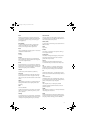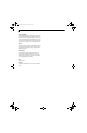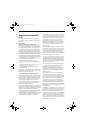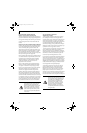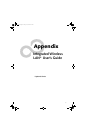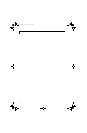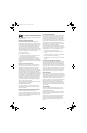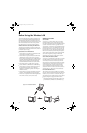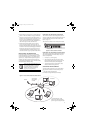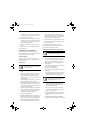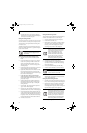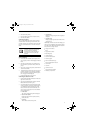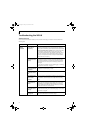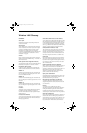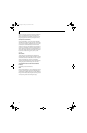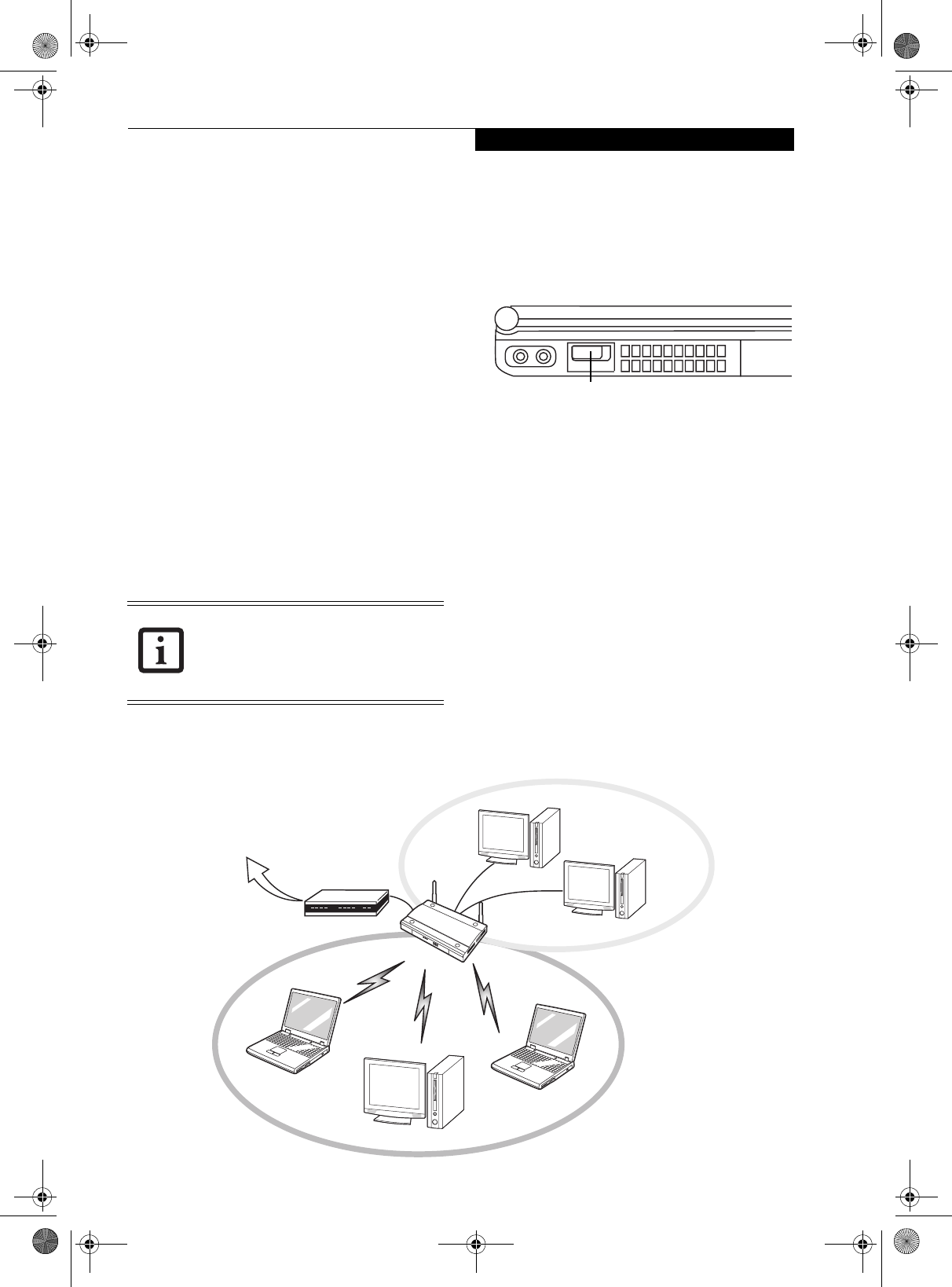
87
Wireless LAN User’s Guide
■
The WLAN device operates in the 2.4 GHz ISM band
and the 5 GHz lower, middle, and upper UNII bands.
■
Microwave ovens may interfere with the operation of
WLAN devices since they operate in the same 2.4 GHz
frequency range as IEEE802.11b/g devices. Interfer-
ence by microwaves does not occur with IEEE802.11a
radio which operates in the 5 GHz RF band.
■
Wireless devices that transmit in the 2.4 GHz fre-
quency range may interfere with the operation of
WLAN devices in IEEE802.11b/g modes. Symptoms of
interference include reduced throughput, intermittent
disconnects, and large amounts of frame errors. It is
recommended that these interfering devices be pow-
ered off to ensure the proper operation of the WLAN.
DEACTIVATING THE WLAN DEVICE
Deactivation of the WLAN device may be desired in
certain circumstances (to extend battery life) or where
certain environments require it (i.e. hospitals, clinics,
airplanes, etc.). Fujitsu mobile computers employ two
methods with which to deactivate the WLAN device,
1) the Wireless On/Off Switch, and, 2) in Windows using
the Intel PROSet for Wireless utility.
Deactivation using the Wireless On/Off Switch
The WLAN device can be deactivated quickly and effi-
ciently by toggling the Wireless On/Off Switch to the Off
position. The switch is located on the left side of the
system. (Figure A-3)
The switch has no effect on non-Wireless LAN models.
Figure A-3. Wireless LAN On/Off Switch
Deactivation using Intel PROSet for Wireless Utility
The WLAN device can also be deactivated in Windows
using the Intel PROSet for Wireless utility. The proce-
dure to accomplish this:
1. Click [Start]-> [All Programs].
2. Select Intel ProSet Wireless, then click on Intel
ProSet Wireless from the menu that appears. The
Intel ProSet Wireless utility will be displayed.
3. At the bottom left corner of the window, select
Wireless Off from the dropdown list.
ACTIVATING THE WLAN DEVICE
Activation of the WLAN device can be accomplished
using the same methods as the deactivation process.
■
Using the Wireless On/Off Switch
■
In Windows using Intel PROSet for Wireless
Before using the wireless LAN device, you
must first install ClickMe! to ensure that
the correct software for your device is
installed.
(See Installing Click Me! on
page 28 for more information)
WLAN Switch
Figure A-2. Access Point (Infrastructure) Mode Network
ADSL modem,
cable modem,
or similar
Internet
Wired LAN
Access Point*
Wireless LAN
*An optional hub for a wired
LAN may be required depending
upon the type of access point used.
clio.book Page 87 Friday, June 2, 2006 10:37 AM