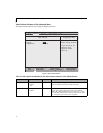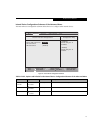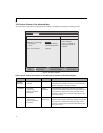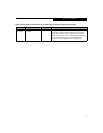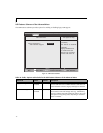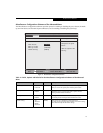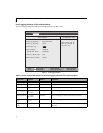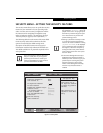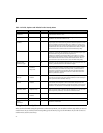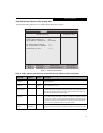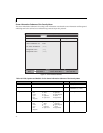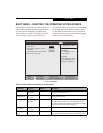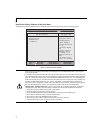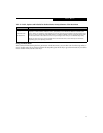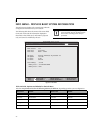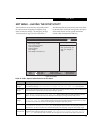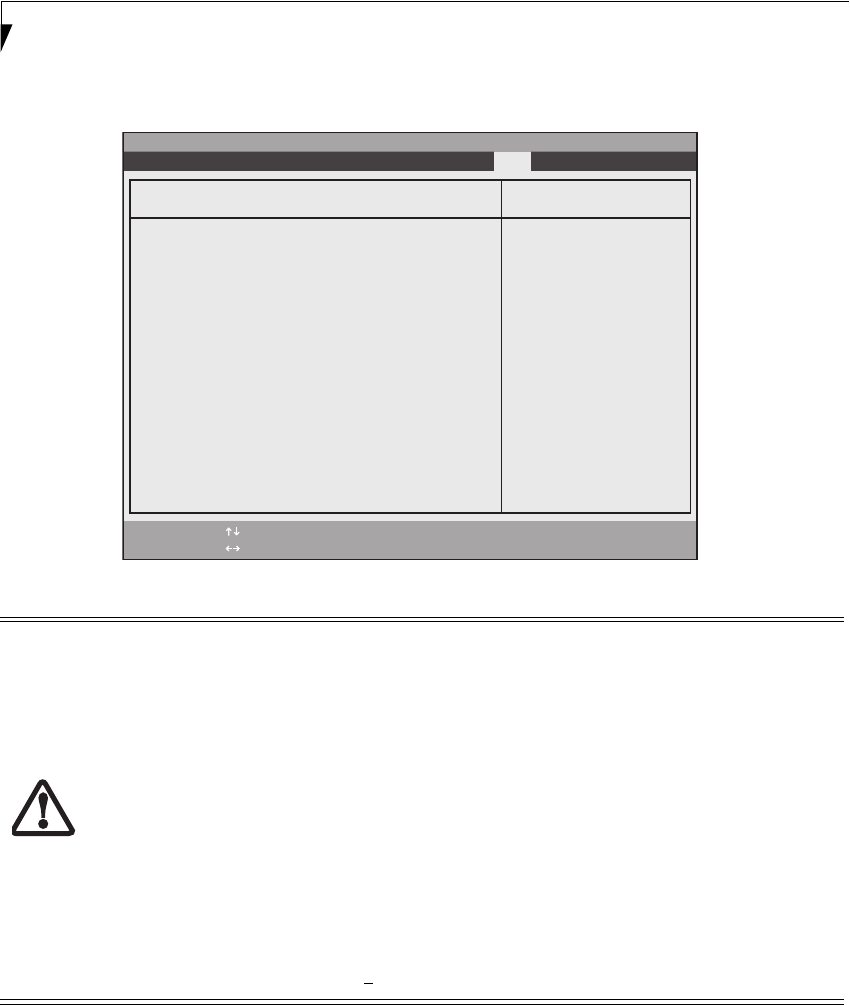
26
LifeBook N Series Notebook BIOS
Boot Device Priority Submenu of the Boot Menu
The Boot Device Priority Submenu is for setting the order of checking of sources for the operating system.
Figure 17. Boot Device Priority Submenu
■
Be aware of the operating environment when booting from a CD-ROM/DVD-ROM or you may over-
write files by mistake.
■
A bootable CD-ROM/DVD-ROM has either a floppy disk format or a hard drive format. When the boot-
able CD-ROM/DVD-ROM is used, the drive allocations change automatically without changing the BIOS
setup. If a floppy disk format is used, the CD-ROM/DVD-ROM becomes Drive A. The CD-ROM/DVD-
ROM will only take drive C: (hard drive format) if the internal hard drive is not present or is disabled. The
bootable CD-ROM/DVD-ROM can never use a C: designation if a formatted internal hard drive is
present since the C: designator is always reserved for the internal hard drive. The boot sequence ignores
the new drive designations, however, your application software will use the new designations.
■
Booting from a Thumb (Flash) Drive: To boot up the system using a thumb (flash) drive, perform the
following steps (note that a third party utility is required in order to make the USB drive bootable):
1. Insert the drive into a USB port and power up the system.
2. When the Fujitsu logo appears, press the [F2] key.
3. Go to the Boot tab and scroll down to Boot Device Priority and press the [Enter] key.
4. Arrow down to Hard Disk Drive and press the [Enter] key.
5. Arrow down to select the XXXMB Hard Drive (USB).
6. Press the Space bar until the USB Hard Drive moves to the top of the list.
7. Press the [F10] button, then click Y
es to exit the setup utility.
PhoenixBIOS Setup Utility
F1 Help
ESC Exit
Select Item
Select Menu
Main Advanced Security Power Savings Boot
Item Specific Help
Keys used to view or
configure devices:
<Enter> expands or
collapses devices with
a + or -.
<Ctrl+Enter> expands
all.
<Shift+1> enables or
disables a device.
<+>/<Space> or <->
moves the device up or
down.
<d> removes a device
that is not installed.
+Floppy Disk Drive
+Hard Disk Drive
CD-ROM Drive
-/Space
Enter
F9 Setup Defaults
F10 Save and Exit
Change Values
Select Sub-Menu
▲
Boot Device Priority