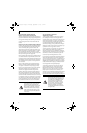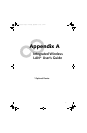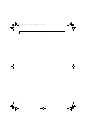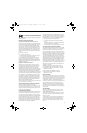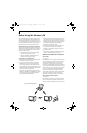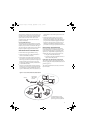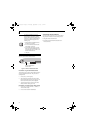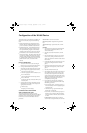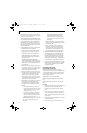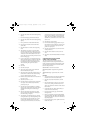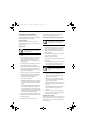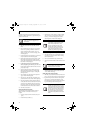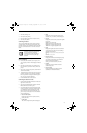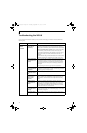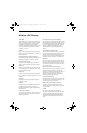98
LifeBook T4200 Series Tablet PC - Appendix A
the checkbox for the field [This is a computer to
computer (ad hoc) network, wireless access points
are not used.] must be checked.
Access Point (Infrastructure) Networks: The SSID
must be identical to the SSID of the access point(s)
and the checkbox for the following field must be
unchecked [This is a computer to computer (ad
hoc) network wireless access points are not used.]
Refer to the access point manual, or contact your
network administrator
9. Configure Wireless Network Key parameters (Net-
work Authentication and Encryption).
a. Choose the Network Authentication method
appropriate for your wireless LAN. Options
include Open, Shared, WPA, and WPA-PSK.
Ad Hoc Networks: Network Authentication
settings must be identical for all computers in
the Ad Hoc network.
Access Point (Infrastructure Networks):
Network Authentication setting must be config-
ured to match the setting of the Access Point(s).
Please contact your network administrator for
this information.
b. Choose the Encryption method appropriate for
your wireless LAN. Options for Open or Shared
Authentication are None or WEP. Options for
WPA or WPA-PSK are WEP or TKIP.
c. If using static WEP keys, clear the check mark
from the [The key is provided for me automati-
cally] check box. If using an authentication
method that uses dynamic WEP (e.g., WPA,
WPA-PSK, 802.1x/EAP), the check box should
remain checked. Please contact your network
administrator for the correct settings.
d. Static WEP keys (if applicable) are entered in the
[Network Key] box. Configuration of the
[Network Key] is not required if the [The key is
provided for me automatically] check box is
checked.
■
Static WEP keys entered in ASCII code
format will be either five characters (40-bit)
or thirteen characters (104-bit) in length.
Valid characters are 0 - 9, A - Z.
■
Static WEP keys entered in hexadecimal
code format will be either ten characters
(40-bit) or twenty-six characters (104-bit)
in length. Valid characters are 0 - 9, A - F.
Ad Hoc Networks: Assign the same net-work
key to all the personal computers to be
connected.
Access Point (Infrastructure) Networks:
Assign the identical network key that is
programmed into the access point. Please
contact your network administrator for this
information.
e. If using static WEP keys, confirm the Network
key by re-entering the same data in the [Confirm
network key:] field.
f. The Key index used must be identical to the
transmit key used in the Access Point or other
wireless device. This is only applicable when
static WEP keys are used. Please contact your
network administrator for this information.
10. Access Point (Infrastructure) Networks Only: If
the wireless network you are establishing connec-
tivity to implements an access control security
mechanism, configuration of 802.1x parameters
may be necessary. Please contact your network
administrator for these settings. Configuration of
these parameters is not applicable to home users.
11. Click [OK] to close the [Wireless Network] window
which will cause the WLAN device to re-establish
wireless network connectivity using the recently
configured parameters.
CONFIGURATION USING
INTEL PROSET SOFTWARE
This section explains the procedure to properly
configure the WLAN device using the Intel PROSet Soft-
ware. Pre-defined parameters will be required for this
procedure. Please consult with your network adminis-
trator for these parameters:
Network Name - Also known as the SSID
Network Key (WEP) - Required if using static WEP
keys.
Authentication Type - Open, Shared, WPA, or WPA-
PSK
Procedure
1. Activate the WLAN device using either the Wireless
On/Off Switch or the Intel PROSet software.
2. Click the [Start] button first and then [Control
Panel].
3. If the Control Panel is in Category view, switch to
Classic view by clicking "Switch to Classic View"
which can be found in the left frame of the Control
Panel window.
4. Double-click the icon [Intel PROSet] to execute the
Intel PROSet Software.
5. From the General page, click the Networks tab.
T Series.book Page 98 Thursday, September 14, 2006 5:24 PM