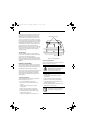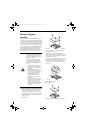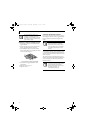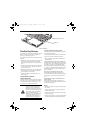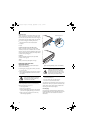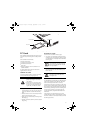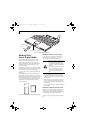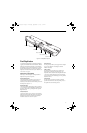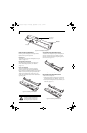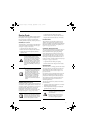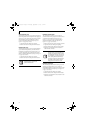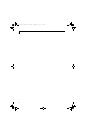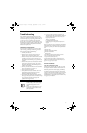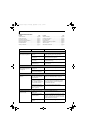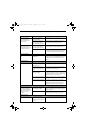52
LifeBook T4200 Series Tablet PC - Section Four
Figure 4-12. Port Replicator front panel
FRONT PANEL COMPONENTS
Following is a brief description of the optional Port
Replicator’s front panel components
Docking Port
The docking port connects the Port Replicator to your
Tablet PC. (Figure 4-12)
Port Replicator Release Latch
Slide the Port Replicator Release Latch sideways to
remove the Port Replicator from your Tablet PC.
(Figure 4-12)
Power On/Off Button
The Power On/Off button on the port replicator
performs the same as the system Suspend/Resume
button. The Power On/Off button allows you to suspend
Tablet PC activity without powering off, resume your
Tablet PC from standby mode, and power on your
system when it has been shut down from the Windows
operating system.
Figure 4-13. Attaching the Port Replicator
ATTACHING THE PORT REPLICATOR
To attach the Port Replicator, align the Port Replicator
connector on the bottom of your Tablet PC with the
connector on the Port Replicator and push together at
the two corners. (Figure 4-13)
Figure 4-14. Unlatching the Port Replicator
DETACHING THE PORT REPLICATOR
To detach the Port Replicator:
1. Slide the Port Replicator release latch to release the
Port Replicator from your Tablet PC. (Figure 4-14)
2. Pull away the Port Replicator to detach it from your
Tablet PC. (Figure 4-15)
Figure 4-15. Removing the Port Replicator
Docking Port
Port Replicator
Release Latch
Power On/
Off Button
Before docking or undocking your
notebook with the port replicator, be sure
to touch a grounded metal object to
prevent electrostatic discharge from
affecting the computer components.
T Series.book Page 52 Thursday, September 14, 2006 5:24 PM