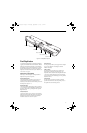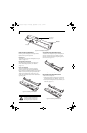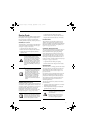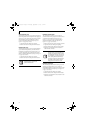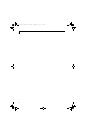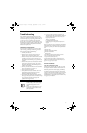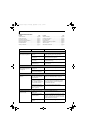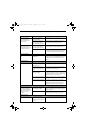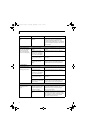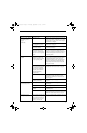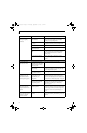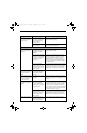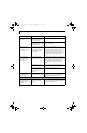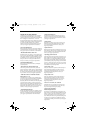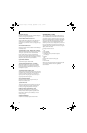59
Troubleshooting
You have installed an
external keyboard or
mouse, and it does not
seem to work.
Your external device is not
properly installed.
Re-install your device. See “Device Ports” on page 53.
Your operating system soft-
ware is not set up with the
correct driver for that device.
Check your device and operating system docu-
mentation and activate the proper driver.
You have connected an
external keyboard or a
mouse and it seems to be
locking up the system.
Your operating system soft-
ware is not set up with the
correct driver for that device.
Check your device and operating system
documentation and activate the proper driver.
Your system has crashed. Try to restart your Tablet PC. If that fails, turn off
the power by pressing the suspend/resume button
for at least 10 seconds, and then power back on.
Pen Input Problems
Cursor is not tracking the
pen
The system may be
uncalibrated
If the cursor on the screen appears to be misaligned
with the pen or is not accurately tracking the pen,
calibrate the pen. See “Calibrating the Pen” on
page 31.
Infrared Problems
Infrared data transfer is not
working
The IrDA port on the system
can’t “see” the IrDA port on
the other device.
Move the system so that there is a direct line-of-sight
path between the two ports.
The system and the other
device are too far from each
other.
Move the system and the device so that they are
three feet or less from each other.
The viewing angle between the
devices is too great.
The viewing angle between the system port and the
device port cannot be more than 15 degrees from a
center line between the IrDA port on the Tablet PC
and the IrDA port on the other device.
You are using an old version of
IrDA.
The device with which you are trying to communi-
cate must be compliant with IrDA standard 1.1.
There are possibly problems in
one or both devices.
Go to Start -> (All) Programs -> Accessories ->
Communications -> New Connection Wizard.
Verify that “Set up an advanced connection” is
checked and follow the on-screen instructions.
Memory Problems
Your Power On screen, or
Info menu of the BIOS
setup utility information,
does not show the correct
amount of installed
memory.
Your memory upgrade module
is not properly installed.
Turn off your Tablet PC. Remove and re-install your
memory upgrade module. See “Memory Upgrade
Module” on page 45.
You have a memory failure. Check for Power On Self Test (POST) messages.
See “Power On Self Test Messages” on page 65.
Modem Problems
Messages about modem
operation.
Messages about modem
operation are generated by
whichever modem application
is in use.
See your application software documentation for
additional information.
Problem Possible Cause Possible Solutions
T Series.book Page 59 Thursday, September 14, 2006 5:24 PM