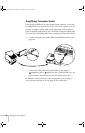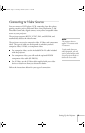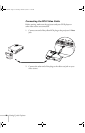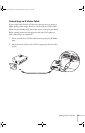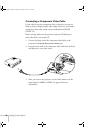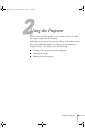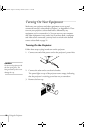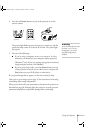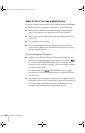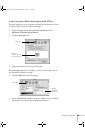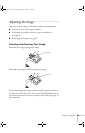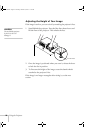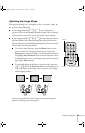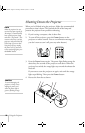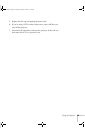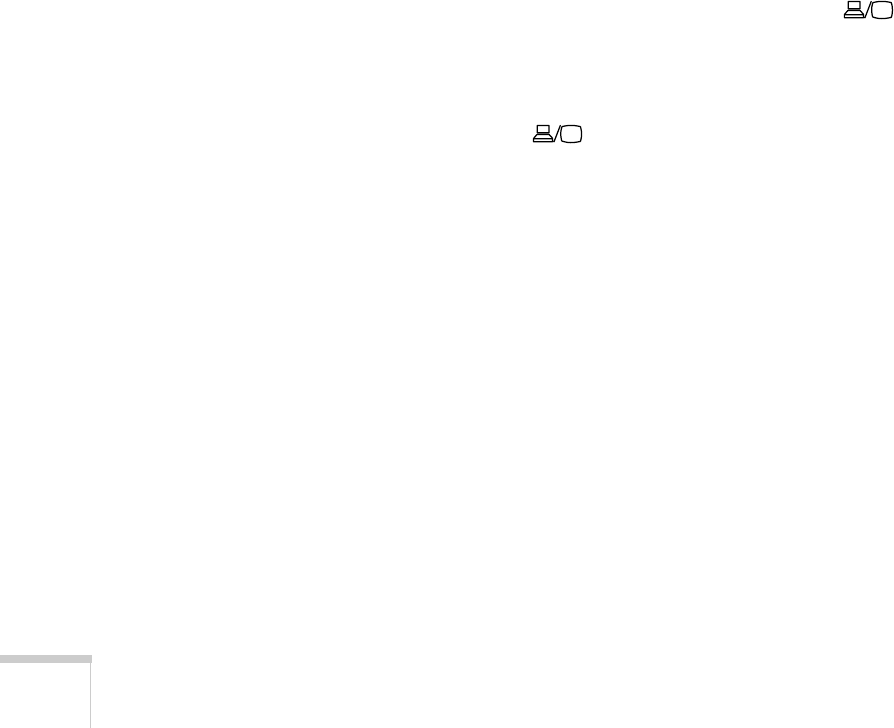
22 Using the Projector
What To Do If You See a Blank Screen
If you see a blank screen or a blue screen with the message No Signal
after turning on your computer or video source, try the following:
■ Make sure the cables are connected correctly, as described on
page 12 (for laptops) or in Appendix A (for other systems).
■ Make sure the power light is green and not flashing and the lens
cover is off.
■ Try restarting your computer.
■ Press the Source button on top of the projector to select the
correct source. (Allow a few seconds for the projector to sync up
after pressing the button.)
If you’re using a PC laptop:
■ Hold down the Fn key and press the function key that lets you
display on an external monitor. It may have an icon such as
or it may be labelled
CRT/LCD. Allow a few seconds for the
projector to sync up after pressing it. Check your laptop’s manual
or online help for details.
On most systems, the or
CRT/LCD key lets you toggle
between the LCD screen and the projector, or display on both at
the same time.
■ Depending on your computer’s video card, you might need to use
the Display utility in the Control Panel to make sure that both the
LCD screen and external monitor port are enabled. See your
computer’s documentation or online help for details.
720-730.book Page 22 Thursday, October 30, 2003 11:32 AM