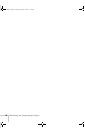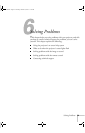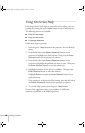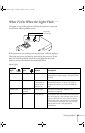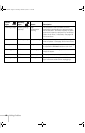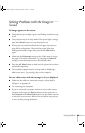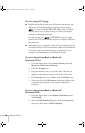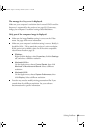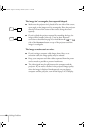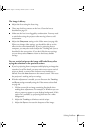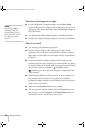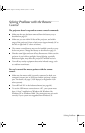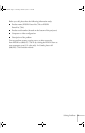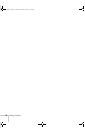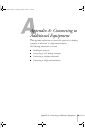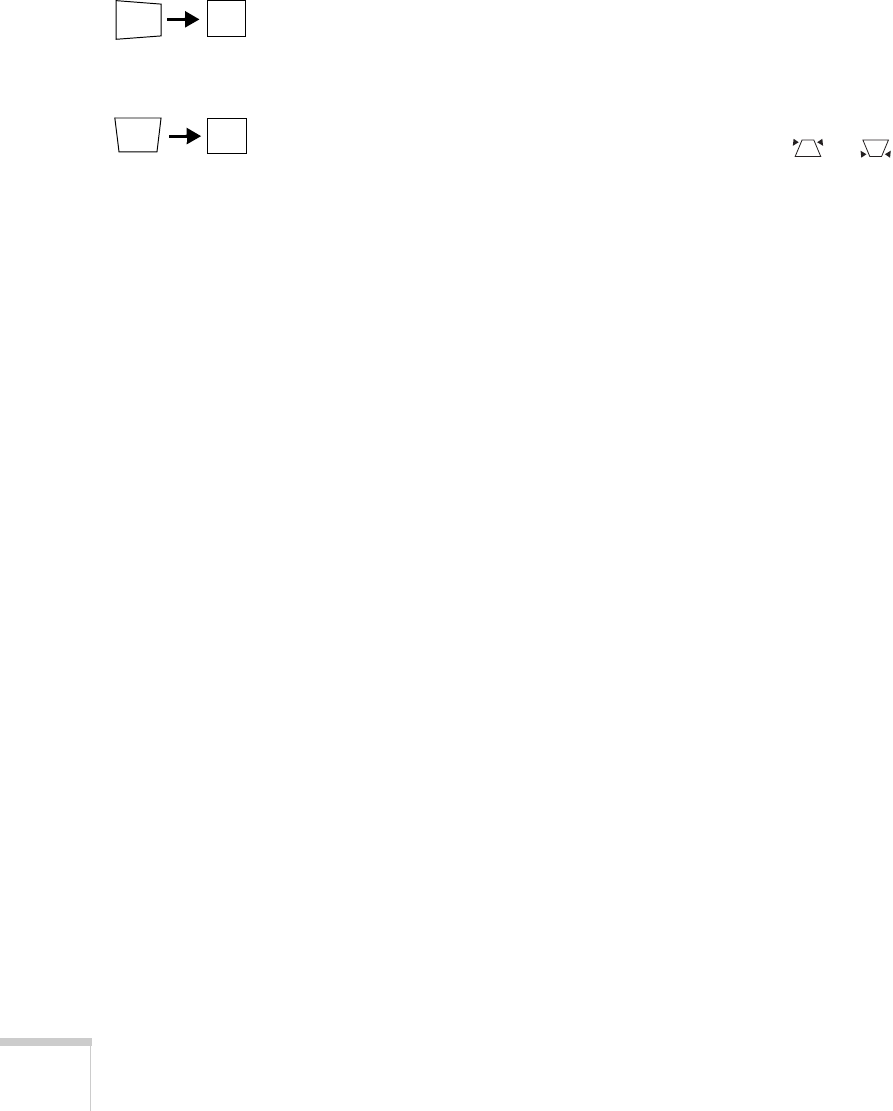
66 Solving Problems
The image isn’t rectangular, but trapezoid-shaped.
■ Make sure the projector isn’t placed off to one side of the screen,
at an angle, or the image won’t be rectangular. Place the projector
directly in front of the center of the screen, facing the screen
squarely.
■ If you’ve tilted the projector upward by extending the legs, the
image will be broader at the top. Turn on Auto Keystone
correction as described on page 45 or hold down the or
side of the
Keystone button on top of the projector until the
image is rectangular.
The image contains static or noise.
■ If you’re using a computer cable longer than 6 feet, or an
extension cable, the image quality may be reduced.
■ Keep your computer and video cables separated from the power
cord as much as possible to prevent interference.
■ The video signal may be split between the computer and the
projector. If you notice a decline in the projected image quality
when the image is displayed simultaneously on your laptop
computer and the projector, turn off the laptop’s LCD display.
720-730.book Page 66 Thursday, October 30, 2003 11:32 AM