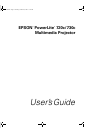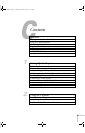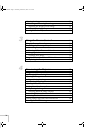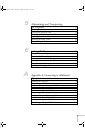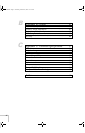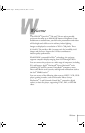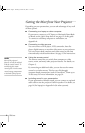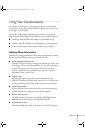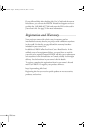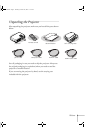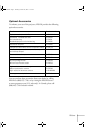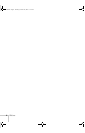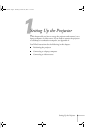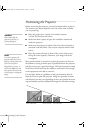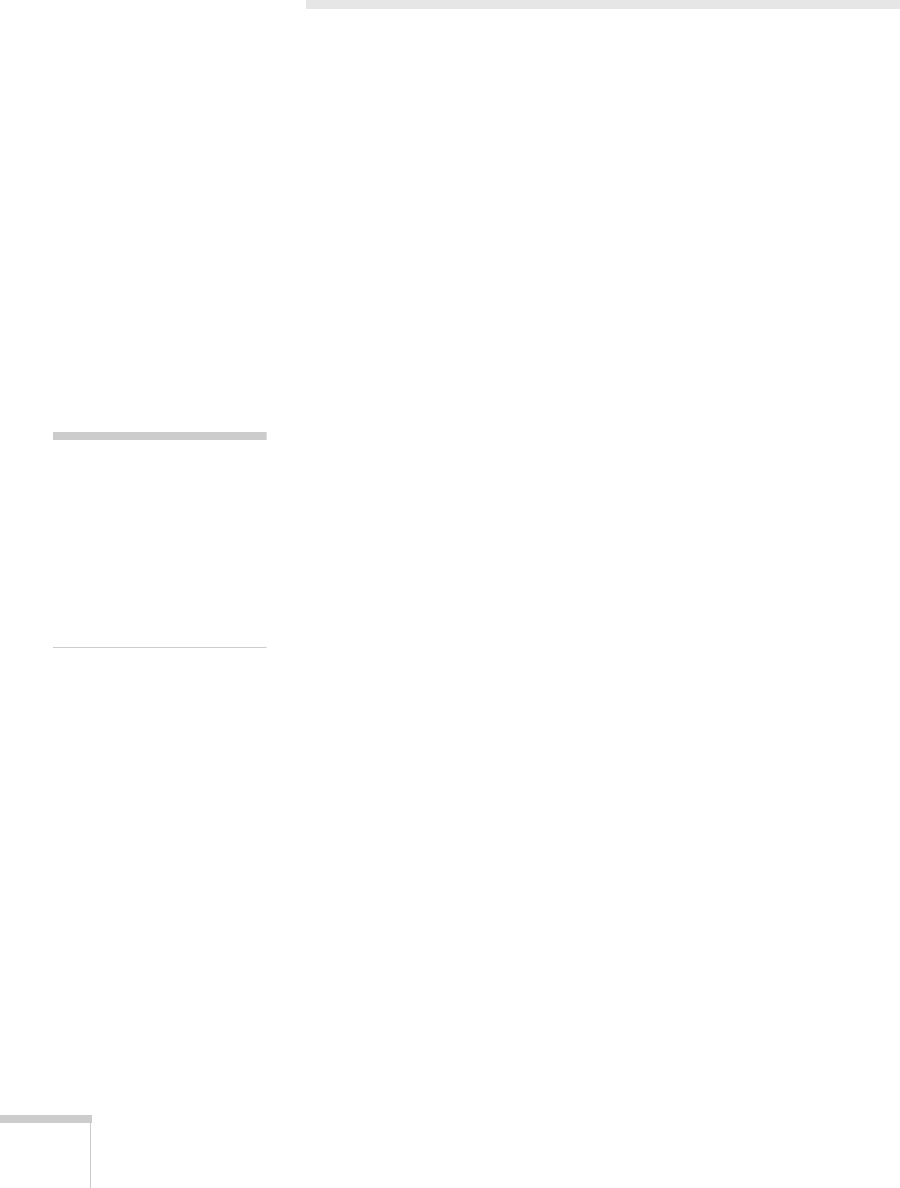
2 Welcome
Getting the Most from Your Projector
Depending on your presentation, you can take advantage of any or all
of these options:
■ Connecting to a laptop or other computer
If you want to connect to a PC laptop or Macintosh PowerBook
or iBook, see the Quick Setup sheet or see page 12 of this guide.
To connect to a desktop computer or workstation, see
Appendix A.
■ Connecting to video sources
You can connect a DVD player, VCR, camcorder, laser disc
player, digital camera, or any other video source to your projector.
You can connect both computer and video sources at the same
time and easily switch between them. See page 15 for instructions.
■ Using the remote control
The remote control lets you switch from computer to video
source, zoom, and many other projector features. For details, see
Chapter 3.
By connecting an additional cable, you can also use the remote
control as a wireless mouse. This lets you click through
computer-based presentations (such as PowerPoint
®
) from up to
20 feet away. For more information, see page 34.
■ Including sound in your presentation
If your presentation includes sound, you can connect an optional
audio cable to use the projector’s built-in speaker. For details, see
page 14 (for laptops) or Appendix A (for other systems).
note
M
ost of the projector’s
f
eatures can only be utilized
with the remote control. To
avoid losing the remote
control, place it in the remote
control storage compartment
at the back of the projector.
720-730.book Page 2 Thursday, October 30, 2003 11:32 AM