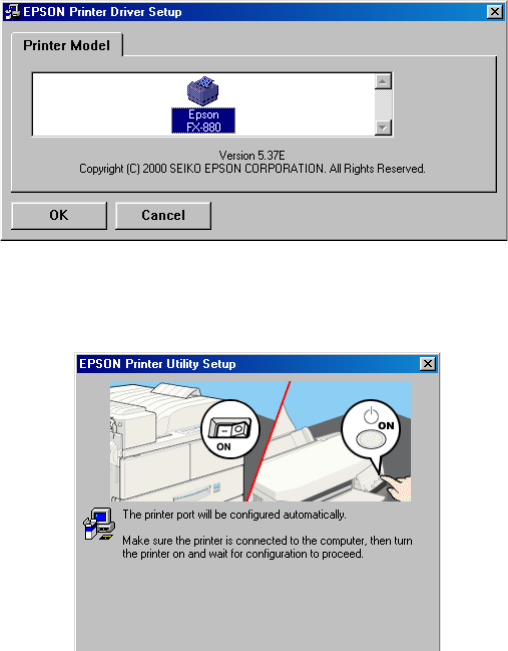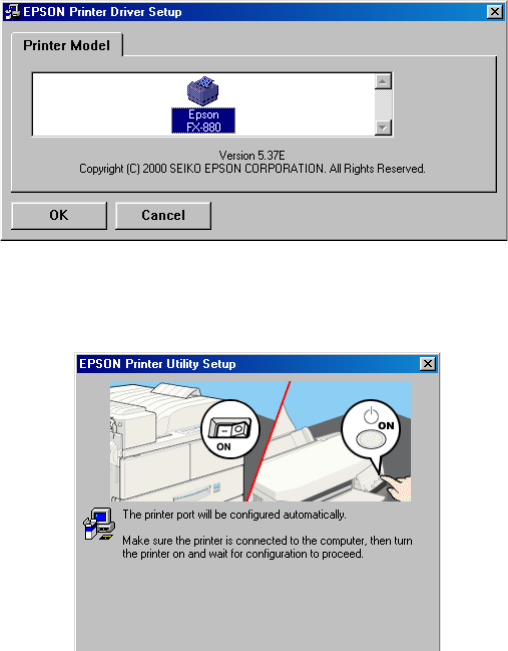
1
Installing Your EPSON
®
FX-880 Printer Driver
Using the EPSON USB Adapter Cable
Before You Begin:
• Read through these instructions and, if possible, print a copy so you have it with you as you install the software.
• Close any applications and windows before you begin the installation.
• Make sure your printer is turned off and disconnected from the computer.
Follow the instructions below for your system.
Installation Instructions for Windows 98
1. Turn off your printer (if it’s on) and disconnect it from your computer. (If you see the Add New Hardware
Wizard, click Cancel.)
2. Download the FX-880 printer driver that includes USB adapter cable support from http://support.epson.com. The
driver downloads as a single self-extracting file onto your hard drive (fx880usb.exe).
3. Double-click the self-extracting file to expand the driver files onto your hard drive.
4. After the files finish expanding, you should see the following screen (if you don’t see this screen, double-click
setup.exe in the main folder where the files installed):
5. Click OK. The printer driver begins installing to your system.
6. You see the EPSON Printer Utility Setup screen:
7. Connect your printer to the computer using the EPSON USB adapter cable.