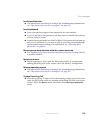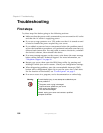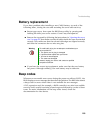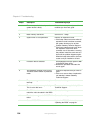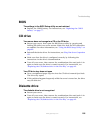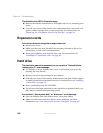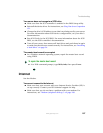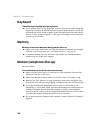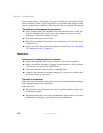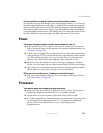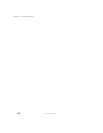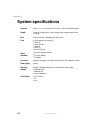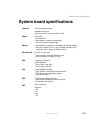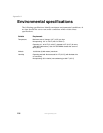109
Troubleshooting
www.gateway.com
To check the dialing properties in Windows:
1 In Windows 2000 Server, click Start, Settings, then click Control Panel.
The Control Panel window opens.
- OR -
In Windows Server 2003, click
Start, then click Control Panel. The
Control Panel window opens.
2 Click/Double-click the Modems icon, then click Dialing Properties. The
Dialing Properties dialog box opens.
3 Make sure that all settings are correct.
■ Make sure that you are not using a digital, rollover, or PBX line. These lines
do not work with your modem.
■ Check for line noise (scratchy, crackling, or popping sounds). Line noise
is a common problem that can cause the modem to connect at a slower
rate, abort downloads, or even disconnect. The faster the modem, the less
line noise it can tolerate and still work correctly.
Listen to the line using your telephone. Dial a single number (such as 1).
When the dial tone stops, listen for line noise. Wiggle the modem cable
to see if that makes a difference. Make sure that the connectors are free
from corrosion and all screws in the wall or telephone jack are secure.
You can also call your telephone service and have your telephone line
checked for noise or low line levels.
■ Try connecting with the modem at a lower connection speed. If reducing
the connection speed lets you connect, contact your telephone service. The
telephone line may be too noisy.
■ Try another telephone line (either a different telephone number in your
business or a telephone line at a different location). If you can connect
on this line, call your telephone service.
Your 56K modem does not connect at 56K
Current FCC regulations restrict actual data transfer rates over public telephone
lines to 53K. Other factors, such as line noise, telephone service provider
equipment, or ISP limitations, may lower the speed even further.