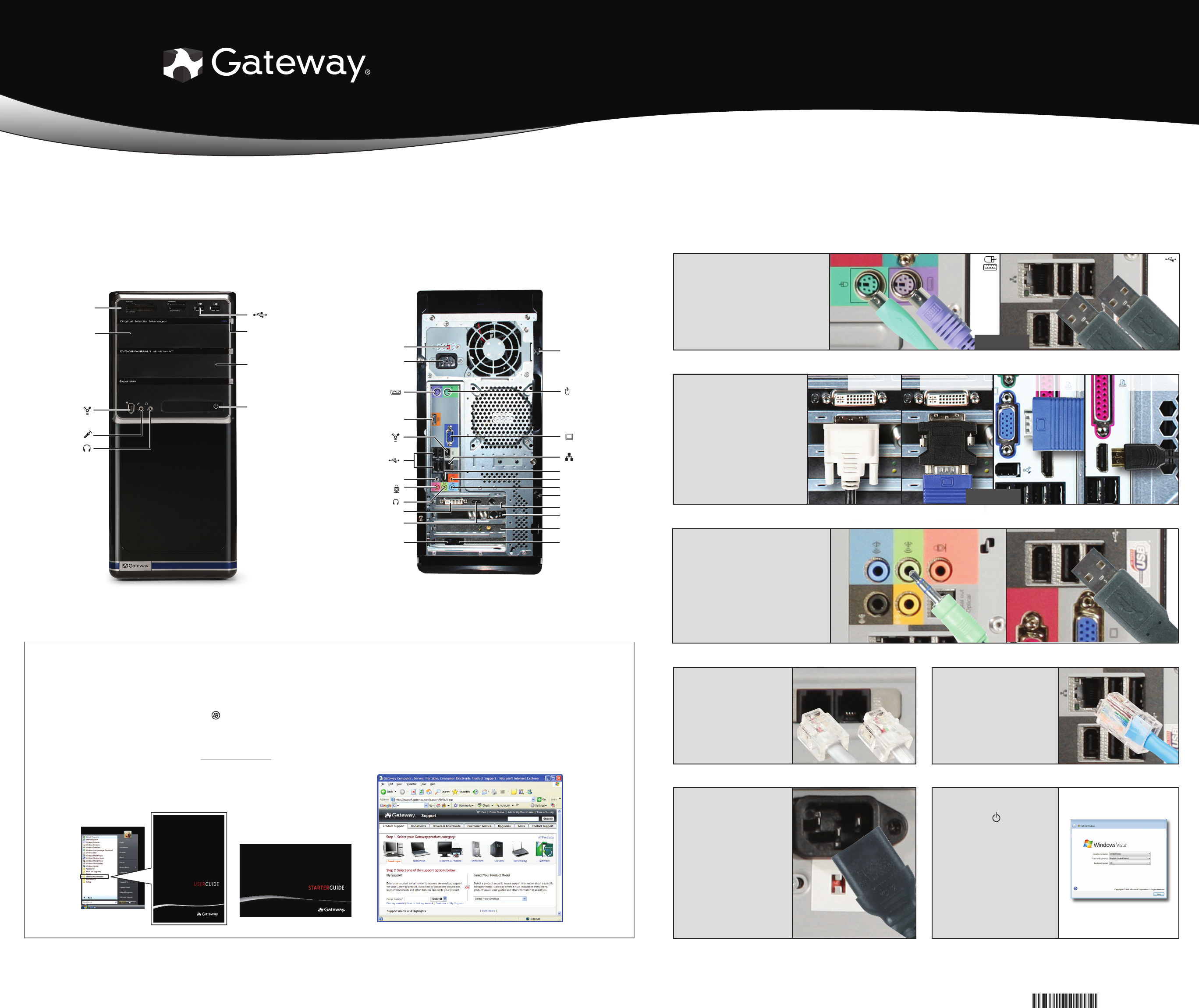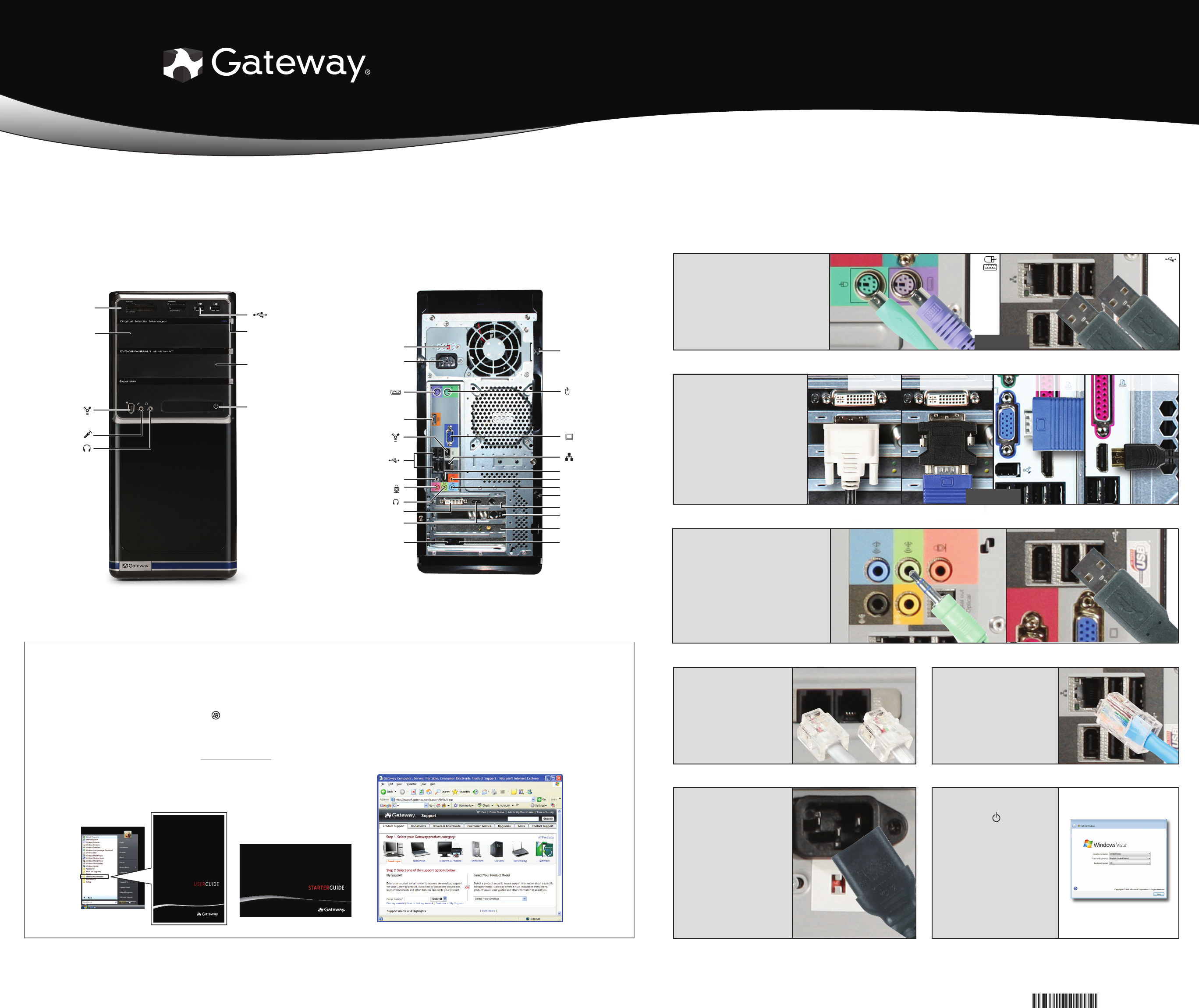
FOR EXTRA HELP...
SEE YOUR DOCUMENTATION. For detailed information about
using your Gateway computer, see the User Guide or Reference Guide
provided. To access the online guides, click (Start), All Programs,
then click Gateway Documentation.
CHECK GATEWAY SUPPORT.
For help and information about common
issues, visit the Gateway Support Web site at support.gateway.com.
®
Your Gateway computer is packed with many powerful features.
Icons and color coding help make setting up your computer as easy as possible.
DVD/CD drive
Power button
USB ports
IEEE 1394/ FireWire™
port (optional)
Microphone jack
Headphone jack
Memory card reader
DVD/CD drive
(optional)
SETTING UP YOUR GATEWAY COMPUTER
Actual product may vary from image shown. Product specifications subject to change without notice.
© 2008 Gateway, Inc. All rights reserved. Trademarks used herein are trademarks or registered trademarks of Gateway, Inc. in the United States and other countries. All other brands and product names are trademarks or
registered trademarks of their respective companies.
FRONT (may vary with options)
BACK (may vary with options)
otherwise
1
Connect the mouse and
keyboard
If you have a wireless mouse or
keyboard, follow the instructions that
came with them.
5
Connect the network
(optional)
Connect the network (RJ45)
cable to the Ethernet jack and a
cable modem, DSL modem, or
network jack.
NOTE: For detailed network and Internet setup
instructions, see your online User Guide.
6
Connect the
power cord
Connect the power cable to
the computer, then plug it
into a power source. To
protect your system from
power fluctuations, use a
surge protector.
WARNING: To protect your computer
during electrical storms, unplug the
power cord, modem, and network
cables.
7
Turn on the
power
( )
Turn on the monitor and
computer. Follow the Windows
setup screen instructions.
IMPORTANT: Connect devices, such as a
printer or scanner, after you complete the
Windows setup. Follow the instructions
that came with the device.
2
Connect the monitor
(depending on your model)
If available, connect to Add-in
video (HDMI, DVI, or VGA),
otherwise connect to integrated
video (HDMI or VGA). The
integrated video port is disabled if
you have add-in video.
Note: You can use the included DVI-to-VGA
adapter to connect a VGA monitor to a DVI
video port.
4
Connect the
modem
(optional)
Connect the telephone modem
cable to the modem jack and
telephone wall jack. You can
connect your telephone to the
telephone jack.
Add-in video
(DVI)
Add-in video
(using DVI-to-VGA adapter)
Voltage switch
Headphone jack
Microphone jack
S/PDIF jack (optional)
TV tuner (optional)
Wireless card (optional)
USB ports (number may vary)
PS/2 keyboard port
PS/2 mouse port
Power connector
Case cover thumbscrew
Modem jack (optional)
Telephone jack (optional)
Case cover thumbscrew
Ethernet (network) jack
Add-in video card (optional)
HDMI port (optional)
Integrated video (VGA)
port (optional)
Center/subwoofer jack
Surround left/right jack
HDMI port (optional)
IEEE 1394/ FireWire™
port (optional)
3
Connect the speakers
(optional)
Follow the instructions that came with
your speakers.
Note: If you ordered an audio card with your computer,
connect your speakers to the card’s jacks. Integrated
audio jacks are disabled when an audio card is installed.
Note: If you have a speaker bar, follow the instructions
that came with it.
Audio in/side speaker jack
DVI port (optional)
Smart Copy button
(optional)
Integrated video
(VGA)
Integrated video
(HDMI)
otherwise
CONTACT TECH SUPPORT. To speak with a technical support
representative, call toll-free 866-539-3901 (U.S.) or 800-297-5980
(Canada).
SEE YOUR STARTER GUIDE. After setting up your computer, read the
Starter Guide for tips on using your computer.
P R W0 9 0 0 0 0 1