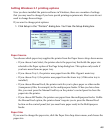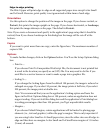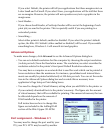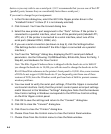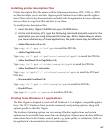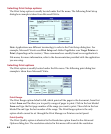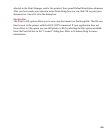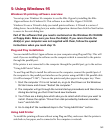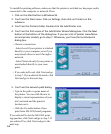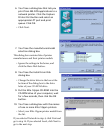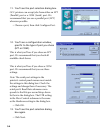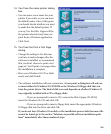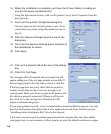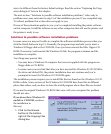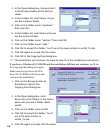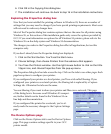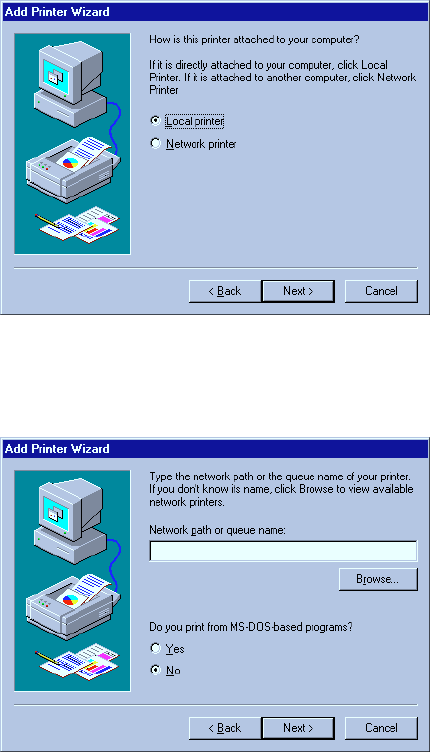
5-2
To install the printing software, make sure that the printer is switched on, has paper, and is
connected to the computer or network. Then:
1. Click on the Start button in Windows 95.
2. You’ll see the Start menu. Click on Settings, then click on Printers on the
submenu.
3. You’ll see the Printers folder. Double-click the Add Printer icon.
4. You’ll see the first screen of the Add Printer Wizard dialog box. Click the Next
button at the bottom of the dialog box. If you see a list of printer manufactur-
ers and printer models, go to step 7. Otherwise, you’ll see the local/network
dialog box.
• Choose a connection:
- Select Local if your printer is attached
directly to your computer, even if you
may intend others to use it through a
network.
- Select Network only if your printer is
not attached directly to your com-
puter.
• If you selected Local, click Next and go
to step 7. If you selected Network, click
Next and go to the next step.
5. You’ll see the network path dialog.
• Type in the path or queue name of
the printer. You can click Browse to
display a visual representation of your
site’s network and the printer’s
location on it.
• Click the Yes radio button if you
print from MS-DOS based programs.
If you selected No for the MS-DOS print-
ing question, click Next and go to step 7. If
you selected Yes, click Next and go to the
next step.