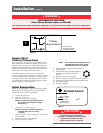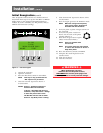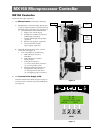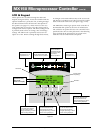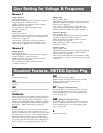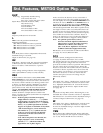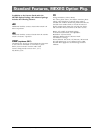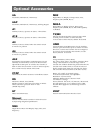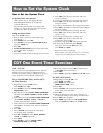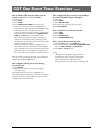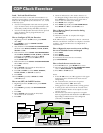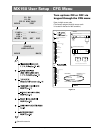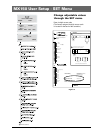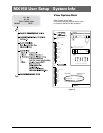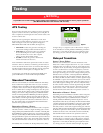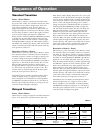■
14 GE Zenith Controls
■
ZTG/ZTGD Operation and Maintenance Manual (70R-1000D)
How to Set the System Clock
How to Set the System Clock
Set System Clock, time and date
· If the clock is not set, the display will show
SET SYSTEM CLOCK on the second line
of the S1 OK screen.
· The S1 OK screen will show time (hours and
minutes) on the second line if the system clock
has been set. (Date on third line)
Setting the System Clock
(Start from S1 OK screen)
1. Remove battery protective white plastic strip
near P relay. *
2. Press MORE then press SET.
3. Press MORE and scroll to SET SYSTEM CLOCK
using the MORE key.
4. Press SEL.
5. ENTER ACCESS CODE located on the white label
on the back of the controller.
6. Press SEL.
7. Use the up and down keys to change the hour value.
8. Press SAVE (this will enter this value and move
cursor to minutes).
9. Use the up and down keys to change the minutes.
10. Press SAVE (this will enter this value and move
cursor to month).
11. Use the up and down key up to change the month.
12. Press SAVE (This will enter this value and complete
the clock setting).
13. Use the up and down keys to change the date.
14. Press SAVE (this will enter this value and move
cursor to year).
15. Use the up and down keys to change year.
16. Press SAVE (this will enter this value and
compete the clock setting).
17. To edit settings, press SEL and repeat steps 6-16.
18. If the setting is satisfactory, press MORE
(unit then returns to the SET menu then
press BACK, then ESC.)
* Replacement battery part #K-4100
Battery will last 5 years and provides power to retain clock
function only (Controller functions without battery).
Load / No-Load
One event Exerciser with adjustable Timer. Exercise
duration can be set between 5 and 60 minutes in
1 minute increments. Can be configured to run every
1,7,14, or 28 days. Factory default is 20 minutes.
How to CONFIGURE (CFG) and Set (SET)
the Timer Exerciser
1. Beginning from the S1 OK screen,
press MORE then CFG.
2. Press MORE to scroll to CONFIG TIMER
EXERCISER screen.
3. The third line of the CONFG TIMER EXERCISER
will show either DAILY, WEEKLY, 14 DAY, 28 DAY,
or OFF.
4. If the third line of the CONFG TIMER EXERCISER
shows DAILY, WEEKLY, 14 DAY, or 28 DAY as
desired, then proceed to step 10.
5. If the third line of the CONFG TIMER EXERCISER
shows OFF or if another timer selection is desired,
continue.
6. Press SEL.
7. Enter ACCESS code located on white label
on the back of the controller.
8. Press UP or DOWN to select DAILY, WEEKLY,
14 DAY, or 28 DAY as desired.
9. Press SAVE.
10. Press MORE to scroll to CONFG TIMER
EXERCISER (XFR) or (NO XFR).
11. Press Up or Down to select XFR (Load Transfer)
or NO XFR (No Load Transfer).
12. Press SAVE.
13. Press MORE repeatedly to BACK then S1 OK screen.
Set (SET) the Exerciser:
14. Beginning from the S1 OK screen,
press MORE then SET.
15. Press MORE repeatedly until
EXER S2 RUN TIME screen.
16. Press SEL
17. Enter ACCESS code located on white label
on the back of the controller.
18. Press SEL
19. Cursor is indicated as a line under character to
be changed. Change values with up and down keys.
20. Press SAVE when complete.
21. Press MORE repeatedly until SET USER SETUP
then press BACK then ESC to the S1 OK screen.
CDT One Event Timer Exerciser