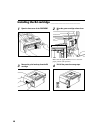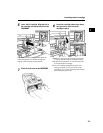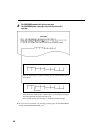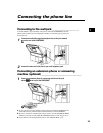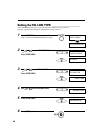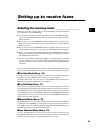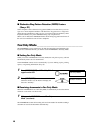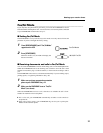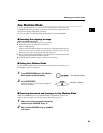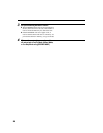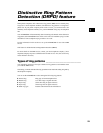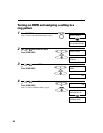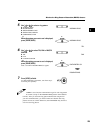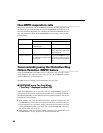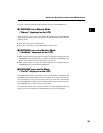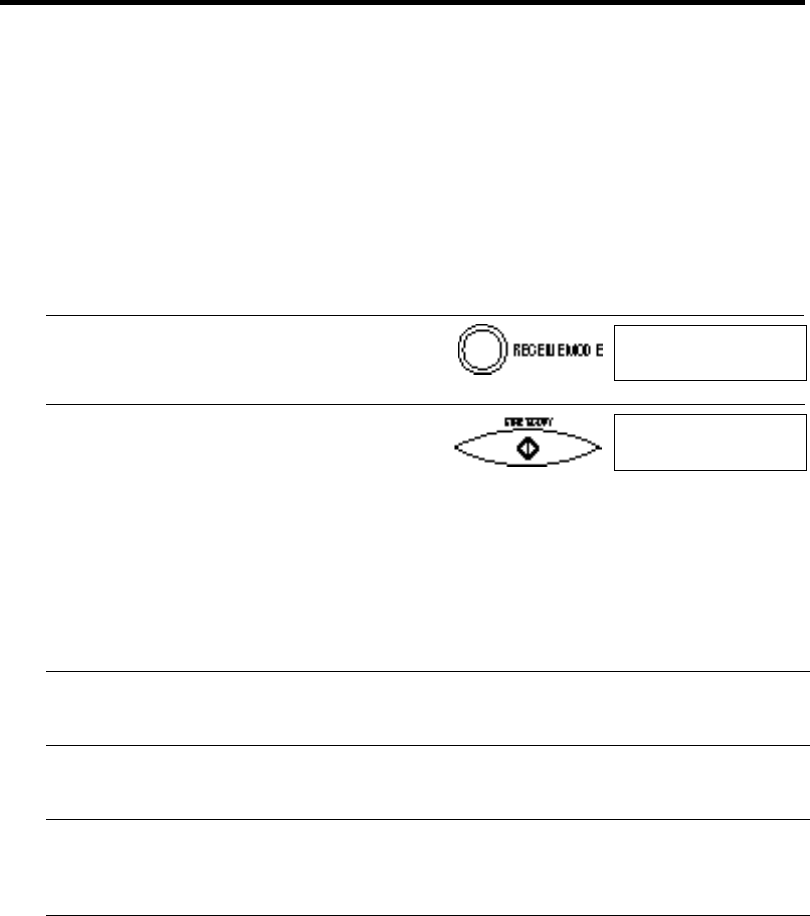
18
Manual Mode ___________________________________
You may want to set your FAXPHONE to Manual Mode if you want to personally
monitor every call, whether from a fax machine or a person.
You need to have an extension phone connected to your FAXPHONE for this mode.
See p. 13.
■ Setting Manual Mode
Set to Manual Mode if you want to personally monitor every incoming call.
Manual Mode
1 Press [RECEIVE MODE] until “Manual Mode”
appears on the LCD.
1 Make sure you have connected an extension
phone to your FAXPHONE. See p. 13.
2 Make sure the FAXPHONE is set to “Manual
Mode” (see above).
3 When the FAXPHONE rings, pick up the handset
of the extension phone connected to the
FAXPHONE.
4 If you hear a person’s voice, start your conversa-
tion. If the caller wants to send a document after
talking to you, press [START/COPY] on the
FAXPHONE to receive the document.
or
If you hear a slow beep or silence, another fax is
trying to send you a document. Press [START/
COPY] on the FAXPHONE.
Your FAXPHONE begins receiving the document.
09/15/97 Manual
2 Press [START/COPY].
When this mode is set, the LCD will display the
date and “Manual”.
■ Receiving documents and calls in Manual Mode
You can set the FAXPHONE to ring every time it received a call so that you can
personally check if it is from a fax machine or from a person.
Keep in mind that you cannot use Manual Mode if a document is in the Automatic
Document Feeder (ADF) waiting to be sent.