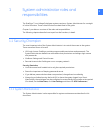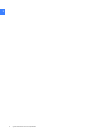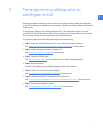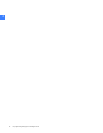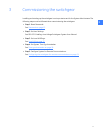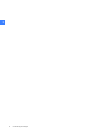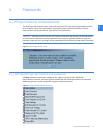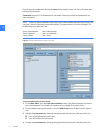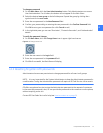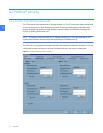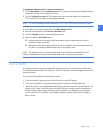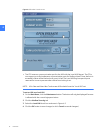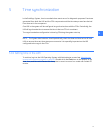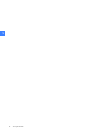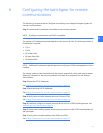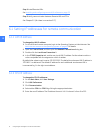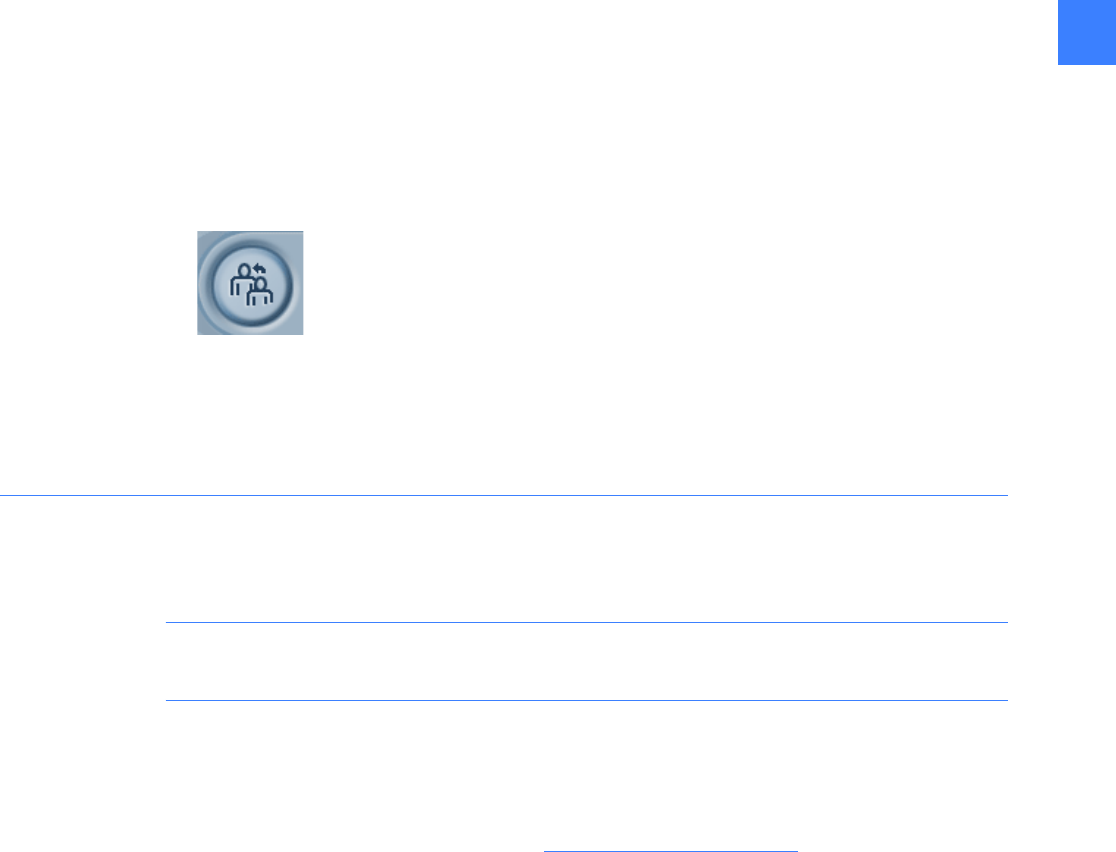
HMI permissions and passwords 15
4
To change a password
1. On the Main Menu, click the User Administration button. Only Administrators can access
User Administration. For all others, the button will not appear on the Main Menu.
2. Select the desired user group on the left-side pane. Expand the group by clicking the +
symbol and click a user name.
3. Enter the new password in the New Password field.
4. Confirm your password by re-entering the new password in the Confirm Password field.
Click OK to save your new password (or click Cancel to exit).
5. In the right-side pane you can see “Permission”, “Contact Information”, and “Authentication”
details.
To verify the password change:
1. On the Main Menu, click the Change Users icon in upper right-hand corner.
Figure 4-4 Change Users icon
2. Enter the user name in the Login field.
3. Enter the new password in the password field.
4. Click Go. If successful, the Main Menu will display.
4.1.2 Resetting forgotten HMI passwords
Administrators have access permission to change passwords for all users in all groups.
NOTE: It is very important for the System Administrator to keep the Administrator password in
a safe location. Losing the Administrator password will require a GE Field Service visit to reset it.
GE offers an optional service to store the Administrator password at the request of customers.
In the event the password is lost, GE can provide the password to the customer over the phone,
without requiring a site visit.
Contact GE Post Sales Service for help (see How to contact us
on page 2).