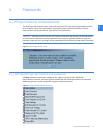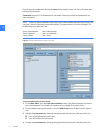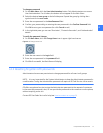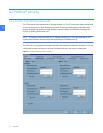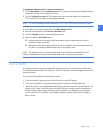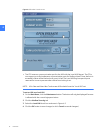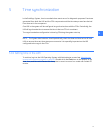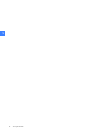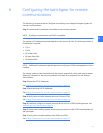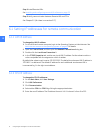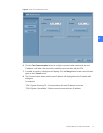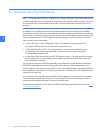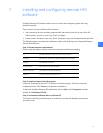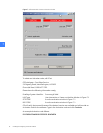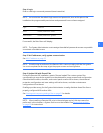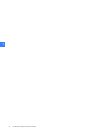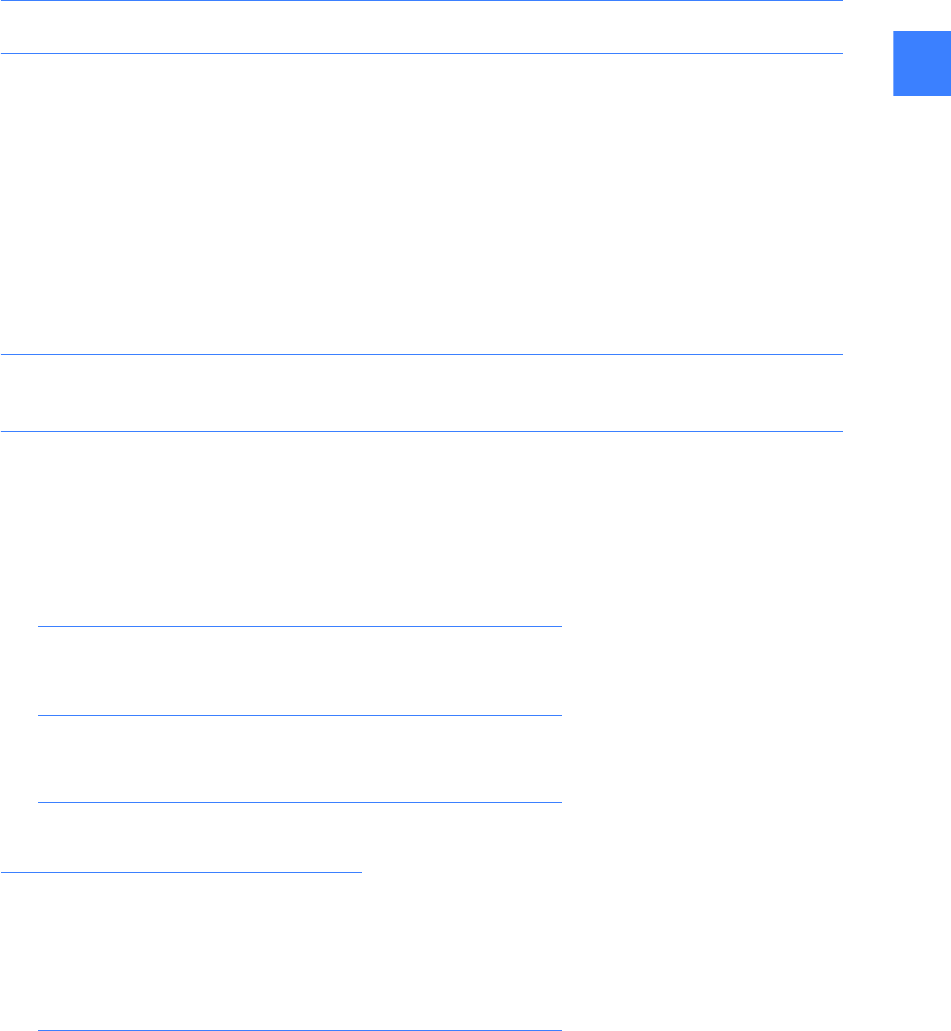
21
6
6 Configuring the switchgear for remote
communications
The following is recommended to Configure the Entellisys Low Voltage Switchgear System for
remote communications:
Step 1: Acquire static IP addresses compatible on the company network.
NOTE: Entellisys components are not DHCP-compatible.
The number of IP addresses required depends on the number of HMIs. The following number of
IP addresses is required:
• CPU A
• CPU B
• All In-Gear HMIs
• All Near-Gear HMIs
• All Remote HMIs
NOTE: Additional IP addresses might be required to configure a VPN/firewall appliance if one is
installed.
The subnet mask must be compatible with the network segment on which each device resides.
Gateway IP depends on the company network and needs to be acquired from the Network
Administrator.
Step 2: Reset the CPU IP Addresses.
See Setting IP addresses for remote communication
on page 22.
Step 3: Reset the local HMI IP Addresses.
See Setting IP addresses for remote communication
on page 22.
Step 4: Verify communication between the local HMIs and CPUs.
See Setting IP addresses for remote communication
on page 22.
Step 5: Install and Configure a network security device such as a VPN/Firewall appliance. See
Network security/VPN device
on page 24.
Step 6: Connect the Entellisys system to the company network via the VPN/Firewall appliance in
the switchgear.
Step 7: Verify communication between local HMI(s) and CPUs.
See Setting IP addresses for remote communication
on page 22.