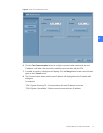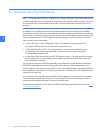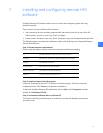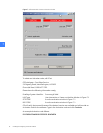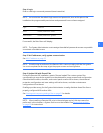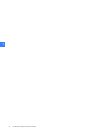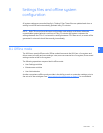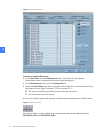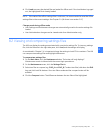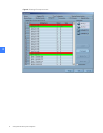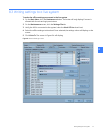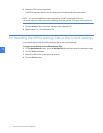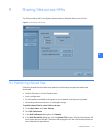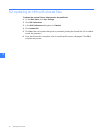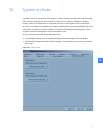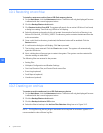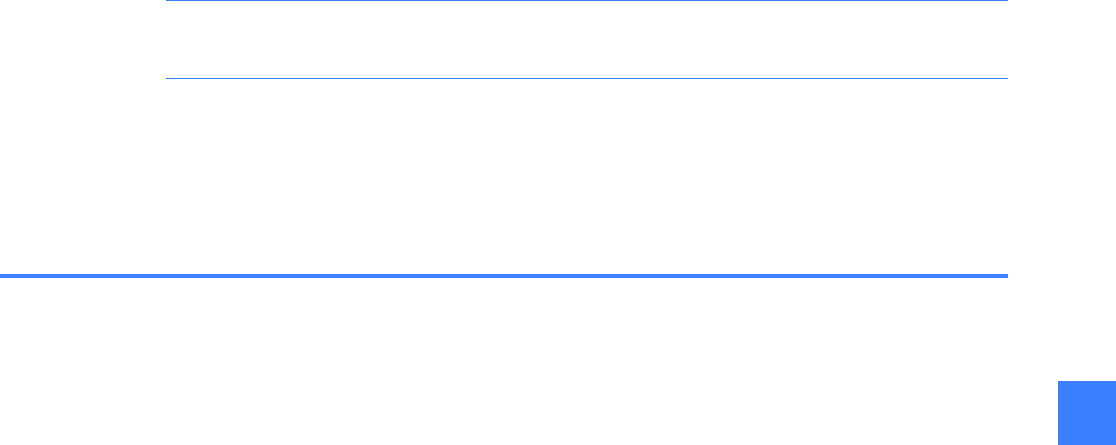
Viewing and comparing settings files 31
8
4. Click Load to ensure the desired files are loaded for offline work. If the Load button is grayed
out, the highlighted file is already loaded.
NOTE: If the state of the offline settings files is unknown, it is recommended to reset the offline
settings files to the current settings. See Chapter 2.4. [dk: there is no section 2.4?]
Changes made during offline mode
• User Settings and Maintenance changes are automatically saved to the active settings file
loaded.
• User Administration changes can be viewed under User Administration only.
8.2 Viewing and comparing settings files
The HMI can display the settings associated with a particular settings file. To view any settings
file, click the filename in the right-side pane, click Load, and the settings will display.
As mentioned in Chapter 2, it is important to keep the settings in both CPUs consistent. The HMI
can compare two settings files and highlight differences.
To compare two settings files
1. On the Main Menu, click the Maintenance button. The button will only display if
Maintenance access is allowed with the current login permissions.
2. On the Maintenance screen, click the Settings File tab.
3. Select two files to compare (e.g., ELVS_A and ELVS_B). To select two files, hold down the Shift
key and click both file buttons. Once two files are selected the compare button will be
enabled.
4. Click the Compare button. The differences between the two files will be highlighted.