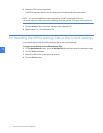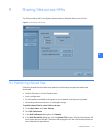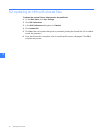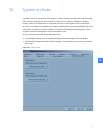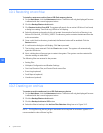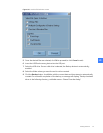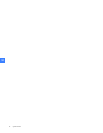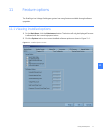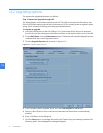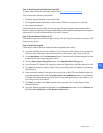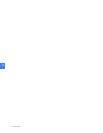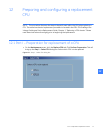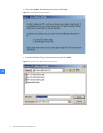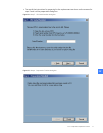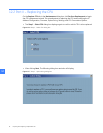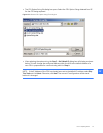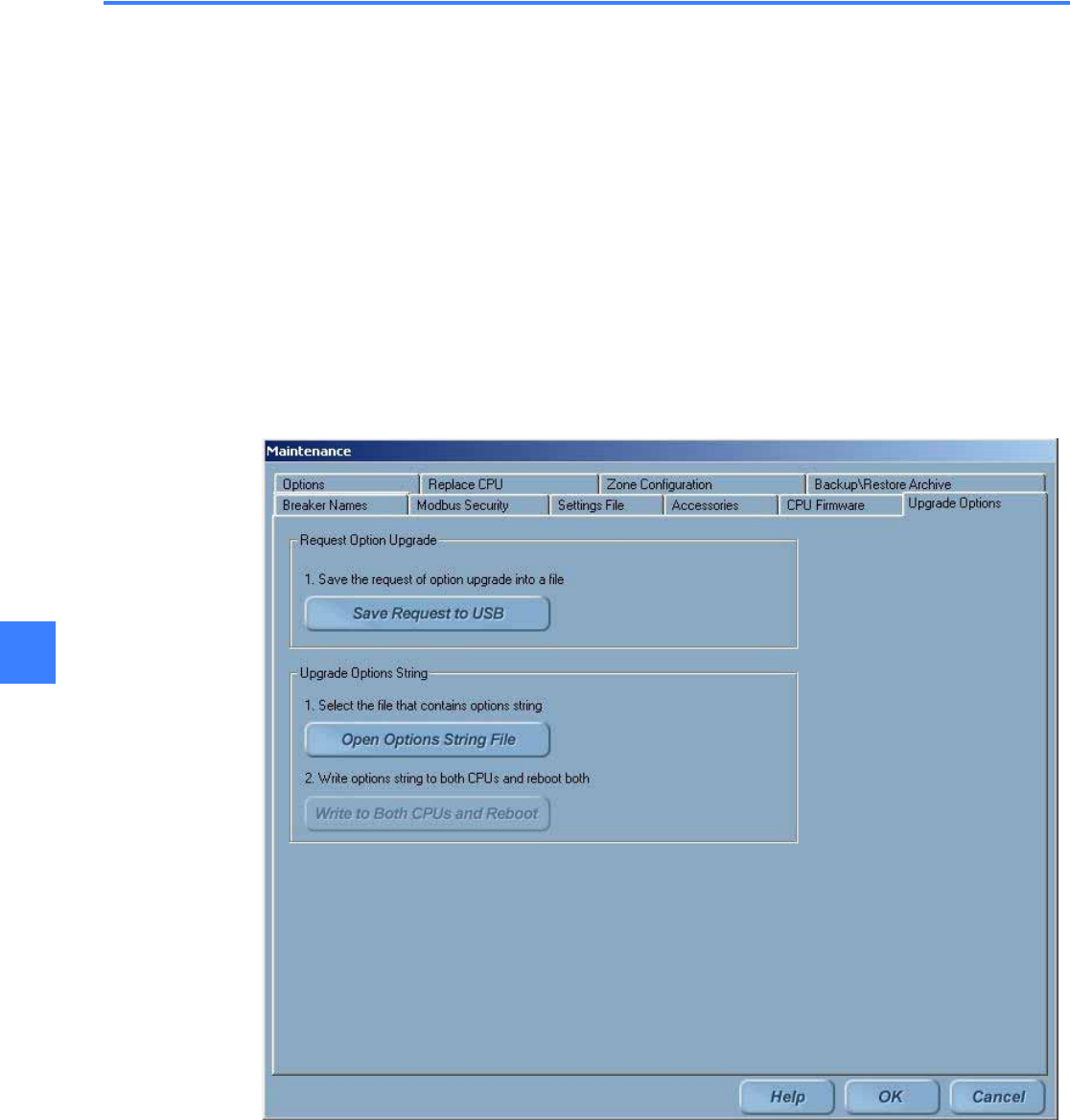
Feature options42
11
11.2 Upgrading options
The process for upgrading features is as follows:
Step 1: Request an Upgrade through HMI
The Administrator must make a request at the HMI. The HMI saves required information (*.dat
file) to a USB flash memory device and must be sent to GE for creating a new encrypted “option
string” which contains all existing and newly purchased features.
To request an upgrade
1. Insert the USB device into the HMI USB port. For Touchscreen HMIs, this port is accessed
from the front of the switchgear, behind the small door in the bottom right corner of the HMI.
2. On the Main Menu, click the Maintenance button. The button will only be displayed if access
is allowed with the current login permissions.
3. Click the Upgrade Options tab, as shown in Figure 11-1.
Figure 11-1 Upgrade Options screen
4. In the “Request Option Upgrade” group, click the Save Request To USB button.
5. Select a valid USB drive. Once a valid drive is selected, the Save button is automatically
enabled.
6. Enter a File Name in the dialog box.
7. Click the Save button. A message will confirm the “Option String successfully saved into file
(directory path).” Acknowledge the message dialog box.