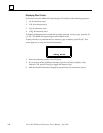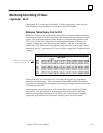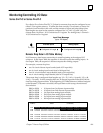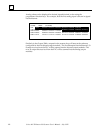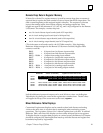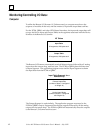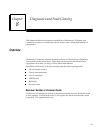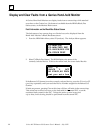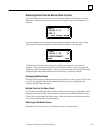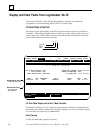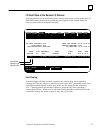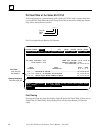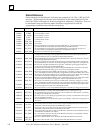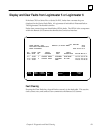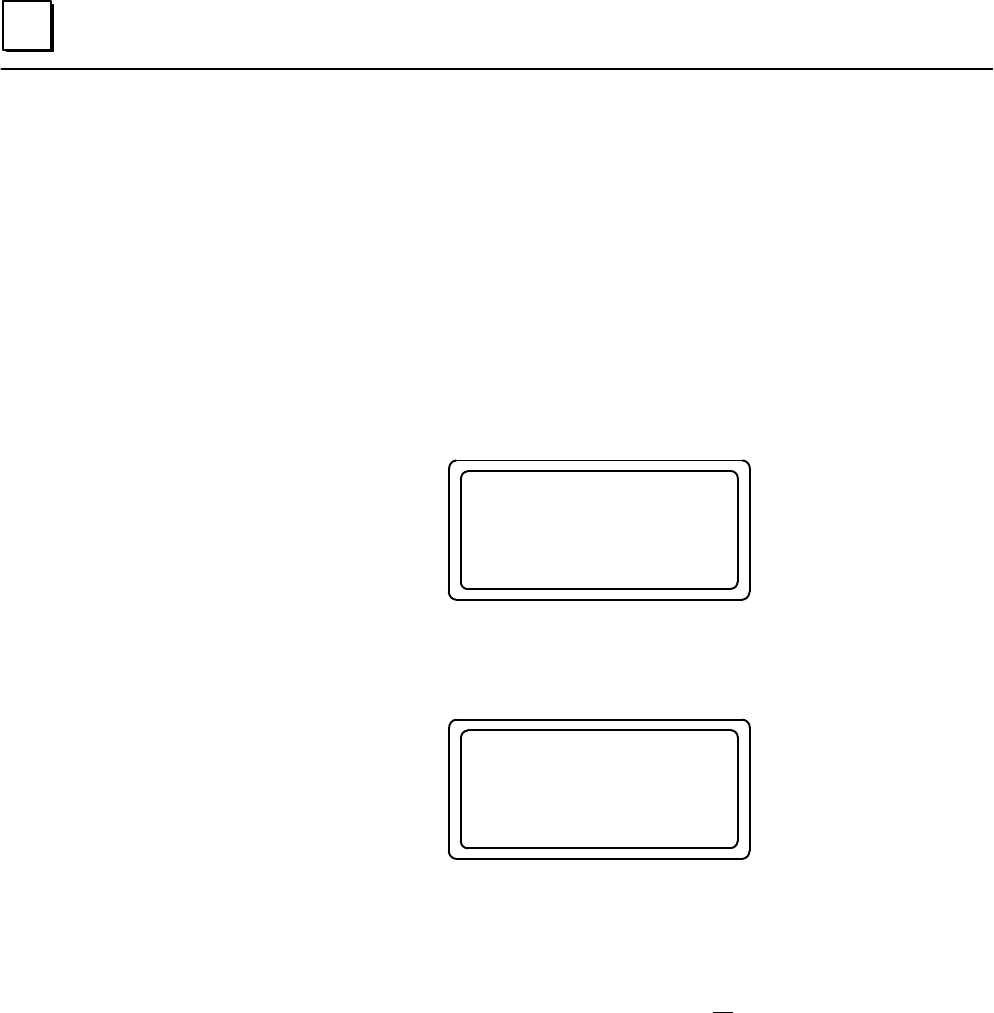
8
Series 90–70 Remote I/O Scanner User’s Manual – July 1992114
Display and Clear Faults from a Genius Hand–held Monitor
A Genius Hand–held Monitor can display faults from a remote drop while attached
anywhere on the Genius bus. Fault status is available from the HHM’s Block/Bus
Status screen, or the Monitor Block screen.
Fault Information on the Block/Bus Status Screen
The fault status of any remote drop on a Genius bus can be displayed from the
Hand–held Monitor’s Block/Bus Status screen.
1. From the HHM Main Menu, select F2 (analyze). The Analyze Menu appears:
F1:MONITOR
F2:MON/CNTL REF
F3:BLOCK/BUS STS
F4:PULSE TEST
2. Select F3 (Block/Bus Status). The HHM displays the status of the
currently–selected device. If this is the remote rack, the screen looks like this:
RIO #
BLOCK V. ACT
NO FORCE,NO FAUL
nxt prv actv bus
If the Remote I/O Scanner is not the currently–selected device, press the F1 (nxt) or F2
(prev) key repeatedly until you reach the Device Number assigned to the Remote I/O
Scanner.
If faults are present, pressing Clear at this time will clear all faults in the remote drop.
This action has no effect, however, on the fault table in the central PLC, or on the
associated fault contacts in the PLC. To keep the entire system in step and
up–to–date, fault clearing should be performed from the central PLC.