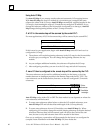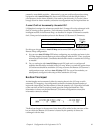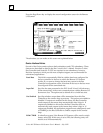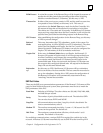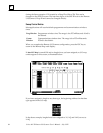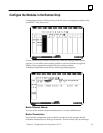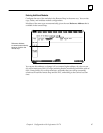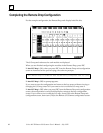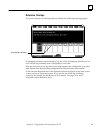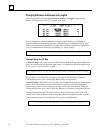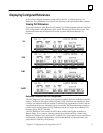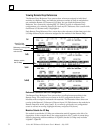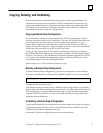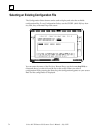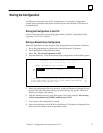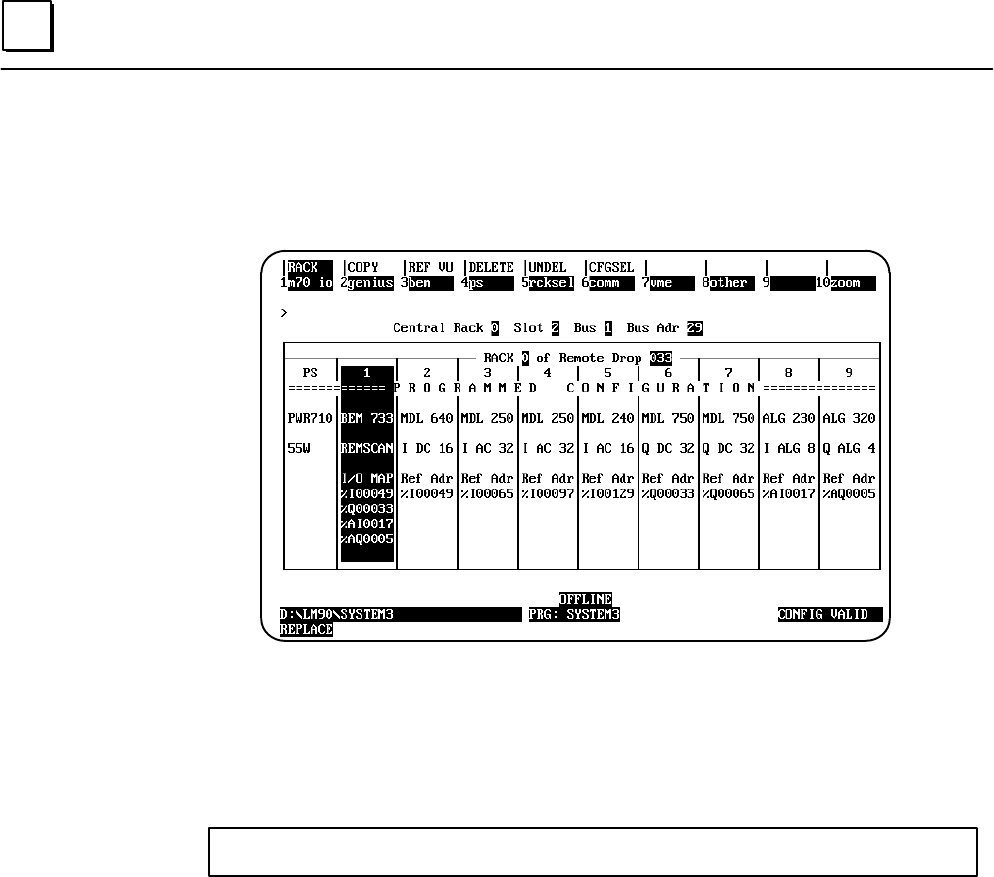
4
Series 90–70 Remote I/O Scanner User’s Manual – July 199268
Completing the Remote Drop Configuration
For the example configuration, the Remote Drop rack display looks like this:
The I/O map and references for each module are displayed.
When you are finished configuring the modules in the Remote Drop, press ESC.
If Auto I/O Map is ON, when you press ESC from the Remote Drop rack configuration
screen as instructed on the previous page, the software prompts:
This Remote Drop’s I/O MAP has been automatically configured: view it? (Y/N)
If Auto I/O Map is OFF, no prompt appears.
If you want to save the configuration and return to the bus screen without viewing or
changing the I/O map, enter N. If you want to view or edit the I/O map, enter Y.
If Auto I/O Map is OFF, when you press ESC from the Remote Drop rack configuration
screen, the configuration is saved, and the display returns to the bus configuration
screen. If you want to view or edit the I/O map, zoom (F10) to the Remote Drop rack
configuration screen, then zoom (F10) to the Remote I/O Scanner configuration screen.