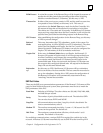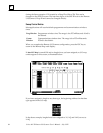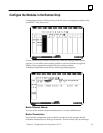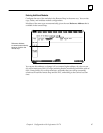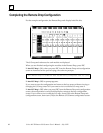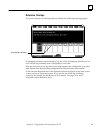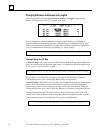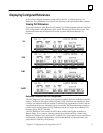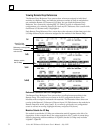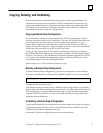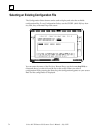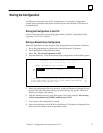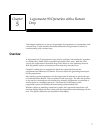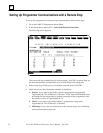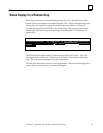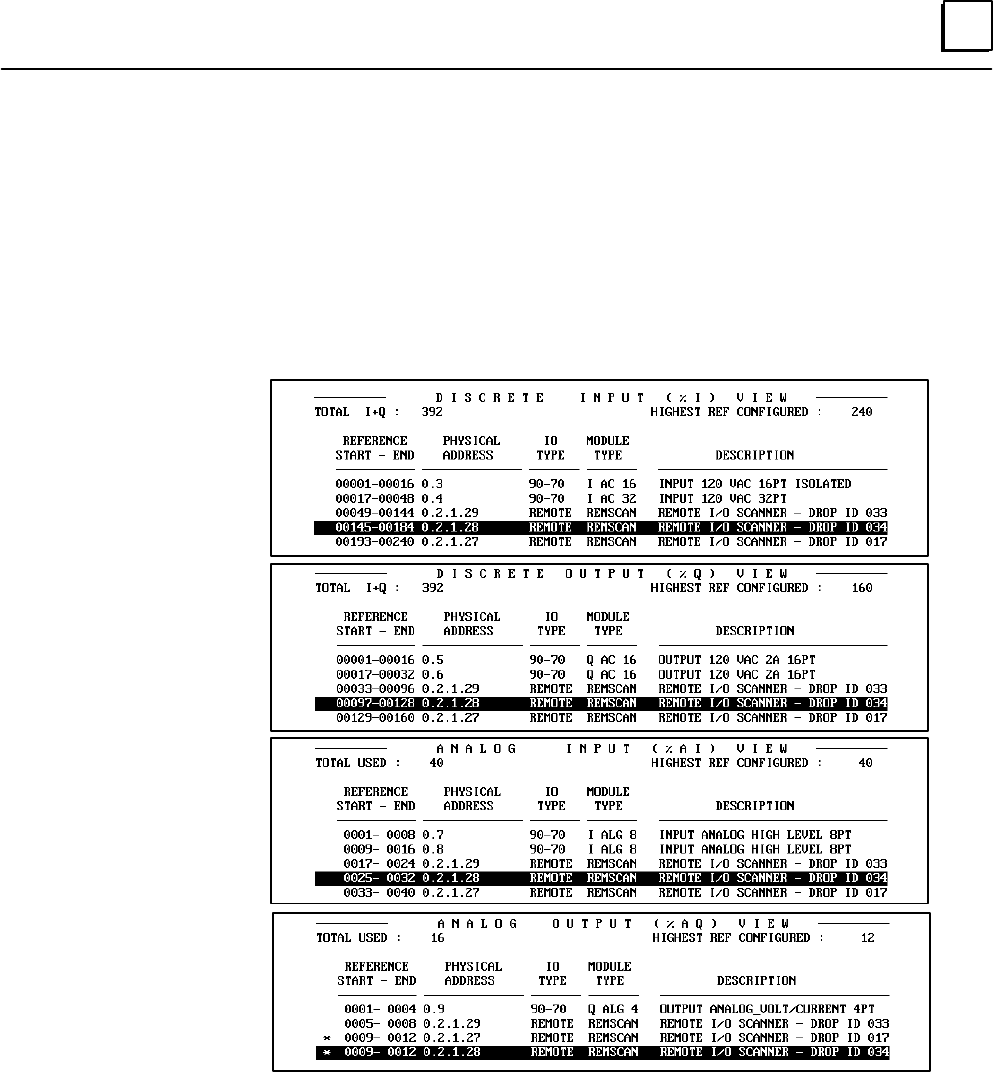
4
71Chapter 4 Configuration with Logicmaster 90–70
Displaying Configured References
If you want to display references configured for the PLC or a Remote Drop, use
Reference View. Reference View shows any reference conflicts that have been created.
Viewing PLC References
To see the references in the Remote I/O Scanner’s I/O Map together with the rest of the
PLC configuration, select Reference View (shift–F3) from the rack or bus screen. The
illustrations below show Reference Views for a system with three Remote I/O
Scanners.
%I
%Q
%AI
%AQ
Reference Conflicts in the PLC Configuration
The PLC Reference View screens show reference conflicts between modules in the PLC
rack(s). Conflicts in the output tables (%Q and %AQ), which are not considered “fatal”
conflicts, are indicated with one asterisk. Conflicts in the input tables (%I and %AI) are
considered fatal; they are indicated with two asterisks. The illustration above shows a
conflict in the Analog Output (%AQ) Table between the I/O maps of two Remote I/O
Scanners (Drop IDs 017 and 034).
The PLC Reference View screens do NOT show conflicts among the modules in a
Remote Drop. If you want to view the references for a Remote Drop, cursor to the
Remote I/O Scanner entry, and press F1 (expand). Or if you want to correct a conflict in
the Remote I/O Scanner configuration, cursor to the Remote I/O Scanner entry and
press shift–F1 (RACK) or F10 (zoom).