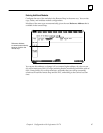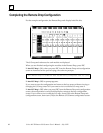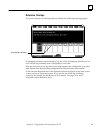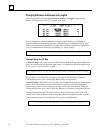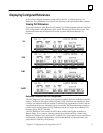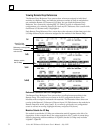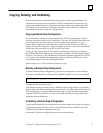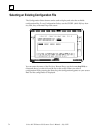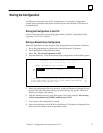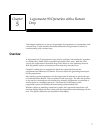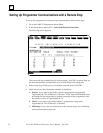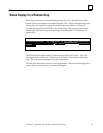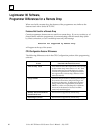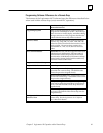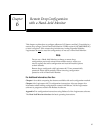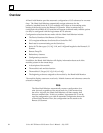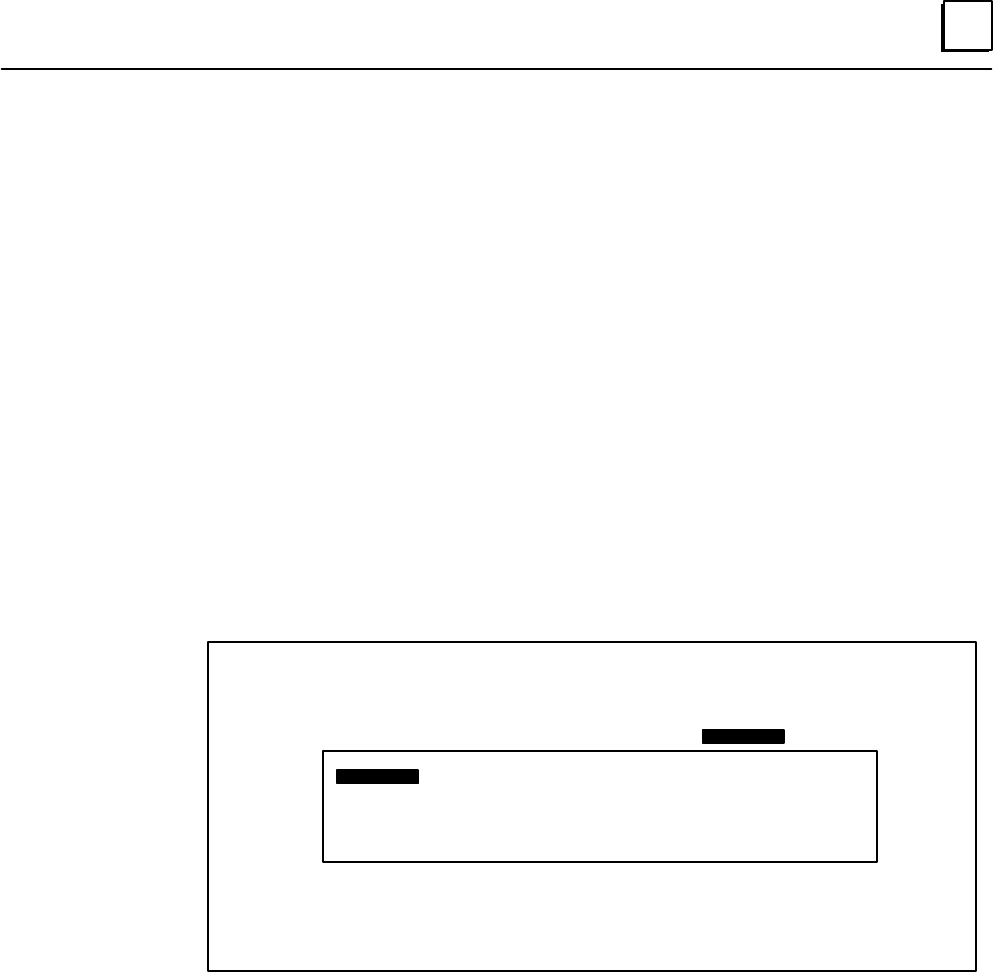
4
75Chapter 4 Configuration with Logicmaster 90–70
Storing the Configuration
In addition to storing the central PLC configuration, a remote drop configuration
created with Logicmaster 90 software must be stored to each Remote I/O Scanner as
described below.
Storing the Configuration to the PLC
Use the Utility functions to store the program folder to the PLC as described in the
Logicmaster 90–70 User’s Manual.
Storing a Remote Drop Configuration
Follow the steps below to store a remote drop configuration to a Remote I/O Scanner.
1. Set up the programmer to communicate with the Remote I/O Scanner.
2. Go to the Program Utility Functions menu.
3. Select F2 ... Store from Programmer to PLC .
4. Press the Enter key. A list of the remote drop configurations in the folder appears:
S T O R E C O N F I G U R A T I O N D A T A
F R O M P R O G R A M M E R T O P L C
SELECT CONFIGURATION FILE TO STORE:
DROP017 DROP 033 DROP034
<< TO SELECT A CONFIGURATION FILE, CURSOR TO OR TYPE ITS FILE NAME >>
<< AND PRESS ENTER; USE PGUP/PGDN TO PAGE THROUGH CONFIGURATION >>
<< FILE NAMES; PRESS ESCAPE TO EXIT. >>
CUR
PLC
5. Select the configuration file to be stored by typing its filename or selecting it from
the list. If the list of filenames is long, you can use the Pg/Up, Pg/Dn, Home and
End keys to display other entries.
6. With the filename selected, press Enter again. The screen prompts: I/O scanning
will be suspended during STORE; continue store? (Y/N).
7. If you press Y, the configuration is stored.
8. After a successful store, the SNP ID for the Remote I/O Scanner is displayed in the
status area at the bottom of the Logicmaster screen.