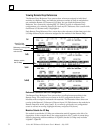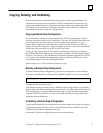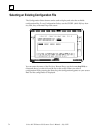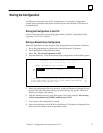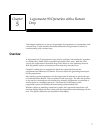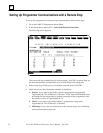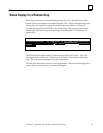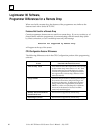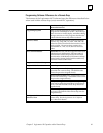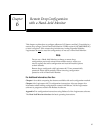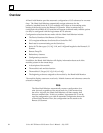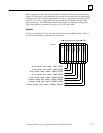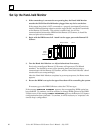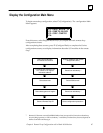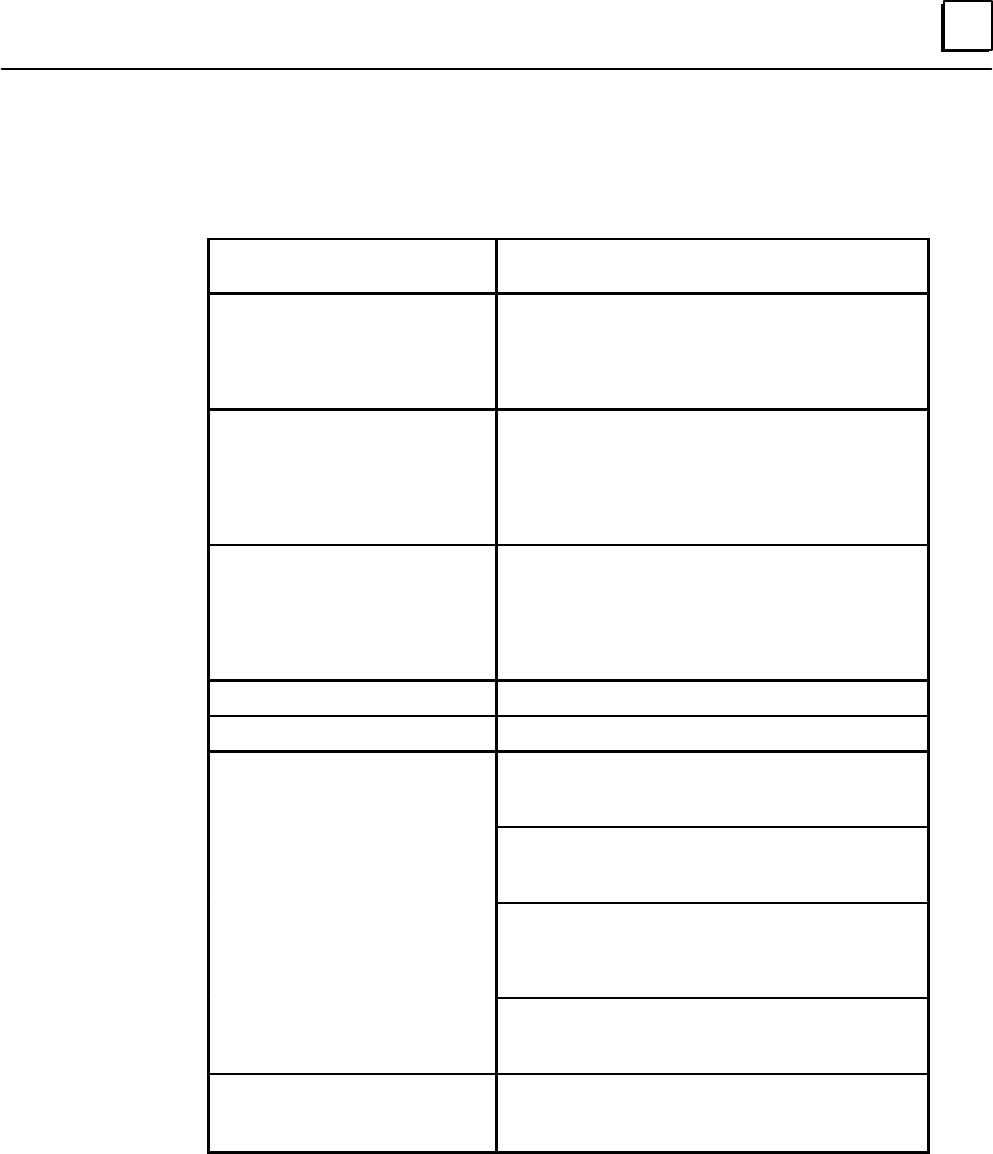
5
81Chapter 5 Logicmaster 90 Operation with a Remote Drop
Programming Software: Differences for a Remote Drop
The features of the Logicmaster 90–70 software have the differences described below
when used with the remote drop (versus normal PLC operation).
Feature From Remote Drop LM90–70 Folder (Attached to
Remote I/O Scanner)
Program Display/Edit When communicating directly with a remote drop,
programmer is NOT EQUAL to PLC. Real–time up-
dates do not occur for the display, and online editing
changes cannot occur. PLC programs should not be
edited while the remote drop folder is selected.
Reference Tables When communicating directly with a remote drop,
%I,%AI, %Q, %AQ, %R, %S, %SA, %SB, and %SC
references can be viewed and reference states/values
can be toggled. The remote drop contains no in-
formation in %L, %M, %T, %P, and %G reference
tables.
PLC Control and Status Fault Tables The only function supported is the fault
table displays for the Remote I/O Scanner and I/O
modules in the remote drop. Faults can be cleared
from the tables. If the Remote I/O Scanner is in Stop/
Faulted mode, clearing faults from these tables may
return the module to Run mode.
Programmer Mode and Setup Normal operation.
Program Folder Functions Normal operation.
Utilities Load to Programmer: Only configurations can be
uploaded from a remote drop. The SNP ID of the
remote drop must be assigned already.
Store from Programmer: Only configurations can be
stored in the remote drop. The SNP ID of the remote
drop must be assigned already.
Verify with Programmer: Only remote drop configu-
ration can be verified against folders in Logicmaster
90–70. The SNP ID of the remote drop must be as-
signed already.
Clear Memory: Only remote drop configuration can
be cleared. The SNP ID of the remote drop must be
assigned already.
Configuration Print and
Reference View
Normal operation. Provides details of contents of
remote drop. See the Logicmaster 90–70 Software
User’s Manual for details.