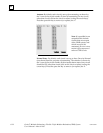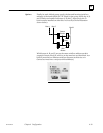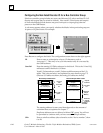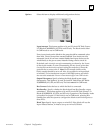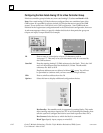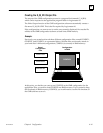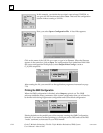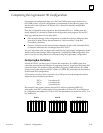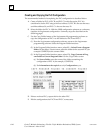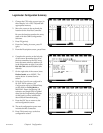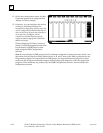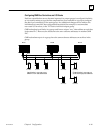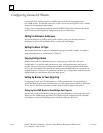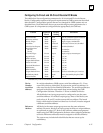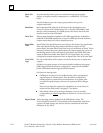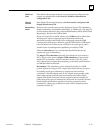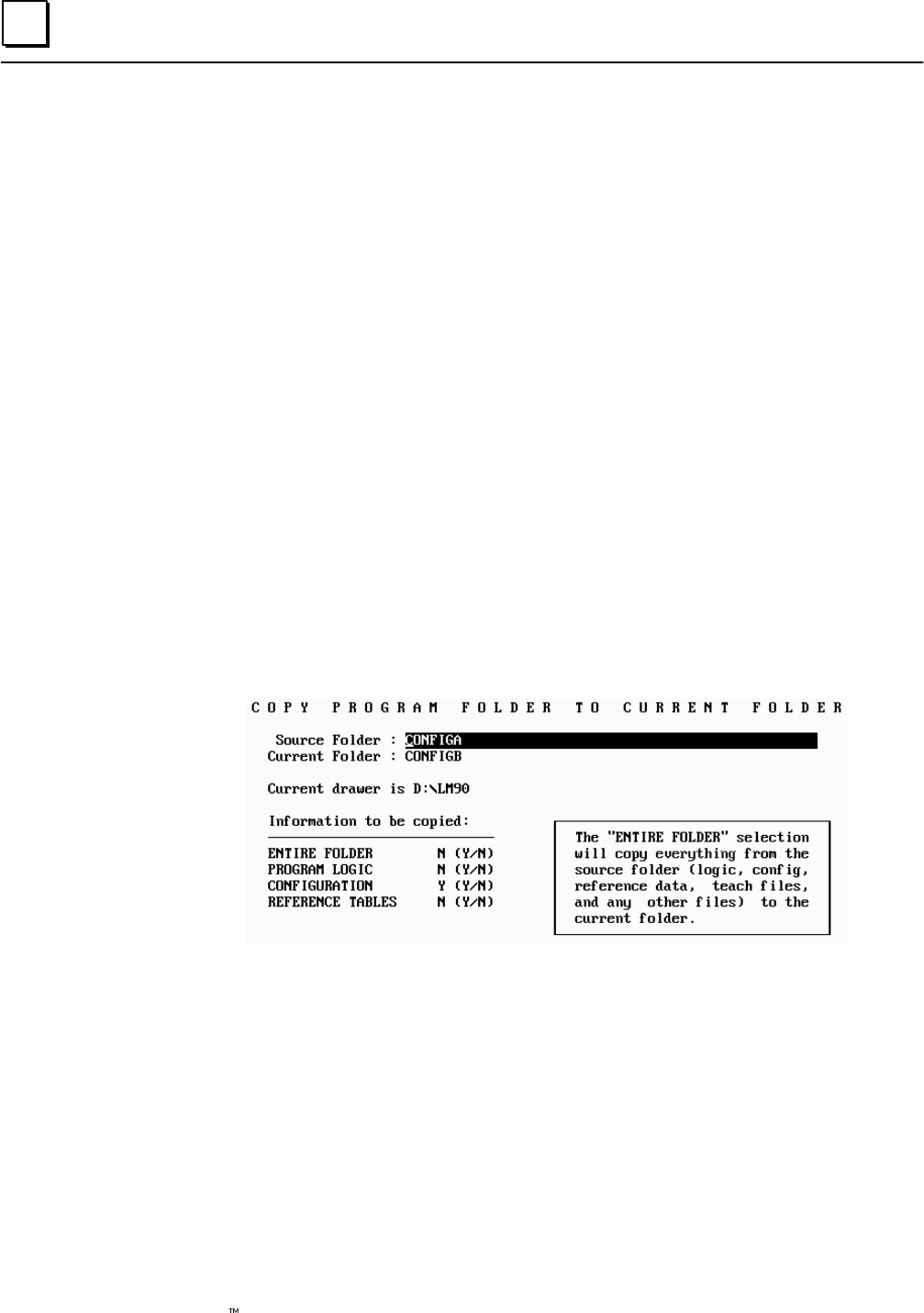
6
6-46 Genius Modular Redundancy Flexible Triple Modular Redundant (TMR) System
User’s Manual – March 1995
GFK-0787B
Creating and Copying the PLC Configuration
The recommended method of completing the PLC configuration is described below.
A. Create a Folder for PLC A, PLC B, and PLC C. In this discussion, PLC A is
considered to be the PLC using serial bus address 31, PLC B is the one that uses
serial bus address 30, and PLC C is the one that uses 29.
B. Select the folder for PLC A. With the GMR configuration printout as a reference,
complete its Logicmaster configuration. Summary steps are described on the
following pages.
C. Use the Copy Folder feature of the Logicmaster 90 programming software to
copy the configuration of PLC A to the folders for PLC B and PLC C.
(1) From the Logicmaster configuration software, return to the Logicmaster
programming software. Select the Program Folder functions.
(2) In the Program Folder functions menu, select F1 ... Select/Create a Program
Folder. On the Select/Create screen, select the folder for the second PLC (for
example CONFIGB) as the current folder.
(3) In the Program Folder functions menu, select F10, Copy Contents of Prog
ram Folder to Current Program Folder. On the Copy Folder screen:
(a) For Source Folder, enter the name of the folder containing the
configuration of PLC A (for example, CONFIGA).
(b) For Information to be copied: set only Configuration to yes.
D. If there are three PLCs, repeat this for the other PLC.
E. Edit the configurations for PLC B and PLC C as necessary.