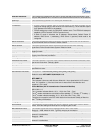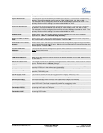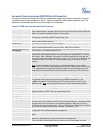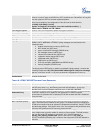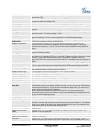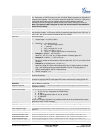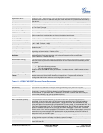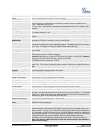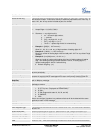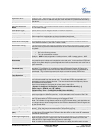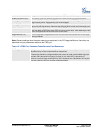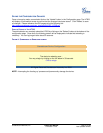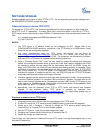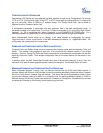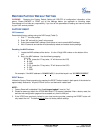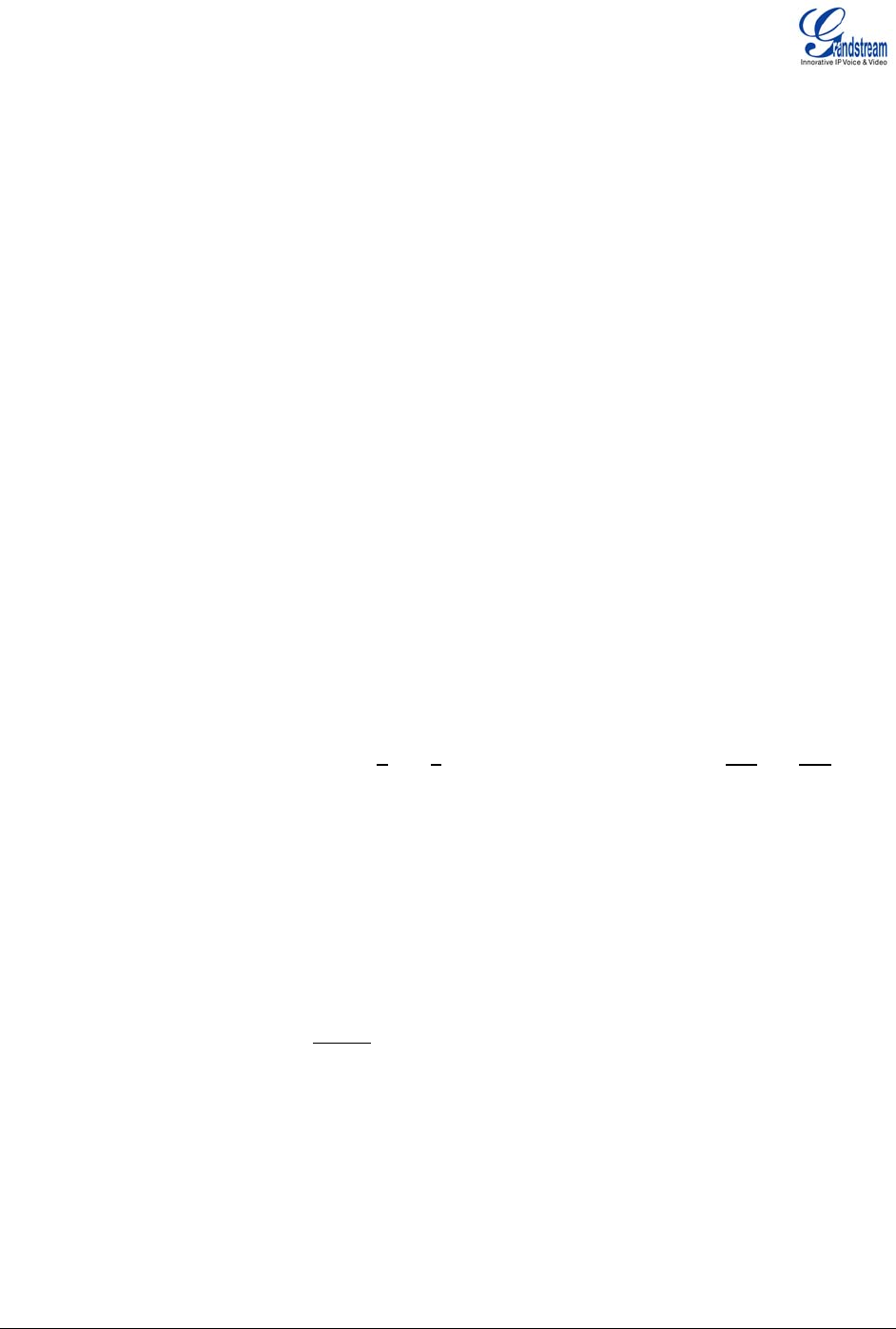
RESTORE FACTORY DEFAULT SETTING
WARNING! Restoring the Factory Default Setting will DELETE all configuration information of the
phone. Please BACKUP or PRINT out all the settings before you approach to following steps.
Grandstream will not take any responsibility if you lose all the parameters of setting and cannot connect
to your VoIP service provider.
FACTORY RESET
IVR Command
Reset default factory settings using the IVR Prompt (Table 5):
1. Dial “***” for voice prompt.
2. Enter “99” and wait for “reset” voice prompt.
3. Enter the encoded MAC address (Look below on how to encode MAC address).
4. Wait 15 seconds and device will automatically reboot and restore factory settings.
Encoding the MAC Address
1.
Locate the MAC address of the device. It is the 12 digit HEX number on the bottom of the
unit.
2.
Key in the MAC address. Use the following mapping:
0-9: 0-9
a. A: 22 (press the “2” key twice, “A” will show on the LCD)
b.
B: 222
c. C: 2222
d. D: 33 (press the “3” key twice, “D” will show on the LCD)
e. E: 333
f.
F: 3333
For example: if the MAC address is 000b
8200e395, it should be keyed in as “0002228200333395”.
RESET Button
Initiate the Factory Reset procedure by pressing the RESET button located in back panel of the device for
approximately 8 seconds. All port LEDs will turn on and device will restart itself.
NOTE:
1. Factory Reset will be disabled if the “Lock keypad update” is set to “Yes”.
2. Please be aware by default the HT503 WAN side HTTP access is disabled. After a factory reset, the
device’s web configuration page can be accessed only from its LAN port.
3. If the HT503 was previously locked by your local service provider, pressing the RESET button will
only restart the unit. The device will not
return to factory default settings.
Grandstream Networks, Inc. HT503 User Manual Page 35 of 35
Firmware 1.0.0.6 Last Updated: 6/2007